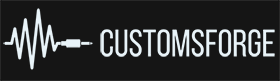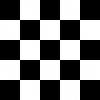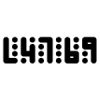Search the Community
Showing results for tags 'Tutorial'.
-
Внизу поста видео для создания custom к 1-ой части. По аналогии можно сделать и к 2-ой части. Отличается только программы и автотон (вроде бы). ПОСТ ИМЕЕТ БОЛЕЕ МЕНЕЕ ГОДНЫЙ ФОРМАТ, ДОБАВЛЕНЫ БОЛЬШЕ 20 ВОПРОСОВ-ОТВЕТОВ, ЕСТЬ ВОПРОС? ПИШИТЕ, РЕШИМ И ДОБАВИМ. ВСЕМ ДОБРА И ХОРОШИХ КАСТОМОВ ) Быстрый Вопрос-Ответ Привет всем пользователям сайта customsforge.com, я решил заново переписать гайд, чтобы было более понятно, напишу пошагово. Чуть позже загружу все необходимые файлы на dropbox.(прямые ссылки, нет рекламы, отлично работает) Программы, которые понадобятся для создания custom. 1. Wwise v2013.2.2 (Wwise Authoring) 2. Paint.Net (не обязательно) 3. Rocksmith Toolkit 4. EoF 5. Guitar Pro Скачать всё в одном месте (кроме wwise 2013). Можно и не качать Paint.Net, так как Rocksmith Song Toolkit использует nvdxt.exe для конвертации из JPG\GIF\PNG\TIFF и тд. в DDS формат с нужными развертками. Paint.NET удобно использовать что бы обрезать\подправить яркость-контраст и тд, но можно и и в нем сохранять, вреда не будет. ВАЖНО!!! Гайд предполагает, что вы уже ранее имели опыт работы с EoF ( например делали custom для fofix, phase shift, guitar hero). Если нет то всегда можно почитать справку ЕОФ. Скачали все необходимые программы? Хорошо, поехали:Настроим EoF *открываем программу* Идём по пути File ---> Preferences и ставим галочки на следующих параметрах: ImportExport TSNote auto-adjustSave separate Rocksmith 2 files GP Import truncates short notesImports dialogs recall last pathRewind when playback it as endEnable logging on launchRS sections+phrases (круглая) Теперь, в этих настройках есть два окошка, в первом выбираем Piano Roll, в другом Rocksmith. Жмем ОК. (Далее инструкции для ново созданной песни из звукового файла) Импортируем табулатуру Идём по пути File ---> Guitar Pro Import и Отвечаем на следующие вопросы во всплывающих окошках,первое да, второе нет. Улаживаем ноты как вам надо. Используя BPM маркеры. Создаём _preview. Идём по пути Song ---> Create preview audio. Если ничего не менять превью файл начнёт создаваться оттуда, где стоит Seek Marker(зелёный) в eof + 30 сек. после. Создание обложки. Скачиваем обложку подходящего размера и на этом всё. или Открываем обложку в Paint.NetИдём по пути Изображение ---> Изменить размер. Убираем галочку с «Сохранять пропорции». Размер 512Х512.Сохраняем изображение в формате .dds , для удобства называем файл label и кидаем в папку с остальными кусками проекта. (На этом работа с EOF закончена, как подогнать партию можно узнать в FAQ) Скачивание\Установка Wwise. Скачиваем с сайта, установщик (установка будет через интернет), регистрация не нужна. Скачивать все файлы не нужно. Качаем только: Wwise Authoring Binaries (32 или 64) (Бывает и такое, что при 64-битной системе придётся скачать оба варианта)Authoring Data Установите их по очереди на системный диск. Работа в Wwise Идём по пути Project ---> Project settings. Убираем галочку со всего кроме Windows. В «окошке» жмем ПКМ на «Default Work Unit» и выбираем «Import audio files», импортируем мы конечно же наши 2 файла в формате .wav, один сама песня, второй 30 секундный preview. *Если у вас уже есть такой проэкт то удобно будет сохранить предустановки для конвертора и использовать их при импорте, экономит время колоссально, работы на два три шага меньше* Файлы загрузились. Раскрываем все ветки в «Default Work Unit». Кликаем на конечном файле. Справа, в появившихся настройках выставляем «Stream» и «Zero latency».(вторая вкладка) Дальше, чуть выше есть вкладка «Source settings» кликаем туда, и в новых настройках выбираем: «Override parent». Кликаем на кавычки [>>], Выбираем в сплывающем меню «Factory Conversion Settings», далее «Vorbis» и последнем открывшемся меню клацаем «Vorbis quality Medium». Стала доступна кнопка Edit, нажимаем. Выставляем «Quality = 4» , «Sample Rate = 48000», «Channels = Stereo». Опять нажимаем на кнопку Edit. И выбираем «Seek table granularity = 16384», нажимаем, ок и конвертируем. Всё тоже самое нужно будет проделать и с фалом preview. После окончания конвертации, нажимаем ПКМ на любом из звуковых файлов, выбирайте «Open Containing Folder» Идём на несколько папок выше. Папка называется так как вы назвали проект при запуске wwise. В ней есть папка .cache, заходим в неё. Выбираем папку Windows, а там заходим в SFX. Забираем 2 файла в формате .wem Переименуйте песню и превью в SONG и SONG_preview соответственно. Копируем их в папку с проектом песни. Собираем custom. Запускаем Toolkit. Теперь каждый пункт на «вкладке Creator» рассмотрим в подробностях. Game version. - Ну тут понятно, версия игры.Platform. - Платформы на которые будет сделан custom. Если выбрать PS3 то придется скачать и установить JRE последней версии и обязательно 32 бит.Song information. - Информация о custom. Автозаполняется при добавлении Партии Гитары\Баса. В строке «DLC name», пишите, что хотите лишь бы не повторялось с другими custom. Song title\Song title sort - название песни и название песни при сортировке, я ставлю и там и там одинаковое. То же самое и Artist и Artist sort. Также Album (альбом)/Year (год)/Version (версия вашего custom). *Будьте внимательны, убирайте артикль The в сортировке и используйте латиницу*DLC App Id - ID купленного DLC, настоятельно рекомендую выбирать «The Smashing Pumpkins – Cherub rock» это самый первый DLC и бОльшее число людей уже имет его у себя по предзаказу игры. Avg tempo - Средний УВМ, не трогайте. Volume - Громкость песни. Чем в большие минуса уходит цифра, тем тише (для громкости тонов своя система). Arrangements. - Список партитур в песне. Чтобы добавить партию нажимаем «Add». Ищем и выбираем по одной из папки проекта, обязательно проверьте что бы в конце было _RS2. Обычно здесь ничего не меняют, кроме NAME, он отвечает за положение партии, РИТМ гитара или СОЛО. А также «Scroll Speed» для аккордов ставте 1.3 или 1.5 .Files. Album art - Выбираем обложку альбома как вы там её назвали (label.dds ?)Converted audio - Выбираем файл песни (preview должно быть в одной папке с песней). Tones. Просто выбираем тон, импортируем, из файлов custom-ов в формате .psarc, или из профиля или сохраненные в формате xml. (где-то был архив со всеми тонами из офф песендлц) Кнопки Load\Save Package - Сохраняют\агружают информацию для сборки CUSTOM-а (очень удобно всё настроить и сохранить в папке проекта такой файл, при загрузке оного вся информация автозаполняется, рекомендую)Import Package - Позволяет загружать готовый custom в "сборщик". В новых версиях Тулкита(2.6.х.х), есть флажок «Structure», который при импорте разбивает файлы по папкам, что для Eof, что для Toolkit. *Если вы потеряли исходные файлы или хотите что-то поменять в уже существующем Custom-е для RS2014 - это функция для вас* Generate - Собирает файлы в цельный custom. РЕКОМЕНДАЦИИ:1. Перед импортом табулатуры следует поставить BPM из табулатуры.1.1 Если вы сами пишете ноты в EOF загляните сюда. 2. Рекомендую расставлять ноты с фурье-графиком песни, F5. 3. Первый бит-маркер (вертикальная черта) ставьте на место начала Песни. 3.1 Не перемещайте ноты, перемещайте УВМ макреры(бит-маркеры), так правильно. 4. Если песня начинается сразу с гитары, то ставьте хотя бы пару секунд тишины. Как?Читайте 10-ый вопрос в FAQ. 5. Если в песне есть перебор(арпеджио) и он не ограничивается перебором одного/двух аккордов, то делайте арпеджио, пожалуйста :) F. A. Q. Вопрос 1:Я создал\скачал custom, но он почему-то не работает. Загружается, но не появляется дорожканоты. Ответ: Скачайте этот файл и закиньте его в папку с игрой Вопрос 2:Можно ли играть custom на лицензионной версии игры, упленной в steam? Ответ: Да. Вопрос 3: Я допустил эпичную ошибку в Eof, но не делал бэкапы, что делать? Ответ: Чтобы отменить предыдущие изменения нажмите Ctrl+Z Вопрос 4: Как поставить тот или иной эффект на ноту bend\tapping и т.д. Ответ: Идите по пути Note ---> Pro guitar или Note ---> Rocksmith Вопрос 5: Делаю custom, но ноты выше 18\20\22-ой превращаются на 0. Ответ: Track ---> Pro guitar ---> Set number of Fretsstrings и ставьте чтобы наверняка "32". Вопрос 6: Как поставить каподастр? Ответ: Track ---> Pro guitar ---> Set capo Вопрос 7: EoF очень сильно отстаёт от музыки и каждый раз при перемотке получается, что ноты стоят не там Ответ: Да в программе есть проблемы с перемоткой, но рекомендую выровнять AV Delay в настройках. File ---> Settings. У меня стоит 360 ms и вроде норм. Также можно попробовать поставить галочку на " Disable Windows UI". Вопрос 8: Как сделать 3 партии гитары? Ответ: Делайте 2 гитары и копируйте их в другую папку (не забудьте скопировать и файлы showlights). Удаляйте всё в Eof и делайте гитару. Потом просто для удобства переименуйте гитары. У меня получается так. Первые 2 гитары в отдельной папке называются PART REAL_GUITAR, PART REAL_GUITAR_22, а новые партии в папке EoF , PART REAL_GUITAR_33. Вопрос 9: При попытке импортировать GP, Eof крашится. Ответ: Обновите Eof. Убедитесь, что табулатура рабочая, бывает табулатуры крашатся прямо в Guitar Pro. И есть предположения, что последняя версия EoF не кушает табы, вот так вот :), так что качайте по ссылке "Скачать всё в одном месте". Вопрос 10: EoF "проглатывает" первые 1 или 2 секунду песни. Ответ: Вставьте пару секунд тишины в трек. Song ---> Leading Silence, поставьте флажок на Re-encode и выбрав единицу измерения "Milliseconds" ставьте 2000 (2сек). Вопрос 11: Как изменить BPM на определённом куске трека? Ответ: Также как и всей песни. Выбирайте место, тыкайте на ближайшем бит-маркере к нужному месту и идём Beat ---> BPM change Вопрос 12: Сделал custom, кидаю в папку с игрой, но он зависает в начале Ответ: Перепакуйте ещё разок Вопрос 13: Зависает Riff Repeater Ответ: При конвертировании аудиофайла вы не поставили "Seek table granularity = 16384". Вопрос 14: Как сделать Riff Repeater? Ответ: Выбирайте бит-маркер, нажимайте Shift+S и в списке выбирайте нужное, не забудьте поставить "Also add sa RS phrase" Вопрос 15: Я неправильно или не там где надо поставил "verse\chorus и т.д.", как удалить? Ответ: Beat ---> All events Вопрос 16: Как сделать авто-тон? Ответ: Останавливаетесь на нужном месте в песне и там где остановился ползунок проигрывания жмём Ctrl+Shift+T. Пишем название тона. Вопрос 17: Как добавить арпеджио? Ответ: Выбираем нужные ноты и жмём Ctrl+Shift+G Вопрос 18: Как играть custom песни на PS3? (ВНИМАНИЕ!!! МЫ НЕ НЕСЁМ ОТВЕТСТВЕННОСТИ ЗА ВАШУ КОНСОЛЬ ЕСЛИ ОНА ВЫЙДЕТ ИЗ СТРОЯ, ВСЁ ЧТО ВЫ ДЕЛАЕТЕ ВЫ ДЕЛАЕТЕ НА СВОЙ СТРАХ И РИСК) Ответ: Для игры кастомов нужна прошитая (взломанная) ps3. У меня стоит прошивка от HABIB последней версии (обновляю каждый раз когда нужен выход в PSN, обновляется посредством заливки файлов на флешку и через меню PS3(делов 5 минут). Насчёт он-лайна, за полтора года кастома ещё ни разу не выдали бана, но сразу скажу что через интернет играл в немного игр. В случае бана вы можете играть в игры, но только не через он-лайн. Понять взломанная консоль или нет трудно, но если что можно поменять ключ консоли, есть люди которые продают чистые ключи. Также не все консоли прошиваются, вроде бы super-slim не шьётся. Чтобы прошить консоль нужно её разобрать и подсоединить специальную плату и прошить custom (делается один раз). Делать самому прошивку не вариант. Лучше отдать мастеру. ПРИМЕЧАНИЕ: Автором гайда не оказывается помощь в вопросах консоли, только ПК. Есть вопросы пишите комментарием, кто-нибудь да ответит. Эта информация скопирована, оригинал был написан пользователем zsofts и лежит он здесь. Вопрос 19: В партии вокала, текст не переносится на другую строку. Ответ: Размечать каждую строку текста (Выделил строку и Ctrl+M) Вопрос 20: Как поменять ноты? Переставить на другую струну или лад? Ответ: Выдели ноту и жми Nи меняй. (есть и другие варианты но вы их сами найдете быстро) Вопрос 21: Как добавить динамическую сложность? Ответ: Я в этом не разбираюсь, никогда не пробовал, но большинство пользуется Dynamic Difficculty Creator. В toolkit-е перейдите на "страничку" DDC, загружаете нужную партию, нажимаете кнопку, DDC файл сгенерирован. (Alex360: рекомендую делать 2 версии NDD и DD, просто в DDC закинь не xml а psarc :) ) Вопрос 22: Как из PC конвертировать в MAC\PS3\XBOX ? Ответ: В toolkit-е идите на вкладку Converter. а там сами увидите что да как. Вопрос 23: Я загрузил партии в тулкит, удалил тона, создал новые, но в игре они сменяются неверно. Ответ: После удаления всех тонов и добавления новых, перезагрузите файлы гитар заново. Вопрос 24: Как указать место партии (СОЛО или РИТМ) прямо в EoF? Ответ: Track ---> Rocksmith ---> Arrangement type Вопрос 25: Где взять табулатуры? Ответ: Иностранные, на этом сайте, наверное больше всего табулатур. Русские я предпочитаю брать тут, а Арию и Кипелов беру теперь только от сюда , потому, что все табулатуры заказные,сделаны на заказ за денежку, а это значит качество. Вопрос 26: Если в табулатуре есть "реприза", ляжет ли она по всей длине трека? Ответ: Да Вопрос 27: Как называется такой-то строй? (Guitar pro) Ответ: Тут я сделал табличку. Есть ошибки или вопрос по строю, пишите Вопрос 28: В треке очень много тишины в конце, но я уже все ноты расставил. Ответ: Удалите файл .wav (если он уже сгенерировался) и откройте файл guitar.ogg в любом аудиоредакторе (я пользуюсь Sony Sound Forge). Обрежте, что надо, сохраните его заменив "старый" guitar.ogg. Зайдите в EoF и пересохранитесь, чтобы появился .wav файл. Вопрос 29: Настроил Еоф как надо, но ИМПОРТ табулатуры недоступен Ответ: Нужно выбрать тип трека "PART REAL_GUITAR" или "PART REAL_GUITAR22" или "PART REAL_BASS" Спасибо @Alex360 за редактирования поста и за помощь в освоении EoF и Toolkit. Спасибо zsofts за ответы о PS3. Спасибо всем создателям toolkit и eof. И конечно же спасибо Ubisoft за такую чудесную игру. ВИДОС
- 37 replies
-
- 3
-

-
Hi guys, I am already playing Rocksmith with a lot of CDLC on PC But recently, my PC cannot stand the heat produced by Rocksmith (yeay, it's an old laptop) And I had tried google and search around the forum on how to Import CDLC to Xbox 360, but no result. Yes, I do realize that some of the CDLC have format for xbox. But, I could not find any tutorial on how to import them into my Xbox External HDD My Xbox is modded, JTAG, and has lot of experience using Horizon So, may I know the steps to import them? FROM A - Z
-
Hi! First, let me start by saying I've searched for this in Google, Reddit and this forum, but I couldn't find a clear answer. I'm on Mac and I'd like to contribute with some cdlcs to the community. But I can't seem to find a tutorial for Mac users. I found, however, a comment in this forum from 2015 stating that it was impossible then to create customs on Mac Quote: [However, unless you have a PC to use instead of your Mac, I wouldn't invest too much time trying to create customs. Unless somebody has figured out how to fix the problems it's not really possible to create customs on Mac.] Is it still impossible to create CDLCS in Mac?
-
Please note that I did not create this but that this is a combination from my own research. All files / programs were testing and scanned with my virus software ESET. I did not receive any errors / false positives or any virus,malware,data collection, etc.. The items are required in order for this method to work Daw (Reaper or similar) - Click HereThis will be the guitar you 'hear' Rocksmith guitar will be set to 0 volume but will still detect input Bias FX or similar guitar VST - Click HereThis specific No cable Patch - Click Here (extra to go with the patch - Click here) - Run this after you installed the No cable Patch.Only have to run it once.Voice Meeter Banana - Click HereZoom UAC-2 or similar DAC - Click Here You to copy the 'No cable patch' provided above to your default Rocksmith directory (ie: Steam\SteamApps\common\Rocksmith2014)Create a 'shortcut' to this .exe on your desktop as this will server as the new launcher for Rocksmith 2014Install Voice Meeter Banana and select Voice Meeter (not AUX) as the default sound / recording device. A1 in Voice Meeter Banana should be set to 'ASIO Zoom UAC-2'(This serves as a 'virtual ASIO>WDM driver) In Reaper select the ASIO Zoom UAC-2 native driver and configure Bias FX as needed.Be sure the guitar and headphones are plugged into your DAC (Zoom UAC-2 in my example) Also ensure the Hi-Z setting is enabled if your DAC has one. This will help to simulate the 'amp' style gain as expected.Please see below for the Rocksmith.ini settings:[Audio]EnableMicrophone=0ExclusiveMode=0LatencyBuffer=1ForceDefaultPlaybackDevice=ForceWDM=0ForceDirectXSink=0Win32UltraLowLatencyMode=0DumpAudioLog=0MaxOutputBufferSize=1024ForceASIO=1 [Renderer.Win32]ShowGamepadUI=0ScreenWidth=1920ScreenHeight=1080Fullscreen=0VisualQuality=3RenderingWidth=0RenderingHeight=0EnablePostEffects=1EnableShadows=1EnableHighResScope=1EnableDepthOfField=1EnablePerPixelLighting=1MsaaSamples=4
-
[Solution] for crackling noise/too much distortion
m3nding posted a question in Rocksmith Remastered
Greetings friends, after encountering both problems which I just named in the title I did a lot of research to find a solution which fixes everything in a fine way and I am making this post because I'm quite certain that more people will encounter this problem after a Windows 10 upgrade. So, what is this all about? Many of you might not know this problem. You can encounter a crackling noise in Rocksmith which you might have read you will get away with turning Win32UltraLowLatencyMode to 0. This might occur with certain sound cards like the Xonar DS or everything else which is not onboard. But this might result in a sound with too much distortion and a ugly latency. But fear not my friend, because here is an solution! (which worked for me at least) So, tl;dr, here is the solution: -select your audio output which you want to use and use the 48k,16 bit format (like this: http://imgur.com/9zzkY9M) -go to your rocksmith.ini which is located in the instalation folder (Steam\steamapps\common\Rocksmith2014) and open it up and simply copy the following to the audio section >[Audio] >EnableMicrophone=0 >ExclusiveMode=0 >LatencyBuffer=1 >ForceDefaultPlaybackDevice=1 >ForceWDM=0 >ForceDirectXSink=0 >Win32UltraLowLatencyMode=1 >DumpAudioLog=0 >MaxOutputBufferSize=0 now you should be good to go, not too much distortion, no crackling noises and good quality with every sound card. Have a nice day! p.s.: Should this be posted in the wrong place please move it where it belongs, thank you! Only trying to be helpful :)- 5 replies
-
- 2
-

-
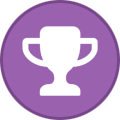
-
- tutorial
- crackling noise
- (and 5 more)
-
This is my basic workflow for making the song. This is also good approach for quick check if it's worth to do the song (checking out the tab). Disclaimer: This is not the only one approach but it's the best practice for minimizing manual frustrating error-prone work and it allows you to actually go back and fix anything in the sync, tab, sections or phrases easily. (You can use this tutorial even if you later decide to maintain chart completely in EoF.) Note for tabbing: I have found GP/GPA combo to be great for creating tabs from scratch - I figure out the BPM, sync the measures and progressively fill them up with notes (hearing GP tab immediately or slowing down the GPA playback and playing along the song is great help). Repeat signs: I didn't have any issues in GPA so you can do this later, but you might need to replace repeats to avoid EoF import issues and I don't recommend to import GP3 format. Without repeats you also get more control over partitioning phrases/sections. Replacing repeats is trivial in TuxGuitar once you get hold of it: 1. remove start and end sign (note the number at the end sign = N) 2. copy those measures (all tracks, you want to copy all instruments) 3. go to the next measure and let TuxGuitar paste it in new measure N times (otherwise it will be overwritten) 4. if it is alternate ending, you need to do one additional paste at the last (alternate ending) measure Synchronization 1. You should have correct GP tab prepared and also MP3 file, it will be hard to sync if notes in tab are not in place. Make sure you have at least one empty measure at the start (otherwise you will need to do the sync again later). 2. Install Go PlayAlong and load GP and MP3 files into it. You might want to add few seconds of silence first if it starts too soon, you can use Audacity and its Generate -> Silence function. It is possible to add it later too and set EoF project Delay value but it always keeps bugging you to convert it to empty measures which you shouldn't do if you follow this approach. 3. Place some links on notes and peaks of the waveform, preferably only on measure boundaries, don't try to fix the tab by overriding the timing (especially if you are trying to sync both guitar and bass at once). Do this manually for the whole song to ensure high precision. Hardest point is the start, you should make sure you get it right, doing high frequency (guitar or loud drum beats) is easiest, but you need to check if both arrangements are in sync once you're done. Use zoom and slow down the playback to make this easier. If you place first link after the actual first note of arrangements you care about, go back and place a link before them too to avoid possible EoF import issue (measures up to first link will be shifted forward/backward depending on where the first measure fits). discussion 4. Check if the result is correct for all relevant arrangements. 5. Export. Licensed GPA is needed to do this but it's absolutely essential, you can calculate BPMs manually but there will be a lot of imprecisions this way and I don't recommend it. (If export fails, check artist/songbook name and remove any space in front of it.) 6. Now you can create EoF project and import XML file with Guitar Pro import. If you don't need to change timing you will never have to do this again, you can clear sections/phrases and notes and import them directly from GP file if you fix anything. 7. Now you are ready to save and create a package with toolkit. Be sure to save package template for future rebuilds (each arrangement has unique IDs which identify score and progress in Rocksmith). There is also fairly recent feature of slowing down playback in EoF which is a great help for checking note sync but everything should be the same as in GPA. Phrases and sections (Make sure you use EoF r1300 and later to prevent phrase import issues.) Note that you can manage section and phrase names directly in GP tab (section names and text markers), I use alternate EoF setting for importing phrases from section names and sections from text markers on first beat of measure. If you intend to split phrases and sections differently or name them differently you need to keep separate GP tabs and EoF project for each arrangement (I recommend it, having correctly labeled phrases and noguitar sections for both bass and guitar adds a lot to the chart quality). Sections (text markers) need to be on the first beat of measure and phrase name (measure marker) is required at the same position. Section is the part that is selectable in riff repeater. You can name phrases whatever you want but you should use the same name for this particular phrase throughout the tab, this will instruct Rocksmith to advance them at once. Section names are restricted to these Rocksmith names (use only the word in quotes, EoF accepts both forms but the first one is canonical): {"intro", "Intro"}, {"outro", "Outro"}, {"verse", "Verse"}, {"chorus", "Chorus"}, {"bridge", "Bridge"}, {"solo", "Solo"}, {"ambient", "Ambient"}, {"breakdown", "Breakdown"}, {"interlude", "Interlude"}, {"prechorus", "Pre Chorus"}, {"transition", "Transition"}, {"postchorus", "Post Chorus"}, {"hook", "Hook"}, {"riff", "Riff"}, {"fadein", "Fade In"}, {"fadeout", "Fade Out"}, {"buildup", "Buildup"}, {"preverse", "Pre Verse"}, {"modverse", "Modulated Verse"}, {"postvs", "Post Verse"}, {"variation", "Variation"}, {"modchorus", "Modulated Chorus"}, {"head", "Head"}, {"modbridge", "Modulated Bridge"}, {"melody", "Melody"}, {"postbrdg", "Post Bridge"}, {"prebrdg", "Pre Bridge"}, {"vamp", "Vamp"}, {"noguitar", "No Guitar"}, {"silence", "Silence"}"noguitar" section is used for silent parts and is excluded from Riff Repeater. If only one arrangement is silent then you should make a copy of GP tab and EoF project and do different version of section naming. If you want to see purple bars in the song chart you need to have more than one difficulty. I wouldn't do that manually in EoF, you can use either DDC or I use a script to do exact copy so I have 2 identical levels. Technique import (My notes about how EOF imports various techniques and known issues, if you know about some, let me know.) Should work (let me know if you notice issues): - Note/chord - Palm mute - Sustain - Accent - Slide to note/chord - Dead note/chord - Hammer on/pull off - Slap/pop - Vibrato (only single frequency, probably only visual effect) - Tremolo (see import issues) - Harmonic (& harmonic pinch?) - Tap - Bend - Chord notes techniques should be mostly supported Some issues: - Tremolo - EOF project needs to be set to remove difficulty limitations - Slide to no destination exports as 1 fret slide - Trill - according to @@raynebc it needs to be converted to hammer-on/pull-offs (discussion) - Arpeggio chord outline can be added if you add chord notes as ghost notes and then manually set Arpeggio mark with Ctrl+Shift+G in EoF at each arpeggio appearance Unsupported import to EOF: - Unpitched slides (no TuxGuitar support?) - Chord slides limited to same offset? Unsupported techniques in RS2 (ignored): - Ghost note (effect) - Grace note (effect) - Dotted (lenghtened duration) - Staccato (shortened duration) - swing/shuffle or Triplet? (duration) Additional tips I recommend starting off with official song and DLC tones (in manifest files), choose one that fits and improve it. You need to use toolkit to unpack game and DLC psarc files to access them and then import them to your toolkit template (you can import your new or modified tones from RS profile too). Some tones of interest: - punk distortion: Versus Them - 6AM Salvation - clean ska guitar: Weezer - Say It Ain't So - Filter Clean - tight punk bass: Clash - London Calling - deep bluesy bass: Albert King - Born Under A Bad Sign - dubby bass: Clash - Guns Of Brixton - reverb clean guitar: Disonaur - Space Ostrich - jazz clean: (couldn't find any official so I customized one for Le Chat) TuxGuitar is a free replacement for Guitar Pro, also supports PTB tabs. Latest SVN version can read GPX (GP6) but you need to build it yourself (run "mvn clean package" in "build-scripts/$PLATFORM" depending on your target operating system). (Update: here's a ZIP with Windows version https://www.dropbox.com/s/zcwzmptqxgrp9om/tuxguitar-1.3-SNAPSHOT-windows-x86.r1104.zip - requires Java)
-
OK, so after watching the video tutorial on making CLDC's made by @@SkepticSquid here: http://customsforge.com/topic/841-how-to-make-cdlc-full-in-depth-tut-completed/ some of us still have difficulties so I thought that a non-video tutorial with screenshots and text instead might also be helpful, let's start: I've divided everything into 6 sections, some of them are currently in progress, but in the end you will be able to make your own customs for Rocksmith 2014. Here's the basic table of contents: PrepairingWorkload directoryGetting tools and setting them upGetting the resources - tabs, album artActual workWorking with EoFWorking with WWiseWorking with Custom Song Creator Toolkit for RocksmithSummary and thanksSo, enjoy, comment and have fun. And watch that first :D https://http://www.youtube.com/watch?v=mXvCkcGyJC8 P.S. I'm eager to help each one of you but in order to do so we must be using the same environment, so follow every step from this tutorial exactly, because this is how my environment is currently set up. P.P.S. If you like my work, go ahead and SMASH THAT THANKS BUTTON!
- 100 replies
-
- 73
-

-
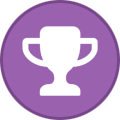
-
- cldc
- screenshots
-
(and 5 more)
Tagged with:
-
So, I keep seeing songs where the lyrics do not have sustain, the words are not properly synced or are not broken up in syllables. Let's fix that! What you need: Ultrastar Creator: http://sourceforge.net/projects/usc/ EoF (duh) The lyrics for the song Got it? Let's start. 1) Open USC. 2) Click on the folder icon next to "mp3" to load the mp3 3) Select the language of the song (required), and fill in the artist/title (optional) 4) Copy and paste the lyrics into the nice, big white box (something something that's what she said) 5) Press the highlighted button that says abc-def: http://thumbnails112.imagebam.com/34888/44d592348875521.jpg This splits the words into syllables 6) This function is far from perfect. Check every word/syllable and make sure it is correct. 7) Done? Good. 8) Set playback speed to something lower than 100%. I've seen your lyrics. You're not that great of a timer. Save yourself some syncing trouble and set it slower. Go on, we'll wait. 9) Press play 10a) Sync it by pressing the spacebar. 10b) Here's the PRO TIP: Add sustain to the syllable or word by HOLDING DOWN THE DAMN SPACEBAR. 11) Done? ARE YOU SURE YOU ADDED SUSTAIN? 12) Do it again. Add the sustain this time, bastard. 13) Save the .txt file 14) Open your project file in EoF 15) Go to Song -> Track -> Part Vocals 16) Click on File -> Lyric Import 17) Import said lyric 18) You see these words? Think of them as notes. But instead of notes, they're words. But think of them as notes. With words. 19) Get your clap on (press c, insert joke here) 20) Play the song, check sync and sustain. 21) Something wrong? Select the word/syllable, and move it around just as you would a note. See #18. Same thing with the sustain. ARE YOU SURE YOU ADDED SUSTAIN? 22) In order to get dem nice linebreaks in the game, we have to mark the lines. So select the words that make a good line with ctrl or shift, press ctrl + m and BOOM! We are off! 23) You can check your lines in the info window when you're playing the song. That is what it will look like in the game
-
Hello every one just figured I would give a quick rundown for how I use custom rocksmith songs for my rgh xbox. Rgh or jtag xbox is required. first download the rocksmith tool kit. Then you will need a dlc song you have already downloaded. (to do this I looked through the toolkit too see what codes are available, I had purchased a few songs on my retail xbox and sure enough i had a song that was in the toolkit, crazy on you) Copied the song from my retail hdd to a usb stick and then opened using xm360 on the rgh and unlocked the dlc using xm360. At this step I loaded the game up to make sure it worked. Now import the cdlc you would like to use or have just downloaded into the creator. I make a random folder i delete to save the artifacts to. You dont need them for this. Then use the the option to change the song id to the song you have purchased (for me this was crazy on you heart) Now you want to do this before you change it to a xbox package. after you have changed the song id you can uncheck the different console options ie. pc, mac xbox or ps3. I just check xbox and then click generate package and save it to my usb for my xbox in a well labled folder ie. rockmith customs, Now boot up your rgh or jtag and load xex menu. find your usb drive and the folder you created and copy the xbox package you generated earlier. move over to hdd find your content folder 9should be lots of 00000... folders. find 0000000000000000 and then 555308C0 and in the folder you should have this one 00000002. install your cdlc to this folder. now fire up your game and you should have cdlc. Hope this helps i had lots of issues with this and there is very little help out there
-
I was asked to try to explain working with multitracks, so here goes. I don't think I've written a tutorial before, so there's your warning. Images are hidden behind spoilers currently because I think most of them aren't necessary to the general public, I can remove the spoiler tags if this proves to be untrue. Preamble Ramble: This tutorial assumes you know the general process of creating CDLC and focuses mainly on the differences in the process for using multitracks. Reading The Third Way to Chart Customs is strongly recommended, as a decent amount of this may be that information just more poorly phrased. A lot of credit also goes to the user todtod, who taught me most of this process via PM when I was starting out here. Now, by far the easiest way to get multitracks is to create a Frets on Fire forum account and use bluzer's topics for Rock Band and Guitar Hero (for those unfamiliar, there's a fair bit of overlap, I tend to trust Harmonix/Rock Band more for these cases but it rarely matters). There's a few other ways, but that's the simplest/most organized in my opinion. Editor on Fire: If you choose MIDI Import in EoF and choose a notes.mid in one of the folder, it should import a perfect beatmap (and sections, though not phrases, marked), an advantage which cannot be overstated. Tangent: Also most of the time (any Rock Band song, GH:WT and after for Guitar Hero), vocals will import (though you have to remove +'s and stretch out the previous syllable for its length if you want them to be perfect, and some Guitar Hero imports miss a few syllables of words in my experience). And on very rare occasions a very accurate Rock Band 3 Pro Guitar/Bass chart that needs minimum tweaking will be imported as well. But as stated, once you import the notes.mid, it should have a perfect beatmap with a few seconds of silence at the beginning, and default to the isolated guitar track. If you're importing a Guitar Pro (or equivalent) file, the first thing you have to recall is these imports start with usually three beats of silence, so you have to insert that many beats of silence to the file you're importing. If you're charting from scratch, I will cover some advice later in this chart. Once you import the guitar chart, you should sit down and listen to it. You've got the lead guitar by itself, you have an advantage on nearly every tab out there on the internet, make sure you exercise it. After going through the guitar chart, choose 'Load OGG' and switch over to bass (titled rhythm.ogg) to repeat the process. There's VERY few tabs online that are hyper-accurate on both guitar and bass throughout, so keep your ears open for discrepancies. Wwise: After you finish the chart, the best way to handle the audio is to load all the oggs into a single Audacity (or equivalent) project, then mix it down to a .wav file. Mute the guitar track, then mix it down to a .wav file (with 'No Guitar' or something appended). Unmute the guitar track, then repeat the process with the bass. Finally, or perhaps beforehand if you want to test a bit earlier, mix it down to an .ogg and import it into the EoF file to create the preview. Do the Wwise stuff as normal, just including the No Guitar and No Bass versions as well as the standard version and the preview. I personally don't bother making a new preview for each version, after I'm done with the Wwise I just make two copies of the preview .wem and rename them for the other versions. Rocksmith Custom Song Toolkit: Create the standard version .psarc as normal. Do not create No Guitar/No Bass versions yet, as you might find some errors when testing your standard version and currently you have to regenerate each version separately, so focus on your standard version until you're happy with it Now that that's done, create your No Guitar and No Bass versions. You have to change the DLC Name (I just append NoGuitar or NoBass) for each version, and I suggest appending '(No Guitar Audio)' or '(No Bass Audio)' to the Song Title as well. In addition, you have to change the Arrangement Identification number for each arrangement in each version (I just increment it by one per version, remember that it's Hexadecimal). For vocals, this requires you to outright delete the Vocals arrangement and then add it again to generate a new value, as the Toolkit does not allow you to manually change those. Finally and most obviously, switch the audio over to the appropriate No Guitar or No Bass version. Now it's time to test your No Guitar and No Bass versions. Once you load your library there should be three distinct versions in your library, and make sure to test that they accurately do lack the audio they're said to, they display vocals if you've charted them, and should all load. Ideally any major crap-ups should have been caught in your standard version testing, but it might become more apparent that your tones just aren't to snuff or something in this round. Unfortunately for any mistakes at this point, you'll have to reload, change, and regenerate each separate package, so try as I said really lay into testing your standard version. Flying Free – Charting By One's Self: Now, let's say you've got some balls on you and want to test your hand at charting from scratch. It's actually not as daunting of a task as it sounds, having the isolate guitar and bass lets you sit down and feel it out on your own. But there are options for shortcuts, the most notable being the paid program Celemony Melodyne. It's an expensive piece of software that's design for professional use, but if you're routinely working on this the $99 dollar version works well for single note riffs, including most entire bass tracks or solos. The more expensive versions help separate out chords, but frankly I don't find it worth the pricetag if you're not doing professional work. Below an example of an entire bass track (Rock Rebellion by Bang Camaro) loaded into Melodyne. It contains a few glitches (the shorter the bit you put in the more accurate it is) and may not be intuitive to read at first glance, but the information is invaluable if you use it routinely. Melodyne is by far the easiest and quickest way, but if you're lookin' for something cheaper well your brain came free with your body. Use any knowledge you have about the song, the key, chord progressions, common tricks of the specific band, whatever. Enhance it with music video, live performances, covers, whatever you can find. Keep throwing all of the knowledge you're able to bring together until you're able to finish it. It's not a simple task for most people and I strongly, STRONGLY recommend if you try this without much education to do it with a simple single-note-focused song. Also, I heavily recommend the Scale Racer minigame. I'm sure others might be able to recommend tons of stuff to help with learning by ear, I might edit in some here after the fact on other people's recommendations. So that's about all I can think of saying, any questions or comments are welcome.
-
This tutorial will show you how to add an automatically generated metronome sound to any CDLC of your choice. It works really fast and enables you to play a song completely solo. Mute the original music, play only with the metronome and find out how good you really sound! Don't know what this means? Check out one of these customs, they have been updated with metronome bonus arrangements! Contents: IntroductionHow to set up the metronomeHow to use the metronomeKnown issuesHow to make sure your beat map is prepared for the metronomeHow to add metronome events directly in EOFFAQAppendix: Add the metronome in the xml manually 1. Introduction: Hi everyone, with the help of @@Alex360 in this thread I was able to achieve something I had dreamed about for a longer time. I don't know if others are aware of this great possibilty, so I'm sharing my new knowledge with everone here. Rocksmith teaches us a lot of things and is an awesome tool for learning guitar. But it also tricks us into believing we play and sound better than we actually do. When you play a song that you feel comfortable with inside Rocksmith on your own for the first time, you will most likely realize that you suck at playing! You can never find out how good you really sound if you just play with the original music. Now of course the ultimate solution is playing a multitrack CDLC, but those are rare (Don't know what that is? - Then search for the word 'multitrack'). Another option is to play with a real amp in parallel, but not everyone has that option. The next one is to just lower or even mute the original music in the mixer. But from my experience it is difficult to keep up the tempo and stick to the beat when you have no music at all... this is a frustrating experience. Now what is the solution that musicians have used since like forever? Correct: The metronome! Professional musicians still use them for training and recording to get the best results. Rocksmith has a metronome available. It counts you in when you play an offical song. But Rocksmith lacked the feature to accompany you with a metronome through the whole song - until now! I hope you are as exited as I am! I wish for the next search engine to include filters for "multitracks" and "metronome bonus track". 2. How to set up the metronome: With the recent (beta) version of the Custom Song Creator Toolkit, it is possible to generate the metronome bonus tracks automatically, with just one click! Special thanks to Alex once more :D In the "Edit Arrangement" window, just tick the box "Create Metronome Bonus Arrangements" in the bottom of the window. Then generate the custom as normal, you are done! If you are a charter and plan to update your Custom after you have tested your work, please consider tagging your search entry with the tag "Metronome Bonus Arrangement". This will help others find your CDLC. 3. How to use the metronome: You will find the Metronome ingame under the "Bonus Arrangements" of each path. At default mixer settings, you will hear both the original music and the metronome. If you want to hear nothing but the metronome, you will have to mute the regular music in the mixer. Also make the "Sound Effects" at least as loud as your guitar. 4. Known issues: If you play a song, hit ESC and then "restart song", the metronome will be gone. It happens in official content, too. Just exit the song and start it again!The metronome will only work poorly if the CDLC beat map is not well done. Sadly, this is the case with lots of customs... see the next section5. How to make sure your beat map is prepared for the metronome Follow the instructions for the Dynamic Difficulty Creator: Important for us: All notes must be grid snapped to the beat grid.Also: The beginning of your chart should look like the following example: This means: The bars of the chart must be in in sync with the bars in the music. Every bar has a first beat, and the drummer normally plays that beat a little bit louder, so listen!The very first note (if it is on the very first beat, not some sort of off-beat) must be on the beginning of a bar, ideally the second one. In the picture you see the yellow number "2" indicating the bar counter.One complete bar (in this case four beats) should be placed before the first note. This is where Rocksmith counts you in!The rest of the leading silence must not be filled with beats! (!!!) In the past, EOF asked you: 'The first beat marker is not positioned at 0 seconds [...] correct this condition with "Reset offset to zero"?' Luckily we could get rid of this prompt, because it always ruined the sync of the bars.If you follow all these rules, the metronome should work very well. Your CDLC will also look better ingame, because the beats and bars are visible there, as well. The Rocksmith 2014 Tab Converter will benefit from this, too and deliver better results! 6. How to add metronome events directly in EOF You don't want to mess with the xml file? You don't like the fact that you have to repeat the editing of the xml file after each change you did in EOF? Well, there is a partial solution for that - I was informed that we can place metronome events directly in EOF, and it's as easy as it gets: Click on a beatHit "Shift + E"Select the event you want to place. In our case, either B0 or B1Of course this only makes sense for placing the metronome ticks in the count-in bar (Bar #1 in the picture above): Select event "B0" for the first beat and "B1" for the other three beats. Now those events are written to the xml by EOF and we have the same effect as we know it from official DLC :) I still suggest using the procedure described in the paragraph #2 to create the separate metronome bonus arrangement xml. Don't manually add events throughout the song in EOF, that doesn't make sense! 7. FAQ Yes, and it's very easy! In EOF, under "Beat" click on "Push Offset Up". Repeat as often as necessary, until it looks like my picture above. Make sure to set the correct "Time Signature" under "Beat", too. Otherwise the yellow numbers couting the bars will not show up, because Rocksmith will not know which the first beat of every bar is. Your notes will not move, so don't be afraid that you might break your chart. You have to add a full measure before the first note. The process is the same as above, except now you have to click "Push Offset Back". In a 4/4 time signature, you have to click it four times. Then you can add the count-in events to those beats. This will not alter your existing beats and notes, it only adds additional beats in the beginning. Do a search for the tag "Metronome Bonus Arrangement" (or just click here). Unfortunately, tags cannot be found in the CDLC search, but the Forum search will find them - that's the link above. Make sure your volume settings are correct. The metronome is part of the "Sound Effects" volume in the mixer, so make that as loud as your guitar/bass. (Also: Check if you can hear the count-in metronome in official songs) -------------------------- 8. Appendix: Add the metronome in the xml manually This is my original description, necessary before it was possible to use the Toolkit with one click. If you want to know what the Toolkit does automatically, read this: Now this took long to write, maybe even to read, but it can be done in less than 2 minutes! Our goal is to create a bonus arrangement with the metronome that we add to the existing CDLC, so you can just select it ingame.To achieve that, we have to manipulate the .xml file of the arrangement (lead, rhythm, bass or all of them).First, you need to open the Rocksmith Custom Toolkit (Download)Click "Import Package" and choose the CDLC and a destination where the files are unpackedOpen the folder "EOF" in the destination. Here you will find the xml files, e.g. 'yoursong_lead.xml'Copy and rename the arrangement of your choice, e.g. to 'yoursong_lead_metronome.xml'.Open the new file in an editor of your choice and search for the following part: <ebeats>. This contains the time stamps of all the beats in your song. There will be lots of entries and they look like the following example: <ebeats count="542"> <ebeat time="2.916" measure="1"/> <ebeat time="3.306" measure="-1"/> <ebeat time="3.696" measure="-1"/> <ebeat time="4.086" measure="-1"/> <ebeat time="4.476" measure="2"/> <ebeat time="4.866" measure="-1"/> <ebeat time="5.257" measure="-1"/> <ebeat time="5.647" measure="-1"/> <ebeat time="6.037" measure="3"/> ... and so on ... </ebeats> 8. Now copy this complete passage to a new, temporary file. We will use the time stamps to fill in the command to play the metronome sound. 9. Use the search and replace function of your editor to replace the following strings. Use this specific order. At least in Notepad++ the . is used as a "variable": . is any one character, .. is two characters and so on. Your measure numbers will go above 100 so we need to replace ... , too: ebeat -> event measure="-1" -> code="B1" measure="." -> code="B0" measure=".." -> code="B0" measure="..." -> code="B0" 9. Now the example from above should look like this: <events count="542"> <event time="2.916" code="B0"/> <event time="3.306" code="B1"/> <event time="3.696" code="B1"/> <event time="4.086" code="B1"/> <event time="4.476" code="B0"/> <event time="4.866" code="B1"/> <event time="5.257" code="B1"/> <event time="5.647" code="B1"/> <event time="6.037" code="B0"/> ... and so on ... </events> "Event code B0" plays the tick that marks the first beat of the bar. It has a sligtly different sound than B1, which mark the following three beats in our 4/4 time signature 10. Go back to the file 'yoursong_lead_metronome.xml' and search for the following line. Normaly our CDLC don't have any events. <events count="0"/> 11. Now replace this line with the metronome events we produced. 12. Save the file. (12b. Bonus trick: If you've got the idea now, you can also add the count-in ticks to the regular xml (Like we know it from offical content). Simply just use the first block of B0, B1, B1, B1.) 13. Go back to the Toolkit and under "Arrangements" click "Add" 14. Select the file 'yoursong_lead_metronome.xml' 15. Important: Now tick the box "Bonus Arrangement 16. In the same window under "Tone selector" make sure the correct tones are set. Open up the the original arrangement configuration for comparison. 17. This should be it! Hit "ok" and then "Generate" in the main window. 18. Copy the new psarc file into your dlc folder and don't forget to delete the old one. 19. Congratulations, you are done! -------------------------- Thanks for reading my first tutorial. I hope you will like and use this feature. I also hope more charters will care more for their beat maps :) As always, please leave feedback! And check out my CDLCs ;-)
-
So, you downloaded a CDLC but it's not showing up? Awww. Maybe it's shy? Or maybe you haven't read this thread yet: http://customsforge.com/topic/901-how-to-use-custom-dlcs-in-rs2014/ Or, maybe, you haven't bought any official DLC. Most people got Cherub Rock when they preordered the game, and most CDLC use that app id. You don't have to buy it, as you can just update the appid of every CDLC you download to the app id that you DO have. Do that, then read this: 1) Download and extract the toolkit. Here it is: http://www.rscustom.net/builds 2) Open toolkit (Rocksmithtoolkitgui.exe) 3) Click on the Packer/Unpacker tab: http://thumbnails110.imagebam.com/34301/60f19f343000064.jpg 4) Under the App Id, click on Smashing Pumpkins - Cherub Rock to bring up a list of all/most of the official DLC that has been released. http://thumbnails111.imagebam.com/34301/e983f2343000990.jpg 5) Select the appid of a song that you already possess. So, again, this means you must own at least one official DLC. 6) Click on choose DLC 7) You can now select one or more .psarc files that need their app id updated. 8) ??? 9) Profit! Does this not work? Make sure you don't have any duplicates of the same CDLC, or CDLCs with the same Artist/SongName combo. Also, make sure the file ends with .psarc (if you have "Show file extensions" enabled). Furthermore: Check to see if you have any songs with the same SONG Title. These two DLCs probably have the same DLCName, which is why they don't show up: http://thumbnails111.imagebam.com/34446/14901a344452663.jpg Just put in a different name in that box (click on Import Package, select the custom you want to fix, select folder to unpack files into), generate package, and select the /dlc folder. Done!
- 17 replies
-
- 2
-

-
- Song
- Showing up
-
(and 2 more)
Tagged with:
-
I'm not sure if this was already mentioned here, but there's a free little app that you can use to figure out the tuning frequency (438, 440, 442...whatever) of a song. Technically it's a demo of the tONaRT library, which the company is licensing to pro audio software manufacturers, but it serves our purposes just fine. You can download it here: http://www.zplane.de/index.php?page=description-tonart ("download demo" button in the top right corner). The song you wish to analyze has to be in .wav format. You simply drag&drop it onto the app's window, and the app will show you the song's key, and tuning frequency. Have fun, PhamNuwen
-
In order to be reading this, you should have a basic idea of how customs work, and what to do in order to make them. This topic is intended for people who already know the very basics of how to chart, but want to make sure that their customs are nice and polished. If you don't know what you're doing, click here. This will give you a very in-depth look at how to actually make CDLC. Also, it will help a ton if you have a general idea of how to count and read sheet music and tab (trust me, I know). This tutorial will cover mostly things to do with taking your customs to the next level. I take no credit for any work that is not my words; a general purpose of this tutorial is to gather and group existing tutorials, and add some potentially useful information. Overview: EOFTab Sync Note Lengths & Distances Linknext Tech Notes Fingerings Arpeggios Tone Switches SectionsLyricsMaking Custom Lyric Files Phrasing SustainToolkit & OthersScroll Speed WWise Song Preview Album Art Tones DDCPART I: EOF 1. Tab Sync To start, go to songbpm.com and find the average tempo of the song you are tabbing, and use the first beat to set the entire song to that tempo, by right clicking the first beat, and selecting Beat -> BPM Change (if clean tab, deselect adjust notes/beats, and always deselect this beat only). In addition, enabling metronome (Edit -> Metronome) will prove to be very useful in making sure you have synced your tempo map correctly). Also, it is important to add a leading silence of at least five seconds (5000 milliseconds) within EOF, and to change the time signature to match the song (usually 4/4) upon the first beat. Edit: In order to avoid unnecessary encoding and decoding, you should add the 5000 millisecond leading silence directly in audacity and convert that file instead into .wem for use in your custom. To be able to see in a higher accuracy on where the beats are, increase the zoom by navigating to Edit -> Zoom -> 1/x. In order to sync the tempo map to the beat of the song properly, it may be helpful to enable grid snap (Edit -> Grid Snap -> 1/x). Grid snap will, instead of creating lines on every beat, create lines on specific intervals of a beat (for example, eighth notes, sixteenth notes, etc.). To create the subdivision of notes that you want, simply find the length of the subdivision (i.e. an eighth note is 1/8, sixteenth notes are 1/16, etc.). In most rock songs, there are accents on at least beat one. Use these accents to line up beat one of each measure, by dragging the arrow of that beat to the place where the waveform hits its highest amplitude (i.e., the accent). If the accent comes in a different place, use grid snap to line up that respective subdivision of the tempo map with the accent. If there are no accents within the song, you will need to manually adjust based on your ear (i.e. pause directly over a beat and move the beat that should be there into place). For more information, check out PC Plum's tutorial on syncing. 2. Note Lengths & Distances In official Rocksmith 2014 customs, there is a general rule of thumb to follow when creating sustains: never let them touch. If there is another note right after a sustained note, leave a space of a sixteenth or 32nd note between the two notes, depending on the tempo of the song (use longer distances if the tempo is very fast). This will help to create a more polished feel and will improve the neatness of your customs. If the note that is sustained does not have a note directly after it, you may sustain it for its full value. Again, never let two notes touch. In addition to this, if you would like chords to have separate sustain beams rather than a white sustain block, apply an arpeggio to the note with Ctrl + Shift + G. This only works if you only apply it to one note though, do not select more than one note at a time if your goal is to get individual note beams rather than making an actual arpeggio. 3. Linknext One of the most important aspects of polishing off solos and other complicated sections is the use of Linknext (Click on Note -> N -> Linknext). If two notes are on the same string, Linknext will make it so that the note after the one that has the Linknext attribute will no longer have a notehead. This is great for slides where after the note has slid, it is sustained. The best way to show this is through a picture: http://oi58.tinypic.com/2enlqmh.jpgAs seen here, the slide on the fifth fret goes to the seventh fret. This note also has the Linknext status. Since the next note is also on the seventh fret, the notehead of the second note would appear invisible in Rocksmith, and would only show a slide that ends in a sustain. This is one of the many applications of Linknext, although the most common use is for slides and bends. 4. Tech Notes A very detailed tutorial is available from Berneer here. He goes over tech notes much better than I ever could, so I recommend that you visit his tutorial, it's full of useful information about tech notes. If you think that there's a spot that could use a tech note in your song, you're probably right. 5. Fingerings In songs that are chord-heavy, it is imperative that you input the correct fingerings. Rather, for any song that uses any type of chord, make sure you have the correct fingerings. A lot of the time, selecting default fingerings will not suffice. Upon saving your custom, when it asks you if you'd like to input the default fingerings, say no, and input them yourself. This will ensure proper appearance in game and avoids confusion. Although, if there are areas where the same not uses a different fingering in different instances, you will need to manually select each of the said notes and input the correct fingering yourself. It may be useful to note that you can use the thumb for chords by inputting T instead of a number (numbers correspond to fingers, i.e. 1 to index, 2 to middle, etc.). 6. Arpeggios Arpeggios are an often overlooked aspect of customs. In the case of an arpeggio, it is important that you add an arpeggio frame by highlighting the notes within the arpeggio and using the shortcut Ctrl + Shift + G. This will create an arpeggio frame for those notes. After you have done this, select the first note of the arpeggio (it should appear to have ghost notes) and punch in the proper fingerings for that arpeggio. Arpeggios should have a consistent fingering. By this, it is meant that if the fingering changes within an arpeggio, the arpeggio should end at that point. 7. Tone Switches Even though it may seem simple, tone switches can sometimes be deceiving. If you don't already know, you can add a tone switch by pausing where you want the switch to occur, and using the shortcut Ctrl + Shift + T to insert a tone change. Keep in mind that you can only have four tones per arrangement. It is also important that you select your default tone by navigating to Track -> Rocksmith -> Tone change -> Names and selecting the one you want the song to start with. More information on tone switches is in the Toolkit section. 8. Sections To add a section, go to where you want the section to start (right click on the beat you would like) and use the shortcut Shift + S. When adding the section, make sure to select also add as RS phrase. Make sure your sections aren't "subsections," i.e., don't add another verse section if the verse hasn't fully finished yet. The most common mistake is to make eight measure phrases in a 16 measure verse. Rather than doing this, one should simply make a 16 measure verse phrase. PART II: LYRICS 1. Making Custom Lyric Files Berneer has conducted a wonderful study of how lyrics work here. He goes into detail that I won't cover here, since, well, it's right there for you already. Although, there are some main things to remember when creating lyric arrangements. When initially making the lyric file, under the box of lyrics there is a little U.S. flag (of course, use a different flag if charting lyrics in a different language). This will add syllables to your lyrics, which will make your entire lyric arrangement more accurate. Also, it may be beneficial to click very slightly after you think you need to click, because in my experiences, clicking as soon as I think the syllable needs to be clicked results in it showing up early, although this may only apply to me. 2. Phrasing After creating your actual lyric file and importing it into EOF, there should be phrasing already present if you inputted the lyrics into Ultrastar Creator as separate lines where you would like for phrases to occur. Adjust the placement of syllables as needed to be better in-time with the song. 3. Sustain There is also one thing you may do that only applies to lyrics: let the lyrics touch. Within a line, if the line is sung with each word touching each other, it's okay to sustain them so that they touch. Never let lyrics into Rocksmith with very short lengths unless the lyrics are actually that short. Sustain the syllables for as long as they are actually held. PART III: TOOLKIT 1. Scroll Speed Slower songs usually need not apply, but for most other songs, default scroll speed is not suitable. After adding an arrangement in the toolkit, select edit on that arrangement, and you will see a bar where you can select scroll speed. My general reccomendation is 1.4 - 1.2, although it may vary song to song. The default of 2.0 is often too slow, and results in notes appearing much too close together. Increasing the scroll speed will eliminate this problem and add to the overall "polished" effect of your customs. 2. WWise Even if you aren't much of an audiophile, other people are. When converting your .OGG files into .wem files, make sure to use setting that generally look like this: http://oi62.tinypic.com/2w20mxt.jpgNotice that quality is set to a minimum of six. In addition, the sample rate is set to high. Even though selecting high will slow down the process a bit, it is worth it, since it will produce a higher quality audio file. Six is generally what I use, although if charting a very popular song, you may want to use higher than six. Preview files are less important, so you can use a quality setting of four if you wish. Edit: GetTheLedOut pointed out that you shouldn't use a higher quality preset than the quality of your original source. For example, if you start with a 128 kbps source .mp3, setting the quality to 10 in WWise will make it unnecessarily large. 3. Song Preview Song previews have got to be my biggest pet peeve. DO NOT EVER UNDER ANY CIRCUMSTANCES USE THE PREVIEW CREATOR WITHIN EOF. Instead, open up guitar.ogg (the .OGG created/used by EOF) in audacity, and clip it down to a 30 second selection of what you would like your song preview to be. After doing this, select about the first second and choose Effect -> Fade In. Do the same for the ending, except use Effect -> Studio Fade Out. Export the file as a .wav with the format "songname_preview". In addition, after creating the preview .wem file, you will need to go to the folder you selected where all of your .wems are exported, and eliminate the random string of numbers and letters from the end of the name of both the song and the preview, or else the toolkit will not recognize the preview. ALWAYS use the format "songname" for the song and "songname_preview" for the preview audio. 4. Album Art When searching for album art, it is important that you start off with a very high resolution scan. Simply search the album name in google images, click Search Tools, and under Size select Large. Also, make sure the picture has a resolution that is exactly a square (i.e. 300x300, 1200x1200, 852x852, etc.). I recommend using Paint.NET for sizing these images, although it has sometimes proved to be problematic. The format which you should be exporting to is .DDS. There are other programs you may use, GIMP for example, although most need plugins to make .dds files (the file recommended for use in album art for Rocksmith). When scaling the picture, scale it down to 512x512, and export at the highest quality of .dds. Update: You do not need to use strictly .dds; other formats (.jpeg, .png, etc.) are available to use in the toolkit. 5. Tones Using tones in the toolkit can sometimes be deceiving. In the process of making tones, it's better to use an official tone as a starting point than making one from scratch. Find a tone that resembles the one you are trying to achieve, and modify it until it's as you think it should be. A folder with every official tone can be found here. You should be able to get close to the tone that you want with only the pre-amp, cabinet, and usually EQ. Try to use the least amount of effects as possible when matching tones. Only after you've gotten as close as you can get it should you add effects. When creating tones, it's often good to keep a reference sheet of which tones you use most often, especially if you are a charter of songs that have very similar tones across the board. After you have found the tone(s) you would like to use, import them into toolkit. I usually name mine something like "dist," "clean," "bass," "lead," etc. After you have imported your .xml, make sure that the tones are in the same order as they appear in the song as they are in the slots A, B, C, and D (i.e. the first tone that is used goes to A, second to B, etc.). Importing just the .xml without checking to make sure that the tones are in order can often result in the wrong tones being used at the wrong times. 6. DDC There are already some tutorials on creating very fine-tuned DDC, so I won't really go over it. Although, you should look at some of those tutorials (like this one). If you're lazy, you may use the built-in DDC creator in the toolkit. That seems to be all that comes to mind at the moment. I'm sure I will be adding more to this over time. Leave a comment or PM me if you think there is something that should be added here. Have fun :)
-
hi, i saw/found that there is a way to make CDLC playlists by cozy1cgi: https://sites.google.com/site/cozy1cgi/tutorial-6 there are many steps to do it and it is a bit hard to me to understand everything by words... i wanted to ask,can some someone make and upload video on YouTube (tutorial) how to do it and also post it here please ? thanks.
-

What kind of tutorials would you like to see added?
SmellyOrc posted a question in Rocksmith Remastered
Got some time to waste, got bored, and noticed that there were still some sub-par CDLCs being released. I've already noticed that a lot of songs have incorrect chord sustains (usually this concerns repeated chords that are seperated by a rest, but are not drawn that way in RS2014), some are lacking sections, some have their guitar volume too soft. Easy to fix, if you only know how ;) Now I would like to ask the audience: what's your sticking point? What don't you understand? What do you think could be improved in your CDLcs, but don't know how? Could be anything from stuff in EoF to wwise or the toolkit. Go! -
Notes in sync with the rhythm : All the logic of DDC is based on the position of the notes and the chords in the beats and measures. So to obtain the best result : - Correctly define the time signature in EOF (multiple signatures allowed in the same track) - Move the beat positions in EOF to synchronize the tab with the soundtrack (and not the notes and chords) - If you have to move a few notes, define a grid snap in EOF (1/16 or 1/32 or 1/64) - Before generating DD levels, check the notes which are out of sync with the "Highlight non grid snapped notes" EOF functionality Sections and phrases : DDC can work with no section and no phrase, but not in an optimal way. Good to know : - Sections are very important in RS2014 to select sub-part of the song in the "Riff Repeater". - Phrases are important for the "Dynamic Difficulty" in RS2014 as they define a learning sequence of notes and chords. - DDC is able to create the phrases but it does it in a non-clever way (all sections are divided in conformity with the "phrase length" parameter) For best results with DDC : - Correctly define all sections of the song in EOF (hardest solos can be divided in multiple sections) - Correctly define your own phrases in EOF (eventually with various lengths) to be sure that the same repeated phrases in the song contain the same sequence of notes. How to limit the number of DD levels : In the previous releases of DDC, there were no merging process of contiguous levels, so the "ddc_5_max_levels.xml" and "ddc_8_max_levels.xml" were created to limit the maximum number of DD levels. Since DDC v2.4, there is a configuration file which allows a fine setting of the merging process. To obtain a best result : - Use the "ddc_default.xml" ramp-up model (or "ddc_chords_protector.xml" or "ddc_chords_remover.xml") to generate all non-empty levels - Create your own "myconfig.cfg" or modify the "ddc_default.cfg" to define the intensity of the merging process with these three parameters : - maxDifferencesBeforeMerging (default is 10%) : two contiguous levels may be merged together if there are less than 10% differences between them - maxDifferencesAfterMerging (default is 30%) : the two contiguous levels are effectively merged together if the resulting level has less than 30% of differences with the previous one - maxDifficultyLevelToProtect (default is 20%) : all 20% of first levels (based on the ramp-up model) are always protected (never merged together) Example n°1 : DD remover (ddc_merge_all_levels.cfg) is based on the following setting : - maxDifferencesBeforeMerging = 100% - maxDifferencesAfterMerging = 100% - maxDifficultyLevelToProtect = 0% Example n°2 : DD maximum levels (ddc_keep_all_levels.cfg) is based on the following setting : - maxDifferencesBeforeMerging = 0% - maxDifferencesAfterMerging = 0% - maxDifficultyLevelToProtect = 100% So for best results, never use the old ramping-up models ("ddc_5_max_levels.xml" and "ddc_8_max_levels.xml") and adjust your preferences of the merging process in the new configuration file. Take a look in the DDC log files When you generate DD on your XML files, DDC produces a complete log file with a lot of useful informations. In the first part of this log file, DDC writes all inconsistencies as "Warnings" or "Errors". Some of them can be automatically corrected by DDC to avoid crash cases in RS2014. You can also use these log files to check the quality of the generated DD (all notes by level for each phrase) before testing your new song in RS2014.
-
While I was messing around in TexMod I discovered that all the textures within rocksmith are changeable!!! So I thought I could make a tutorial on changing random stuff! c: Step #1: Download texmod Step #2: Click on target application and choose your rocksmith2014.exe http://i1382.photobucket.com/albums/ah254/connorgioia/Steptwojpg_zps9db0f037.jpg Step #3: Click on Logging mode, Check off: Draw control and texture info, Show texture on upper left corner, Replace Texture (with a green texture). Change output format to BMP. Log with F1(You can change this to whatever you want). Change your output folder with a new empty folder on your desktop and hit run http://i1382.photobucket.com/albums/ah254/connorgioia/stepthree_zps11144531.png Step #4: We will be editing the wood texture on the rocksmith menu screen c: after hitting run. you should see red text displaying in your corner http://i1382.photobucket.com/albums/ah254/connorgioia/Rocksmith20142014-08-0723-50-49-524_zpsd3436a67.png Step #5: At the menu screen. Press * to filter textures to the area you're in. Then press + or - to search through the textures till you find the wood texture. Press F1 (or whatever button you chose) to save the texture. http://i1382.photobucket.com/albums/ah254/connorgioia/Rocksmith20142014-08-0723-53-16-475_zpsa8d375a3.png Step #6: exit rocksmith. open up the wood texture in an image editing program. I will use gimp because it is free c: After editing. go to file, and overwrite%imagename%.%Filetype% http://i1382.photobucket.com/albums/ah254/connorgioia/step6_zpscc452022.png Step: #7: after saving image. Go to TexMod, click Package Build. If definition file is not set. Click on the small folder. Navigate to where you saved your wood texture. And select 'TexMod.log'. Type in your name or alias in Creator Name. Put a description in Comment. Than click build c: & save it to your desktop :> http://i1382.photobucket.com/albums/ah254/connorgioia/step7_zpse26311ca.png Step #8: In TexMod, click Package Mode. Click on the tiny foder. Navigate to where you saved the package. and select it c: And hit run ! On the rocksmith menu screen your wood should be what you changed it too http://i1382.photobucket.com/albums/ah254/connorgioia/step8_zpsacff1498.png Step #9: Experiment with different textures ! c: http://i1382.photobucket.com/albums/ah254/connorgioia/Rocksmith20142014-08-0800-24-54-849_zpsa2d98b77.png Hell you can have penis show up instead of miss http://i1382.photobucket.com/albums/ah254/connorgioia/ROCKSMITH2014EXE_0xA1994EB4_zps95da3660.png
-
Greetings, all!I just came to announce that I am now offering 1-on-1 lessons on how to create CDLC via Skype or Teamviewer.If there are a lot of people asking how, I POSSIBLY will do group sessions and stop every now and then to cover questions and everything.If you are interested, please feel free to message me or add me on Skype!Regards,SkepticSquid. :DSkype: meop90