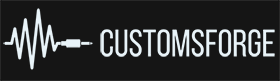Community Answers
-
cozy1's post in "<ERROR> Could not find valid xblock file" was marked as the answer
@@Alkalynity
you provided a link to: FamilyJules7x_Twinrova-Legend-of-Zelda-Ocarina-of-Time_v1_p.psarc
this cdlc was produced with version 2.6.0.0-4174fc7b of toolkit
cdlc song info is missing the version number
cdlc xblock is valid
confirmed cdlc is repairable with cfsm
if you come across the rare cdlc that cfsm can not repair then you should use the toolkit to re-author the cdlc (toolkit>cdlc creator>import package, then fix any issues, finally >regenerate)
in future please provide a copy of cfsm debug.log if you receive a xblock exception
-
cozy1's post in Rocksmith Update on Steam - CDLC not working anymore was marked as the answer
Look here for the solution.
-
cozy1's post in Error loading RSTK 2.9.2.0-82476be0 was marked as the answer
Delete the toolkit installation directory, and manually download and do a fresh reinstall. Looks like the auto updater thinks you are on a Mac. So my guess is that the RocksmithToolkitLib.Config.xml is corrupt. Doing a fresh install should take care of it.
-
cozy1's post in Song pack problem was marked as the answer
@@KliqxTV
Have you Verified Integrity of Game Files? After doing this switch to Play in Offline Mode. Shut down the game and turn off your internet connection. Now use CFSM to disable songs. Restart the game in Offline Mode. Verify that the disabled songs are not shown in the game. If the disable songs are still there then it may be CFSM issue or issue with your system. If the songs are gone then it may be Steam issue or issue with your system.
-
cozy1's post in Error on Generate was marked as the answer
@@Dajjal
The problem appears to be with your Wwise installation. Uninstall Wwise completely. Then DL and install Wwise from here.
Install Wwise to the default location. In your EOF project folder delete all audio files except for guitar.ogg file. When you restart the toolkit go to: Configuration>General Config>Wwise Path (make sure the path is empty/default). Use the EOF guitar.ogg file in toolkit along with your other EOF xml project files. Generate the package Report your success -
cozy1's post in high CPU usage and app not responding was marked as the answer
@lduperval
You can reset to single core threading by going to >Settings>Reset Threading. Then go to >Song Manager>Rescan>Full.
CFSM will ask you want type of threading to use and this select 'the old method' by answer 'No'.
The other thing you can do is to delete the My Documents>CFSM folder and subfolder and see if that helps.. Let me know your results.
-
cozy1's post in Not understanding how to install was marked as the answer
@@JeffJ2112 If you can't start CFSM is probably because Win 10 is blocking it. Have a look here for how to whitelist the application.
When you first started CFSM the application will ask you to 'Select Rocksmith 2014 Installation Directory'. Did you set it correctly to the Rocksmith root folder where the 'dlc' folder is located? Once you do, CFSM will scan your DLC and CDLC files and add them to Song Manager.
-
cozy1's post in input string incorrect format was marked as the answer
@Cbouty Nice. Plz post the contents of the 'remastered_error.log' file. Do a Windows Search if you don't know where to find the log file.
EDIT: I dl'd that CDLC from Ignition. The problem is that CDLC contains no average tempo data. You can fix this with CFSM by using 'Edit Song Information' and entering an 'Avg. Tempo' greater than zero. After saving the edited CDLC you can run repair again.
-
cozy1's post in Disable or Select All/None ODLC was marked as the answer
- Since past few versions its back to FULL scan after installing new beta even though new install was not selected. It is also forgetting my Columns.
This is expected behavior. After any significant/major revisions, CFSM will always perform a full rescan. Only after minor revisions is full scan not performed.
- "First search or filter on the artist and then use enable/disable."
I have done that but the Toggle makes it difficult if some songs are Enabled and some Disabled. It would be better to have a separate Enable and Disable button. This way if the songs are already Disabled they stay Disabled. Also, Select All and Select None would be better to have separate buttons.
So after filtering then first use 'Select/All None' and then use 'Toggle Selection'. This should produce your desired result.
- Can confirm Clicking on a song doesnt Check the Select box. Thanks.
Your welcome.
- CTRL+Click is Checking the Select Box.
This is expected behavior and is described in CFSM Song Manager, General Help.
-Can we not use the Select Box? In Windows you can select files with CTRL, SHIFT, HOME, etc. which is a universal way of manipulating items.
CTRL, SHIFT, HOME in windows folder of files on my machine selects from the cursor location upward to home. Is this what you mean? This is a low priority feature if it is.
- Reload All Song Packs Resets the Enable/Disable Settings. Should remember them.
I can not reproduce this behavior. Plz describe your workflow completely.
- Tried to disable an ODLC. Gave this error:
This is a Rocksmith 1 Compatiblity Song. RS1 Compatiblity Songs can not be disabled individually. Use SetlistManager to disable all RS1 Compatiblity Songs. but when I go to SetList Manager, I cant find the song in any of the Song Packs shown.
This is expected behavior. Use must use Setlist Manager to enable/disable the entire RS1 Compatiblity Pack (See the lower right hand corner 'Song Packs' datagrid in Setlist Manager).
- CTRL + Click a Song in Duplicates makes the list scroll weirdly.
This is expected behavior and is described in CFSM Duplicates, General Help. I am unable to reproduce 'makes the list scroll weirdly. Plz describe your workflow completely.
-
cozy1's post in Tone.xml file changed extension? was marked as the answer
@@PyroBillie
Plz upgrade to the latest toolkit beta and try again. You are using a beta from Mar 8, 2017. Let us know if you still have an issue with loading tones.
-
cozy1's post in Error message, not sure what for was marked as the answer
@firekorn
"It should go without having to say ... make sure you are using the latest Test/Beta build before submitting bug reports."
Plz link me to what you are referring to.
If you are talking about this (Recommended for most users). Well that is someone-elses recommendation. Not mine.
"I don't know if you have the mean to update the stable release but i can assure that you can put the 1a24bf3a beta as stable and it'll work properly for all i know so far." Thanks for the plug. But you should also try the latest beta which fixed a bug in that rev.
-
cozy1's post in CFSM repair tool questions? was marked as the answer
@Ph03nix89 First off make sure you are using the latest beta release of CFSM. If you don't then all bets are off. On the same task bar that you found 'Repairs', you will also find 'Help'. There is a specific 'Repairs Help' menu that directly answers your Max5 question. Please read it.
From the 'Repairs' drop down list, first activate the 'Add Dynamic Difficulty (DD)' radio button since all Rocksmith Remastered CDLC must have DDC to work properly. Next activate the 'Mastery 100% Bug' radio button. Now make sure that 'Max Five Arrangements' radio button is selected. Also check 'Remove NDD' since CDLC must have DD to work properly in Rocksmith Remastered. Also for good measure check 'Remove Metronome' which is a click track arrangement. Finally, select 'Run Selected Repair Options'. -
cozy1's post in Sort songs by tuning for guitar was marked as the answer
Sounds like you may be using an old version of CFSM. So in the latest beta version of CFSM you will see in the Song Manager the arrangements column and tunings column which contain the concatenated string for each (make sure you expand each column if you are only seeing one of the tunings). Another option is to switch over to the new Arrangements Analyzer tab menu which will show you the tuning for each arrangement separately.
-
cozy1's post in Really slow scan 1.4.4.5 was marked as the answer
Any way to prevent the First Full Scan until I have set my settings as I want them?
Done
-
cozy1's post in Importing Tones was marked as the answer
"I want to get the custom tones out and import them into the toolkit"
1) Use the Windows 'Search Programs and Files' tool.
2) Type in '*_prfldb' and hit enter to find your game save.
3) Once you have located the path to the '*_prfldb' file you should be able to follow the previous directions that I provided above.
If you are asking about how to locate the files on an Xbox then you need to use some sort of disc explorer tool to find the file.
https://www.google.com/search?client=firefox-b&biw=1038&bih=486&ei=NqkAW8rdB83VzgLh15bgDA&q=xbox+disc+explorer&oq=xbox+disc+explo&gs_l=psy-ab.1.0.0i22i30k1l3.31257.34874.0.37074.11.11.0.0.0.0.169.1340.1j10.11.0....0...1.1.64.psy-ab..0.11.1337...0j35i39k1j0i67k1j0i20i264k1j0i20i263k1j0i22i10i30k1.0.YxDRSysr12A
-
cozy1's post in THREAD EXCEPTION - HELP was marked as the answer
Do a Windows search for 'WwiseCLI.exe' and enter this file's path in the General Config menu.
-
cozy1's post in Quick question was marked as the answer
From the CDLC Creator tab:
1) Click the 'Import' button next to the 'Tones' listbox
2) From the "Select CDLC Song Package or Tone File or your Profile' prompt, change the 'Files of type:' combobox to 'Rocksmith 2014 Game Save Profile (*_prfldb) (Custom tones that you created in the game are saved to your *_prfldb file)
3) Change the 'Look in:' combobox to the location of your game save *_prfldb file and select it
4) Select the *_prfldb file and click the 'Open' button.
5) Select your custom tone to populate the 'Tones' listbox
6) Finish creating your CDLC
-
cozy1's post in Wrong Tuning shown in CFSM. was marked as the answer
Time to give a shameless plug to my application Custom Game Toolkit (CGT). CGT already does what you want. Select the 'File Manager' tab. Uncheck 'Combine Arrangements' under the 'Load' menu item and then select 'Quick Load'. Follow my signature link to download the latest version of CGT.
EDIT:
The latest beta of CFSM now displays 'Arrangements' correctly as a one dimensional string of all the arrangements in a CDLC. 'Tunings' are also correctly represented as a one dimensional string of all the tunings in a CDLC. Select these columns 'Filter' icon to set a 'Custom' filter that 'Contains' the arrangement and tuning you are interested in seeing in the 'Results Grid'.
-
cozy1's post in Selected Columns not saved. was marked as the answer
@cfg All fixed. Thanks for the bug report.
-
cozy1's post in Exception(NullReferenceException) issue was marked as the answer
I'll add an exception handler in the next release of CFSM to see if we can find a permafix. Thanks.
NOTE: If you are using Windows 10 and you receiving any CFSM errrors, please make sure you have added the CustomsForgeSongManager.exe and CFSMSetup.exe files to your Windows Defender white list of approved applications. Google search if you are not familiar with how add an application to the white list.
-
cozy1's post in Low Bass Tuning Fix was marked as the answer
CFSM now supports low bass tuning fix. See the 'Repairs' tab.
-
cozy1's post in MAC song repair issue was marked as the answer
The devs did not intend/design or test CFSM to repair _m.psarc files. If it works at all, it is by accident.
It would be best to take the PC version of CDLC and apply repairs using CFSM. Then convert the repaired CDLC to Mac versions using the toolkit.
I will have to do some testing to determine if CFSM can be used to repair Mac CDLC.
It would be helpful if you can send/PM me a link to your version of Led Zeppelin Whole Lotta Love_m.psarc so that I have something to test on. Also include the 'remastered_error.log' file.
EDIT: I did some limited testing of using CFSM to repair CDLC that I had converted to Mac format with the toolkit. CFSM repairs seem to work prroperly for Mac CDLC. @I)ark_Seph can you confirm or give additional feedback about Mac CDLC repair with CFSM?
-
cozy1's post in Error on Install after clean removal was marked as the answer
EDITED:
Looks like the new version of CFSM is trying to access 'C:\Users\Jerry\Documents\CFSM\Tagger\templates\motive_ws_\Rhythm Bonus.png', but it can not because the file may be open (in use) elsewhere. Try to delete the CFSM folder including the suspect file from 'My Documents/CFSM' manually before trying again to install the latest revision of CFSM.
Be sure you are installing the latest beta revision.