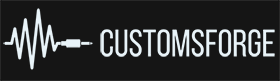Everything posted by L33tr
-
Does anybody know how to get the count-in that occurs before the first measure that official DLC uses sometimes? I know that d318's Green Day charts have them, so it can obviously be done for customs, but I don't know how. Thanks in advance :)
-
Happy anniversary, CF! Although, I was watching the video, and I must say, taking a GPx file and importing it into EOF without ever changing it is not a very good work ethic! :P
-
If you have any interest, you can check out this topic for some ideas. Although Azrael covered a lot already :D
-
Does anybody know of a good tone setup to emulate a violin or cello? I've played around in the tone creator, but I can never quite get it. Any help would be appreciated :)
-
Sure, I'll PM you the whole EOF folder.
-
Just tested if the problem occurred when the custom was not modified by the DDC creator; the note was not cut off. The problem is not caused by EOF, rather, it's caused by the DDC creator.
-
Just tried it, no-go. Guess there's no work-around :I
-
I think you may have misinterpreted what I said. When I say increasing the phrase length from two to four, I mean on the menu for creating DDC in the toolkit (the sub-units of a riff-repeatable phrase). The phrases inputted into EOF are much longer than just two measures (since they are the repeatable ones).
-
So in theory, if I increase the phrase length from two to, say, four, then this wouldn't occur? If so, is there a way to change individual phrase length within a chart?
-
No matter what I try, I can't get a sustained note to use linknext for over one measure. I author a note like this:http://oi61.tinypic.com/29cmhko.jpgBut no matter what I've tried it comes out like this: http://oi57.tinypic.com/70xuz5.jpgAs you can see, the notes that come after the vibrato note (coincidentally, the note that is at the start of a new measure) does not appear. I know for a fact that it is because of the ending of the measure that this occurs because if I offset the note to slightly before the measure like this: http://oi59.tinypic.com/s6jb76.jpgThen it shows up in-game like this: http://oi58.tinypic.com/2e0qy5x.jpgAs you can see, the note I offset now shows up. Any ideas on how to work around this? :)
-
Alright, I'll try that out and post my results later. Thanks, both of you :)
-
How do the official DLCs make this chord frame? It doesn't seem to be an actual "arpeggio" that you'd make by using Control + Shift + G. As you can see, it doesn't have the same purple outline as arpeggios added by the aforementioned shortcut (as shown through the second picture). http://oi57.tinypic.com/2i90ya.jpg http://oi61.tinypic.com/2vl7kon.jpgAny help would be greatly appreciated :)
-
Sure thing! What is it that you need? Feel free to PM me :)
-
Okay, I'll elaborate a bit more: To make an arpeggio, the first step is to have more than one note of which will make up this arpeggio. Highlight these notes that you would like to put an arpeggio frame around (by selecting one note then holding down Control and selecting all other notes, or selecting the first note, then holding down Shift, and while holding down Shift select the last note of the arpeggio), and press Control + Shift + G. This will create an arpeggio frame. Then, click on the first note of your arpeggio (it should now have ghost notes in it, which have parentheses around their corresponding fret number), and press F. This will bring up the fingering and fret number legend. Input the fingering for the arpeggio with your index finger corresponding to 1, your middle to 2, and so on. Hope this helps :)
-
Even though that is probably a whole lot easier, I'll probably just stick to audacity. It's grown on me lol
-
Simple: don't use the preview creator in EOF, ever. Use audacity instead (import the song into audacity, then cut it down to what you want). Audacity will also let you add fade in and fade out effects to your preview, which is present in all official DLC.
-
Ah, that would seem to make sense. I'll add that :)
-
Yeah, you're totally right. I've never run into that issue before in terms of audio quality, since usually the files that I use start off in .flac format, but thank you for pointing it out, I'll add that. As for the album art covers, I'm still sticking with .dds. I will update the post though. Although, .dds just works for me xD Cheers :)
-
In order to be reading this, you should have a basic idea of how customs work, and what to do in order to make them. This topic is intended for people who already know the very basics of how to chart, but want to make sure that their customs are nice and polished. If you don't know what you're doing, click here. This will give you a very in-depth look at how to actually make CDLC. Also, it will help a ton if you have a general idea of how to count and read sheet music and tab (trust me, I know). This tutorial will cover mostly things to do with taking your customs to the next level. I take no credit for any work that is not my words; a general purpose of this tutorial is to gather and group existing tutorials, and add some potentially useful information. Overview: EOFTab Sync Note Lengths & Distances Linknext Tech Notes Fingerings Arpeggios Tone Switches SectionsLyricsMaking Custom Lyric Files Phrasing SustainToolkit & OthersScroll Speed WWise Song Preview Album Art Tones DDCPART I: EOF 1. Tab Sync To start, go to songbpm.com and find the average tempo of the song you are tabbing, and use the first beat to set the entire song to that tempo, by right clicking the first beat, and selecting Beat -> BPM Change (if clean tab, deselect adjust notes/beats, and always deselect this beat only). In addition, enabling metronome (Edit -> Metronome) will prove to be very useful in making sure you have synced your tempo map correctly). Also, it is important to add a leading silence of at least five seconds (5000 milliseconds) within EOF, and to change the time signature to match the song (usually 4/4) upon the first beat. Edit: In order to avoid unnecessary encoding and decoding, you should add the 5000 millisecond leading silence directly in audacity and convert that file instead into .wem for use in your custom. To be able to see in a higher accuracy on where the beats are, increase the zoom by navigating to Edit -> Zoom -> 1/x. In order to sync the tempo map to the beat of the song properly, it may be helpful to enable grid snap (Edit -> Grid Snap -> 1/x). Grid snap will, instead of creating lines on every beat, create lines on specific intervals of a beat (for example, eighth notes, sixteenth notes, etc.). To create the subdivision of notes that you want, simply find the length of the subdivision (i.e. an eighth note is 1/8, sixteenth notes are 1/16, etc.). In most rock songs, there are accents on at least beat one. Use these accents to line up beat one of each measure, by dragging the arrow of that beat to the place where the waveform hits its highest amplitude (i.e., the accent). If the accent comes in a different place, use grid snap to line up that respective subdivision of the tempo map with the accent. If there are no accents within the song, you will need to manually adjust based on your ear (i.e. pause directly over a beat and move the beat that should be there into place). For more information, check out PC Plum's tutorial on syncing. 2. Note Lengths & Distances In official Rocksmith 2014 customs, there is a general rule of thumb to follow when creating sustains: never let them touch. If there is another note right after a sustained note, leave a space of a sixteenth or 32nd note between the two notes, depending on the tempo of the song (use longer distances if the tempo is very fast). This will help to create a more polished feel and will improve the neatness of your customs. If the note that is sustained does not have a note directly after it, you may sustain it for its full value. Again, never let two notes touch. In addition to this, if you would like chords to have separate sustain beams rather than a white sustain block, apply an arpeggio to the note with Ctrl + Shift + G. This only works if you only apply it to one note though, do not select more than one note at a time if your goal is to get individual note beams rather than making an actual arpeggio. 3. Linknext One of the most important aspects of polishing off solos and other complicated sections is the use of Linknext (Click on Note -> N -> Linknext). If two notes are on the same string, Linknext will make it so that the note after the one that has the Linknext attribute will no longer have a notehead. This is great for slides where after the note has slid, it is sustained. The best way to show this is through a picture: http://oi58.tinypic.com/2enlqmh.jpgAs seen here, the slide on the fifth fret goes to the seventh fret. This note also has the Linknext status. Since the next note is also on the seventh fret, the notehead of the second note would appear invisible in Rocksmith, and would only show a slide that ends in a sustain. This is one of the many applications of Linknext, although the most common use is for slides and bends. 4. Tech Notes A very detailed tutorial is available from Berneer here. He goes over tech notes much better than I ever could, so I recommend that you visit his tutorial, it's full of useful information about tech notes. If you think that there's a spot that could use a tech note in your song, you're probably right. 5. Fingerings In songs that are chord-heavy, it is imperative that you input the correct fingerings. Rather, for any song that uses any type of chord, make sure you have the correct fingerings. A lot of the time, selecting default fingerings will not suffice. Upon saving your custom, when it asks you if you'd like to input the default fingerings, say no, and input them yourself. This will ensure proper appearance in game and avoids confusion. Although, if there are areas where the same not uses a different fingering in different instances, you will need to manually select each of the said notes and input the correct fingering yourself. It may be useful to note that you can use the thumb for chords by inputting T instead of a number (numbers correspond to fingers, i.e. 1 to index, 2 to middle, etc.). 6. Arpeggios Arpeggios are an often overlooked aspect of customs. In the case of an arpeggio, it is important that you add an arpeggio frame by highlighting the notes within the arpeggio and using the shortcut Ctrl + Shift + G. This will create an arpeggio frame for those notes. After you have done this, select the first note of the arpeggio (it should appear to have ghost notes) and punch in the proper fingerings for that arpeggio. Arpeggios should have a consistent fingering. By this, it is meant that if the fingering changes within an arpeggio, the arpeggio should end at that point. 7. Tone Switches Even though it may seem simple, tone switches can sometimes be deceiving. If you don't already know, you can add a tone switch by pausing where you want the switch to occur, and using the shortcut Ctrl + Shift + T to insert a tone change. Keep in mind that you can only have four tones per arrangement. It is also important that you select your default tone by navigating to Track -> Rocksmith -> Tone change -> Names and selecting the one you want the song to start with. More information on tone switches is in the Toolkit section. 8. Sections To add a section, go to where you want the section to start (right click on the beat you would like) and use the shortcut Shift + S. When adding the section, make sure to select also add as RS phrase. Make sure your sections aren't "subsections," i.e., don't add another verse section if the verse hasn't fully finished yet. The most common mistake is to make eight measure phrases in a 16 measure verse. Rather than doing this, one should simply make a 16 measure verse phrase. PART II: LYRICS 1. Making Custom Lyric Files Berneer has conducted a wonderful study of how lyrics work here. He goes into detail that I won't cover here, since, well, it's right there for you already. Although, there are some main things to remember when creating lyric arrangements. When initially making the lyric file, under the box of lyrics there is a little U.S. flag (of course, use a different flag if charting lyrics in a different language). This will add syllables to your lyrics, which will make your entire lyric arrangement more accurate. Also, it may be beneficial to click very slightly after you think you need to click, because in my experiences, clicking as soon as I think the syllable needs to be clicked results in it showing up early, although this may only apply to me. 2. Phrasing After creating your actual lyric file and importing it into EOF, there should be phrasing already present if you inputted the lyrics into Ultrastar Creator as separate lines where you would like for phrases to occur. Adjust the placement of syllables as needed to be better in-time with the song. 3. Sustain There is also one thing you may do that only applies to lyrics: let the lyrics touch. Within a line, if the line is sung with each word touching each other, it's okay to sustain them so that they touch. Never let lyrics into Rocksmith with very short lengths unless the lyrics are actually that short. Sustain the syllables for as long as they are actually held. PART III: TOOLKIT 1. Scroll Speed Slower songs usually need not apply, but for most other songs, default scroll speed is not suitable. After adding an arrangement in the toolkit, select edit on that arrangement, and you will see a bar where you can select scroll speed. My general reccomendation is 1.4 - 1.2, although it may vary song to song. The default of 2.0 is often too slow, and results in notes appearing much too close together. Increasing the scroll speed will eliminate this problem and add to the overall "polished" effect of your customs. 2. WWise Even if you aren't much of an audiophile, other people are. When converting your .OGG files into .wem files, make sure to use setting that generally look like this: http://oi62.tinypic.com/2w20mxt.jpgNotice that quality is set to a minimum of six. In addition, the sample rate is set to high. Even though selecting high will slow down the process a bit, it is worth it, since it will produce a higher quality audio file. Six is generally what I use, although if charting a very popular song, you may want to use higher than six. Preview files are less important, so you can use a quality setting of four if you wish. Edit: GetTheLedOut pointed out that you shouldn't use a higher quality preset than the quality of your original source. For example, if you start with a 128 kbps source .mp3, setting the quality to 10 in WWise will make it unnecessarily large. 3. Song Preview Song previews have got to be my biggest pet peeve. DO NOT EVER UNDER ANY CIRCUMSTANCES USE THE PREVIEW CREATOR WITHIN EOF. Instead, open up guitar.ogg (the .OGG created/used by EOF) in audacity, and clip it down to a 30 second selection of what you would like your song preview to be. After doing this, select about the first second and choose Effect -> Fade In. Do the same for the ending, except use Effect -> Studio Fade Out. Export the file as a .wav with the format "songname_preview". In addition, after creating the preview .wem file, you will need to go to the folder you selected where all of your .wems are exported, and eliminate the random string of numbers and letters from the end of the name of both the song and the preview, or else the toolkit will not recognize the preview. ALWAYS use the format "songname" for the song and "songname_preview" for the preview audio. 4. Album Art When searching for album art, it is important that you start off with a very high resolution scan. Simply search the album name in google images, click Search Tools, and under Size select Large. Also, make sure the picture has a resolution that is exactly a square (i.e. 300x300, 1200x1200, 852x852, etc.). I recommend using Paint.NET for sizing these images, although it has sometimes proved to be problematic. The format which you should be exporting to is .DDS. There are other programs you may use, GIMP for example, although most need plugins to make .dds files (the file recommended for use in album art for Rocksmith). When scaling the picture, scale it down to 512x512, and export at the highest quality of .dds. Update: You do not need to use strictly .dds; other formats (.jpeg, .png, etc.) are available to use in the toolkit. 5. Tones Using tones in the toolkit can sometimes be deceiving. In the process of making tones, it's better to use an official tone as a starting point than making one from scratch. Find a tone that resembles the one you are trying to achieve, and modify it until it's as you think it should be. A folder with every official tone can be found here. You should be able to get close to the tone that you want with only the pre-amp, cabinet, and usually EQ. Try to use the least amount of effects as possible when matching tones. Only after you've gotten as close as you can get it should you add effects. When creating tones, it's often good to keep a reference sheet of which tones you use most often, especially if you are a charter of songs that have very similar tones across the board. After you have found the tone(s) you would like to use, import them into toolkit. I usually name mine something like "dist," "clean," "bass," "lead," etc. After you have imported your .xml, make sure that the tones are in the same order as they appear in the song as they are in the slots A, B, C, and D (i.e. the first tone that is used goes to A, second to B, etc.). Importing just the .xml without checking to make sure that the tones are in order can often result in the wrong tones being used at the wrong times. 6. DDC There are already some tutorials on creating very fine-tuned DDC, so I won't really go over it. Although, you should look at some of those tutorials (like this one). If you're lazy, you may use the built-in DDC creator in the toolkit. That seems to be all that comes to mind at the moment. I'm sure I will be adding more to this over time. Leave a comment or PM me if you think there is something that should be added here. Have fun :)
-
Don't mean to blow my own horn here, but I've got some customs that I really believe I have done justice (Frances Farmer Will Have Her Revenge on Seattle, Zero, and Brain Stew). Just some suggestions :)
-
Well, I can hit those pesky pinch harmonics fairly well, but I'm no pro at it. Although I can tell you this: the pitch produced is more than just the fret you're playing. A significant part of manipulating pinch harmonics is where the string is touched by your picking hand. Even a slight change in the location of the player's hand can have a huge effect on the tone and pitch. In regards to this, it might be that your sources were correct, and you were activating the harmonic at a different location than Townsend did along the string (assuming the original tabs are correct). Hope this helps :)
-

The CustomsForge Desktop App - How would you like it to look?
L33tr replied to sfix's question in Rocksmith Remastered
As low in the community as I am, I'd still like to throw out an idea: I'd love to see a section dedicated to showing certain statistics on the amount of downloads of CDLCs that a user has uploaded, stuff like a chart of downloads per day. Just a thought :)- 30 replies
-
- cdlc manager
- desktop app
-
(and 2 more)
Tagged with:
-
I've lost count. :P
- 100 replies
-
- 2
-

-
- guitar addiction
- consumerism
-
(and 1 more)
Tagged with:
-
Hey, I don't know if you've seen, but I've put out some Green Day stuff, specifically early stuff. If you want to add them to this list you can go check them out here.
-
This thread is mostly for me to keep track of my own projects, but anyone interested as to what I'm doing, you're in the right place. COMPLETED PROJECTS: The Beatles RevolverEleanor RigbyCrash and the Boys Scott Pilgrim vs. the World: Original Motion Picture SoundtrackI'm So Sad, So Very, Very, Sad / We Hate You Please DieCypress Hill Black SundayInsane In The BrainGreen Day InsomniacArmatage ShanksBratStuck With MeGeek Stink BreathNo PrideBab's Uvula Who?86Panic SongStuart And The Ave.Brain Stew / JadedWestbound SignTight Wad HillWalking Contradiction(I finished Insomniac you guys! :)) KerplunkChristie Road¡Tré!Brutal LoveWarningWarning Blood, Sex and Booze Fashion Victim21st Century BreakdownChristian's Inferno / Last Night on Earth Peacemaker Last of the American Girls / Murder City ¿Viva la Gloria? (Little Girl) Restless Heart Syndrome The Static Age / 21 Guns American EulogyKing Crimson In the Wake of PoseidonPeace - A ThemeLed Zeppelin Led Zeppelin IVStairway to HeavenMovements Feel SomethingFull CircleMuse The 2nd LawMadnessThe ResistanceUndisclosed DesiresShowbizSunburnNigel Godrich Scott Pilgrim vs. The World: Original Score Composed by Nigel GodrichBass BattleNirvana BleachNegative Creep Swap MeetIn UteroFrances Farmer Will Have Her Revenge On Seattle Dumb Radio Friendly Unit ShifterIncesticideSliver Big Long NowNevermindSomething In The WayPapa Roach InfestLast ResortThe Smashing Pumpkins Mellon Collie and the Infinite SadnessJellybelly Zero Here Is No Why To ForgiveSystem of A Down MezmerizeSoldier Side - IntroWeezer Blue AlbumNo One Else The World Has Turned and Left Me Here Surf Wax America In The Garage Holiday SusannePinkertonTired of Sex Getchoo Why Bother? The Good Life El Scorcho Pink Triangle / Falling For You ButterflyMake BelievePerfect Situation