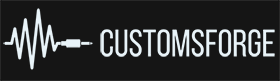Search the Community
Showing results for tags 'guide'.
-
Here is the link to some guidelines that i think will benefit both participants and hosts when submitting or selecting a suggestion I admitidly haven't followed all of them but I think it doesn't do much harm setting up something that can help us in the future. https://docs.google.com/document/d/1VAL-Fip8W2-het4ppsgpa3BH3dNfCY5U9R-c-NTNcFw/edit?usp=sharing Posting it via link so it will be easier to modify if any issues Will help experience of the week And might make random functions a bit more pleasant/ less time for hosts to test multiple songs? if i missed anything or if anyone is in disagreement please let me know
- 3 replies
-
- 3
-
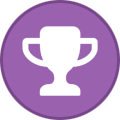
-
- sustains
- handshapes
-
(and 7 more)
Tagged with:
-
Charting Standards (2025) To improve the overall standard of CDLC going forward, we are implementing a clear list of what constitutes the 'reasonable standard'. For charts created in 2025 onwards. Charts from before 2025 are not being randomly deleted or going anywhere unless the charter decides to remove them themselves. Reported charts however are bound to these new standards and any updates you do must follow at minimum the Required: section. If you are unsure about certain components that make up a CDLC, you are more than welcome to ask questions in the #creators channel in the CustomsForge Discord server. Required (functionality): The following list are aspects of charting that functionally affect the final product, so it is of everyone's best interest that charts are created with a solid foundation. - Charts must have 10 seconds leading silence, and roughly 2 seconds of silence at the end of the track. (Adjusting your audio files in a DAW, like Audacity before you start the project is usually the best practice.) - Charts must be made using a decent audio file. (Ideally sourced from a reputable place like the official band website/ Bandcamp and not a rip of the YouTube music video) - Charts must be made with sufficient accuracy transcription wise. - Charts must be synced adequately. - Charts must be set to the proper tuning. (Using tools like Tonart can help you detect the true tuning of a song if it's not 'standard A440'.) - Charts must include tones. - Charts must have manual Phrases and Sections set. - Charts must have Dynamic Difficulty. (can be generated using the DLC Builder) - Charts must be made using the latest tools available. EOF/ Charter and the DLC Builder - The DLC Builder does a validity check of the arrangements and will give you a list of ''issues'' it has detected which you should fix before uploading to CustomsForge. - The DLC Builder also sets certain values, like the Scroll Speed and the Song Volume, automatically for you to match the ODLC standards. It is in your best interest to leave these to what they are set to by the tool. (Go to File > Configuration > and ensure the ''Calculate Volumes Automatically'' box is checked) Required (playability): The following list are aspects of charting that will have an impact on the visuals of the chart which you should also take care of. Having projects which have the visual side of things done correctly can drastically improve the quality and playability of a chart. - Accurate Fret Hand Positions. (Don't rely on auto-generated FHPs) - Proper chord fingerings. (Don't rely on auto-generated chord fingerings) - Note sustains are visually appropriate and have at least a 1/32 gap between the subsequent note. - Correct pitched vs unpitched slide usage. - Manual Handshapes where appropriate. Repeated failure to follow the above will also result in your upload privileges being revoked until you can prove you can create CDLC that are up to current day standards. Nice to haves: The following list are finer details of charting which are not mandatory to include, however it is greatly appreciated if you do go the extra mile. - Lyrics that are accurate. - Charts include a path for Lead, Rhythm and Bass. - Verifying chord names. - Referencing live videos/ artist playthroughs to help with accuracy. - More defined tones to match what is in the song. - Further fine tuning to make charts almost equal to ODLC standards: ODLC looking charts guide Further Advanced charting technique guide Uploading charts to CF / Ignition: - Proper spelling of artist and song. - Include music video (if available) as well as Song Duration and Year. - Correct tuning and appropriate tags/ genres. - Include a Mac (m.pasrc) file if possible. - Author notes that has information about the chart, not the song itself. (no big copy/ paste from the artist Wikipedia page.) Extra guides: DAW/ Song Audio guide DLC Builder guide Rocksmith bass tuning guide Firekorn's written CDLC how-to guide
-
-= HOW TO BUILD A PROFESSIONAL ROCKSMITH Plug´n´Play USB / BT FLOORBOARD FOR TONECHANGE for less than 30$/€ =- Latest Update: 20.01.2015 http://i59.tinypic.com/29o51jd.jpg This video is just a proof of concept, it is gonna edit: might, with a chance of slim to none be replaced by a better one as soon as my hardware hell has vanished … sigh… Features (V2.0):KEYBOARD INTERFACE – works as standard Keyboard – no special drivers, software or hacks neededPLUG AND PLAY for Windows and MacUSB or BLUETOOTH ver. available.EASY TO BUILD - ONLY 5 Wires to SOLDERCHEAPINGAME TONESWITCH everywhere (LAS, SA, SESSION MODE, MENU….)http://i59.tinypic.com/29o51jd.jpg You want one of those – Here is the DIY HOW TO: Needed: 4 Button Floorboard of your choice (no matter what connector it has) (20€ +)A USB or BT Keyboard (use an old or get a defective one (Keys 1,2,3,4 gotta be working) (0-25€)Soldering stuff incl.5 thin wires (e.g. an old IDE Cable)Multimeter (optional but makes it easier)A screwdriverGaffer TapeA textmarker (for cd labeling)http://i62.tinypic.com/390xy.jpg Difficulty: easy If you have sucessfully soldered anything before – you´re gonna do it for sureIf you have never soldered anything before – thats a rather easy task to start offTime: A few hours or less (my second version was done from scratch in 30 mins) So here we go! Grab your Keyboard (The HP one i used has a small interface that will fit in almost any footswitch, a long enough cable and a matrix that is easy to follow – hence the used button wiring is easy to determine). -Unscrew and open it. http://i58.tinypic.com/f00ua0.jpg As in my pics below mark the buttons 1-4 (not on numpad) . When you lift the rubber layer you see the wiring matrix. Short explanation of keyboard function: 2 matrixes with wires – when pressed together = 2 pins on the interface board are connected and thats the buttons signal. So – mark the buttons you wanna use on both layers of the matrix (waterproof marker for cd labeling works good) Optional: if you have extra switches on the floorboard you might wanna use extra keys like: Enter, Esc, Up, Down – if so – mark them too! http://i57.tinypic.com/eq1htt.jpg Now for the hardest (not really) part: Go to Button 1 and follow the wires (white lines) on both matrixes to the interface board. Double check, you can follow them with different color textmarkerst to make sure, but that shouldnt be needed, and is way too professional for my way of doing stuff like that ;) Now you should have found the two pins on the interface board that handle „1“ (Alternative: search gxxgle for schematics / pinout dor your specific keyboard) To test: - I TAKE NO RESPONSIBILITY FOR DAMAGED HARDWARE OF YOURS - Connect the usb plug to your computer, open a texteditor and shortcut the two pins that you have marked on the interface board – best with a multimeter set to resistance (ohm). Alt: use a piece of cable. If everything is right – the text editor says: 1 – aint that great ! Now go on – follow the wires of button 2, 3 and 4 (and the extra buttons you might want) It is very probable that you find a common ground for 1-4, so you should have five pins marked (i call em 1-4 and 0). If there is no common ground = 8 pins determined (2 for each key) - no problem - read below! http://i57.tinypic.com/10cixk5.jpg Test all buttons the way above and if everything is ok you are ready to: OPEN THE FLOORBOARD: http://i60.tinypic.com/w7cs34.jpg The board is gonna look a bit different for you unless you have the same 1st gen line 6 fb to work on... Nevertheless - what you are searching for are the two pins for each buttons that are connected by a press on the button. The easiest way to find those is using a multimeter set to resistance (ohm) - adress 2 suspected pins - press the button and if the number on screen goes to 0 - these are the 2 pins to solder! Furthermore: Check if there is a common ground (connection) between the individual buttons with the multimeter ("0" on screen means pins are connected and hence only one of them has to be wired to the ground of the keyboard interface)... This is very probable, however if not (no "common ground" on fb board) you have 2 options: #1 (recomended) connect one of the "to solder" pins of each button by soldering with the next one so only one of them has to be wired to "0" on keyboard interface. (see schematic diag 2) #2 connect one of the "to solder" pins of each button by soldering with common ground of the keyboard interface - that way 8 wires to be soldered from kb interface to fbboard instead of 5. If there is no "common ground" on kb interface, but you find 2 different pins for each key 1-4 just solder the 2 pins to the 2 pins of the fitting button in the floorboard board - in this cas you need to solder 8 wires (no problem) If you have problems at any point pm me, post a pic of your situation, believe me - it is not gonna be so hard, i´m gonna help you. When you are done you have: - The pins on the floorboard to be wired - the according pins on the keyboard interface sending "1" - "4" WIRING Solder the according pins (there are excellent youtube vids how to solder if you never have) @@Frack 's little tips for this : >>The parallels contacts material you'll solder is copper covered with a carbon like stuff. you can remove this carbon by using the FLAT part of one screwdriver or a blade, take care to don't scratch the copper though. This carbon is a pain in the a.. to solder (try on one unused contact first) go very gently with several passes. Once the copper is visible & clean put some solder in it, the differents parallels contacts should not be short circuited, if it happends, heat the solder along the copper to minimise the quantity. put some solder on the end of the wires & heat both when in contact, blow on it to accelerate the cooler process. take care to not overheat the board or the added wires (as they are very thin) any telecom/computer wire is ok for this.<< If you look at my pics you can see that i did some scratching on the kb interface pins, put some solder on and got a nice result with that. Here a principal schematic diagram: http://i62.tinypic.com/2wlsd8n.jpg The black dots are the common ground on the fb board = they show a resistance of zero when tested against each other - hence only one of them has to be wired to common ground on keyboard interface. Schematic diagram 2 (no common ground on fb board) http://i58.tinypic.com/3008jk1.jpg connect pins 1-4 by soldering and check with multimeter(ohm): pin 1 against 4: = zero = success Schematic diagram 3 (no common ground on keyboard interface): http://i62.tinypic.com/2568gns.jpg so if you found 2 pins for each key 1-4 (instead of 1 for each and a common ground = 5) you gotta solder 8 wires instead of 5 as shown above, meaning that the pins with the same color on kb int connected = keypress. http://i62.tinypic.com/2bd0yx.jpg http://i59.tinypic.com/rqyk4w.jpg http://i60.tinypic.com/wsehg.jpg http://i59.tinypic.com/2ahytfp.jpg http://i60.tinypic.com/2po9icz.jpg finally - http://i57.tinypic.com/n133gp.jpg TESTING Plug in to USB on PC/Mac or connect with bluetooth - http://i57.tinypic.com/25yuq85.jpg start text editor, press the buttons - when you get: http://i61.tinypic.com/hvnrx0.jpg you might have to recheck :) if you get: http://i61.tinypic.com/2lw8y81.jpg it´s good If a button press results in multiple inputs (e.g. you press Button 1 and "134" is the output) This is most probably a result of the conections on the board. If you don´t want to go into detail of the wiring of your board you might have to do the following: http://i62.tinypic.com/ay1du.jpg Just cut the lines leading away from your "to solder" pins with a flat screwdriver for each button. This stops the fb from working with the amp it was designed for, but it can be rewinded by a simple solder point easily if ever needed. Test again! FINISHING !!!!!!!UNPLUG!!!!!!!!!!!!! Fit the keyboard interface into your fb, make sure there is no short circuiting (easiest way - cover whole thing with gaffer tape !!!) http://i59.tinypic.com/1fhd8p.jpg please take a little more time than i obviously did here :) http://i61.tinypic.com/35ksw0l.jpg I had to drill a hole to make the cable fit - i left the original connector on the other side as it was - so it can still be used with line 6 equipment :) http://i61.tinypic.com/214w0h2.jpg Test again! ROCK If you like it HIT THANKS If you need support pm me – i´ll assist you. YOU HAVE TO POST A PIC or VID of your FINISHED PROJECT IN THIS THREAT!!!! Regards, R
- 21 replies
-
- 33
-

-
- floorboard
- toneswitch
-
(and 6 more)
Tagged with: