I have a method I use for RSASIO using loopback/spdif on my audio interface.
How to stream RS2014 to Discord, using Loopback (or SPDIF), on Audio Interface using RSMODS
PREQUESITES:
Audio Interface, I'm using Scarlet 18i8 2nd Gen.
note: 2nd Gen Scarlet doesn't support Loopback, so you have to use SPDIF cable that goes from the output into the input.
RS2014 w/ RSMOD installed to use ASIO (find a tutorial)
OBS
STEP 1: Setting up the Mix Open your audio interface software, and configure the Loopback (or SPDIF) to a 'custom mix'. Select only the outputs that contain audio you want to stream. For example: My 1+2 Output is Rocksmith + my guitar, 3+4 is my vocals. So I route those two outputs into Loopback. Generally, you want to mute all inputs in the mix, so you aren't getting raw guitar or microphone audio. Microphone and vocal processing is optional, you can continue to use normal discord voice chat. I mute myself, so users have to watch my stream to hear me sing. It's the courteous thing to do! I use Guitar Rig 6 standalone VST application to process my vocals.
STEP 2: Settings up OBS OBS is used to create a virtual webcam, referred to as a 'Capture Device' for Discord Streaming. Create a Scene in OBS, you can do as much as you want to this scene, but you don't need ANY audio devices. If you add the Loopback output into OBS, it might conflict with Discord's audio capture. So just leave it out for now. The minimum requirement for this scene is just game capture. I also like to throw on a mask, color key and my webcam on there. Once your scene is set the way you want it, select "Start Virtual Webcam"
STEP 3: Streaming to Discord Enter a voice channel, start a stream, select "Capture Devices", then Select "OBS Virtual Camera" and on the next screen, select Audio Device "Loopback".
To test without asking others to watch your stream, you can enable clips, enter a VC where clips are allowed, and capture a clip of your playing
FAQS:
I have X audio interface, can you help me?
- probably not, I don't know much about anything outside of focusrite
I have a focusrite, but I don't see the audio devices as options in discord
- in the lower right, there's a grey 'F' icon, right click that, select "expose / hide windows channels" and enable what you want to use, if you don't know, do em all. May have to restart PC or programs to get them to see the new audio device
Discord has no sound
- try disabling all audio devices in OBS. Sometimes OBS will try to capture audio and conflict with discord. Once you've disable OBS audio capture, try restarting all associated programs.