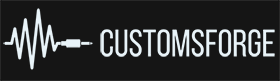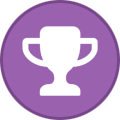Everything posted by Phantatsy
-
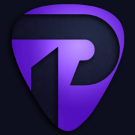
Can't get past calibration in Guitarcade
Phantatsy replied to Lithandyr's question in Rocksmith Remastered
If there is an issue with calibration, it could be because of your monitor's refresh rate. As silly as it sounds, it has been a thing in the past that I've seen. I think 144hz works but higher than that and there are issues. Hopefully that's it, but if not I'll have to look deeper. -
Looking at this image, you have rearoute 5 and 6 selected.
-
Simply put, this isn't going to happen for a variety of reasons. A few of them are why CDLC are hosted by the creators' website of choice and not on our site. There should already be a history of changes in the author notes of the CDLCs, and people can contribute already by offering feedback any number of ways; including our #creator channel in our Discord server.
-
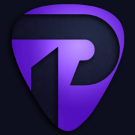
Rocksmith 2014 Crash to desktop on a fresh windows 10 install
Phantatsy replied to DigitalTA's question in Rocksmith Remastered
The .mdmp crash files will be located in the Rocksmith folder. If you are not getting any of them, then the game is crashing before I can create one. This is usually caused by a CPU issue the D3DX9_42.dll file fixes, which is created when using the CDLC enabler. Verify the D3DX9_42.dll file is in the Rocksmith folder because anti-virus does sometimes remove it. You may also want to try using the newest one that we made to work with both the older delisted 2014: Remastered version and the newer relisted Play & Learn version. You can find it here. -
It's an issue we are aware of. If I remember correctly the issue can be mitigated by manually going to the ignition page first and navigating to the download from there instead of clicking on the link.
-
You can use VoiceMeeter or REAPER for the audio and send those to OBS to record the audio and video together.
-
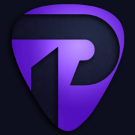
Rocksmith 2014 Crash to desktop on a fresh windows 10 install
Phantatsy replied to DigitalTA's question in Rocksmith Remastered
I have analyzed the file. The error points to a driver conflict. In this instance I believe it has to do with a VR headset. (Doesn't have to be plugged in, just having the drivers will do it). If you haven't installed RSMods you should try that first. https://github.com/Lovrom8/RSMods/releases Using the latest 1.2.8 version should work for both 2014 Remastered, and 2014 Remastered: Play & Learn versions. If upon installing RSMods the game still crashes, I would find the "fix oculus crash" option in the mods list and try again. -
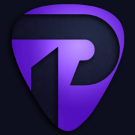
Is Focusrite Scarlett 4th gen compatible with Rocksmith 2014 Remastered?
Phantatsy replied to Gordo88's question in Rocksmith Remastered
Your issue is most likely the buffer size setting on your Focusrite. You can change it by right clicking the "Focusrite Notifier" icon on your taskbar and going to device settings. I recommend starting with 96 and seeing if that fixes it. If not, try 192. -
Being up-to-date on Rocksmith should not be a problem. Just make sure you update the CDLC enabler and RS Mods if you have it. CDLC Enabler: https://ignition4.customsforge.com/tools/cdlcenabler RS Mods: https://github.com/Lovrom8/RSMods ---- Apart from that, you could see if you are getting any .mdmp crash files. They will be located in your Rocksmith folder. If you are, you can upload them here for me to take a look at. Or you can come to our Discord and post in the #game-support channel. https://discord.gg/cf
-
That's pretty cool, I'm not sure most are like that, however. Mine doesn't let me do anything of the sort. So if someone has the loopback feature and it lets them do custom mixes like this, that's a good way to do it IMO.
-
Loopback (idk about spdif) specifically isn't a good idea for Discord streamers because loopback will send all audio to them, which includes their own audio unless you send it to something other than that interface. Which is why I didn't recommend it in my guide.
-
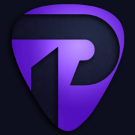
Is there any way i am able to play the original setlist in learn to play
Phantatsy replied to happyboy's question in Rocksmith Remastered
The content that came with the original Rocksmtih 2014 and 2014: Remastered has been removed because the music licenses expired and Ubisoft can no longer include them in their product. Because they are official content we do not allow the distribution of those songs as it will cause issues for our community. If you want songs that are no longer available, your only options are to chart themselves and not share them, or to follow along to a Youtube video. -
Are you using the newly listed Play & Learn or have you had the game on steam for awhile now?
-
If you have specific requests you can use the wishlist feature: https://ignition4.customsforge.com/wishlist Please refrain from requesting CDLC on the forums.
-
You should be able to manually select the install location. This error is usually caused by the game not being installed on your main (C:\) drive.
-
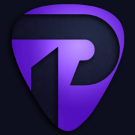
CDLC content doesn't show up after I ran the fix.
Phantatsy replied to ronsoda1970's question in Rocksmith Remastered
Duplicate directory strikes again. -
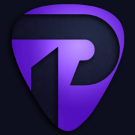
Experienced user baffled by crash on steam/imac on speaker startup screen
Phantatsy replied to mikewiehle's question in Rocksmith Remastered
We have the Mac patch developer on the Discord, that's where most people go for help these days in my experience. -
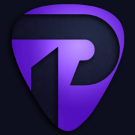
Official Songs/DLC Being Removed from my Game?
Phantatsy replied to ngpilot's question in Rocksmith Remastered
I think this happened before and was fixed by updating Steam. Not sure that's the case now, but that's what the issue was before. -
In order for me to look deeper into this I'll need some more info. What are you trying to use for input/output? Have you installed any mods (rsmods)? Have you tried reinstalling the game after noticing this behavior? Can you post your Rocksmith.ini for me.
-
If I understand you correctly, the game sound is normal until you start a song and then then it drops? That sounds to me like one of two things, either your audio levels set in the in-game mixer are too low or whatever chart you're trying to play has a low volume set for it specifically. Is this behavior with all charts or just certain ones?
-
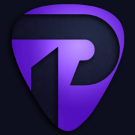
Experienced user baffled by crash on steam/imac on speaker startup screen
Phantatsy replied to mikewiehle's question in Rocksmith Remastered
I have no idea, don't use Mac and haven't had any experience with troubleshooting Macs with or without Rocksmith unfortunately. -
Holy necro.
-
Are you using the standard DigiTech Drop pedal that only has the power jack, and input/output 1/4" jacks? If the Real Tone cable works fine without the pedal in the signal chain, it's not likely to be a driver issue. And if it works when using the bypass switch, it's not likely anything before the pedal, either. Do you have other ways of testing outside of Rocksmith? Like a DAW or amp sim?
-
Sounds like you have both tracks being sent to the "master track". You'll want to make sure at least the 2nd player's track is set to a different rearoute and is also not sent to master unless you're not routing the master track to RS ASIO. If you need further explanation I can help more.