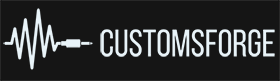Everything posted by cozy1
-

Help, Does anyone use this utility G2RS with Rocksmith
cozy1 replied to OllyGtar's question in Rocksmith Remastered
@OllyGtar What kind of help do you need with G2RS? The original source code for G2RS can be found here. The author is uklooney. I have not seen him around CF for long time. A while back I was very interested in his code concept and corresponded with him. The original source code is in VB .Net. I ported the project to C# for my work. The updated C# port of the code works very well. I never fully tested the VB version. Looks like coldrampage has kindly given you a link to the original G2RS v1 compiled VB project that should work if you install it. G2RS is a very interesting tool that can control the Rocksmith interface directly from the guitar. Essentially the guitar can act like a computer keyboard (that's what the video is showing). Very cool. Here is some additional info about the app that comes directly from the author. Here is a link provided by uklooney to G2RS v3 executable and source which I recommend you try first. Let us know if you have specific questions. We can try to help. -
@RedLionhead I'm not able to reproduce the error. Plz delete the >My Documents>CFSM folder and subfolders and try again. If CFSM still throws the errror then plz send me a link to the complete >My Documents>CFSM>debug.log file. Thanks
-

Error While using toolkit to make a chart
cozy1 replied to PrivilegedAnimal's topic in Rocksmith Custom Tool Kit (ARCHIVE)
Turns out the discord user had a bad installation of Wwise. After reinstalling Wwise from here the error went a way and the user was able to produce CDLC. Enjoy! -

Cozy Keepers - Musings and How To's
cozy1 replied to cozy1's topic in Rocksmith Custom Tool Kit (ARCHIVE)
What don't you understand about the error message? Have a look here for how to install Wwise: http://customsforge....01621/?hl=wwise http://customsforge....error/?hl=wwise http://customsforge....olkit/?hl=wwise http://customsforge....ise?do=findComment&comment=217548 http://customsforge....-wems/?hl=wwise http://customsforge.com/topic/34756-problem-solved/?hl=problem+solved Download and install the 2013 version of Wwise and the C++ redistributables if needed. If you still can not install Wwise then read these links about checking admin status and AV whitelisting. ============ If the user enters the path to WwiseCLI.exe in the toolkit's "General Config" settings then the toolkit will attempt to use only that path. If the user does not enter a path to WwiseCLI.exe in the toolkit's "General Config" settings then the toolkit will try to find the Wwise installation path from the Environmental Variable for "WWISEROOT". The Environmental Variaiable path is written during the default Wwise installation. If the user specifies a custom path during Wwise installation then the user must enter this path into the toolkit's "General Config" settings or else an exception will be thrown because the toolkit does not know where to find WwiseCLI.exe. If in your case, it looks like, you have a default installation of Wwise then you should not have to enter the path into the toolkit's "General Config" settings. That is if the version of Wwise that you are using has correctly written the Environmental Variable for "WWISEROOT". You can confirm this by right clicking on "My Computer" and then select the 'Advanced' tab and then press the button 'Environment Variables' and look for the "WWISEROOT" variable under 'System Variables' which will show you the path to your Wwise installation where the toolkit will expect to find WwiseCLI.exe. The version of Wwise that you have (Wwise v2015.1.4 build 5497) should work with the toolkit if you have WwiseCLI.exe installed and the path is set correctly. Again, if WwiseCLI.exe is not found then the toolkit will throw an exception. -
@@JeppeWeikop Have a look here.
-

Cozy Keepers - Musings and How To's
cozy1 replied to cozy1's topic in Rocksmith Custom Tool Kit (ARCHIVE)
Crashing after tuning can be an indication of any or a combination of the following: Not owning Cherub Rock, Not having or having the incorrect version of D3DX9_42.dll file, Having multiple versions of the same CDLC installed, (unless the multiple version have unique song information, including Arrangement IDs) Corrupt EOF Phrase/Sections, and/or Corrupt Showlights.xml. You can test if it is the later by checking the 'Default Showlights' check box in the toolkit before you press the 'Generate' button. -
@masheen Good to hear. So what settings did you use that worked for you? Skipping ODLC is intentional. Audiosmith can not be used to modify ODLC.
-
@@masheen I developed an application named Audiosmith whose primary purpose is to reduce the size of psarc files by re-encoding the audio. I also added a feature to normalize loudness. Check the box 'EBU R128 Std' should do what you are asking for. You can download it here. Try it on a couple of CDLC and let me know if it works for you.
-

Error While using toolkit to make a chart
cozy1 replied to PrivilegedAnimal's topic in Rocksmith Custom Tool Kit (ARCHIVE)
This is a rehash of a discord question. Here's the accepted answer which worked for this charter's issue: Deleted all audio files from the EOF project folder except for '(insert your main audio file name here).wav'. Then in the toolkit add to 'Arrangements' the file 'PART REAL_GUITAR_22_RS2.xml. Populated all the missing 'Song Info' fields with data. Add to 'Files' the '(insert your main audio file name here).wav' audio. (both wav and ogg files work with the toolkit) For now you can leave 'Album Art' blank (but I don't advocate this) which will cause the toolkit to throw a couple of extra warnings but is acceptable to do if you really like to read warnings. Then press the 'Generate' button. All systems go, a couple of more warnings about missing album artwork, and out pops your psarc. If toolkit still throws error then check the General Config is pointed to the correct version of Wwise or that the Wwise config path is completely empty. -
@@Fedro No and No. You will need to use toolkit for PS3 work. You could convert all your PS3 CDLC to PC CDLC quickly with the toolkit, and then use CFSM to monitor the song info if you wanted.
-
@@Logi Fixed a bug in the CDLC 2 Tab menu generator. You can try the latest toolkit build now. Let me know if it works for you.
-
@@Logi Thanks for all the logs and error messages. What is the name of the CDLC (a link would be appreciated) that is causing the errors? Most likely it has to do with bad tuning since that is the error the toolkit is throwing. I'll dig further once I have the CDLC.
-
Try this Mac Wine version of toolkit here. Ez-Pee-Z Let us know if it works for you.
-
@bwaredapenguin reported that CFSM was sometimes changing the arrangement represent (default, bonus and alternate) values in repaired CDLC. Turns out this was being caused by a bug in the toolkit. Both CFSM and the toolkit have been updated to address the issue. You should now be able to repair CDLC with latest build of CFSM which will correct the toolkit bug and will also correctly maintain the arrangement represent information in repaired CDLC. Thanks for reporting the bug.
-
Thanks for your input. Hope you feel better.
-
http://customsforge.com/topic/901-how-to-use-custom-dlcs-in-rs2014/
-
@@Scrapit Easiest thing to do is: >My Documents>CFSM (delete the entire CFSM folder and all subfolders) Restart CFSM and let it rescan your CDLC collection So CFSM 1.5.1.6 was working here: [2019/01/24 18:01:41]: Deleting selected CDLC files ...[2019/01/24 18:01:41]: Processing File: Outlaws_There-Goes-Another-Love-Song_v3.0_p.psarc[2019/01/24 18:01:41]: - Successfully deleted file[2019/01/24 18:01:41]: Finished deleting files ...[2019/01/24 18:01:41]: Raw songs count: 343[2019/01/24 18:01:41]: Finished parsing took: 00:00:00.0884794[2019/01/24 18:01:42]: Saved File: songsInfo.xml[2019/01/24 18:01:42]: Populating SongManager GUI ...[2019/01/24 18:01:42]: Loaded File: songsInfo.xml[2019/01/24 18:01:42]: Performing quick rescan of song collection ...[2019/01/24 18:01:42]: Raw songs count: 343[2019/01/24 18:01:42]: Finished parsing took: 00:00:00.1086693[2019/01/24 18:01:43]: Saved File: songsInfo.xml[2019/01/24 18:01:47]: Application is closing ...[2019/01/24 18:01:47]: Saved File: dgvSongsMaster.xml[2019/01/24 18:01:47]: Saved File: songsInfo.xml[2019/01/24 18:01:47]: Application closed normally ... Then something went wrong:[2019/01/24 18:01:54]: Finished parsing took: 00:00:00.1215145[2019/01/24 18:01:54]: Saved File: songsInfo.xml[2019/01/24 18:01:54]: Exception(IndexOutOfRangeException): Index 0 does not have a value. You did this that seems to have initiated the error:[2019/01/24 18:01:41]: Deleting selected CDLC files ...[2019/01/24 18:01:41]: Processing File: Outlaws_There-Goes-Another-Love-Song_v3.0_p.psarc[2019/01/24 18:01:41]: - Successfully deleted file[2019/01/24 18:01:41]: Finished deleting files ... Did you leave a folder/file open, or have the game running? Can you confirm the file was actually deleted? KISS: just delete the >My Documents>CFSM folder and restart ... make sure all other folders and files are closed.
-
@seasonofthesickness You know how to use Windows search tool to find files, right. Google is your friend if you don't (Look Here). Use Windows search tool to find the file "songs.psarc". This will be the 'RS2014 Installation Directory' that you want to select/use in CFSM. Like I said before, make sure you own Cherub Rock and have it installed.
-
>My Documents>CFSM>debug.log plz copy/paste here @@Scrapit
-
You posted your question in a CFSM thread. You can download it here.
-
Start the latest build of CFSM and then: CFSM>Settings>Validate D3DX9_42.dll (make sure it is checked) CFSM>Exit and then Restart CFSM>Log (find it at the bottom of GUI, scroll the Log all the way to the top) In the second line of the Log you should see "Validated 'D3DX9_42.dll' file installation ..." If you don't see the above message then you need to install the dll file manually from elsewhere. If you do see the message then make sure you own Cherub Rock and have it installed.
-

CDLC Package Creator Error
cozy1 replied to oRustStation's topic in Rocksmith Custom Tool Kit (ARCHIVE)
There is a problem with the album artwork. Plz use a different file in jpeg format, 512x512 and try again. EDIT: Latest version of toolkit should perma fix this. -

Rocksmith Tools Launcher for Mac
cozy1 replied to cozy1's topic in Rocksmith Custom Tool Kit (ARCHIVE)
Download Error Workaround Rocksmith Tools Launcher application now has support for macOS 10.14 (Mojave) and below, but the installation may not proceed on some normally configured machines. If you receive an error that looks like this or this STEP #1 - DISABLE GATEKEEPER (How To with Pictures - CLICK HERE) Gatekeeper was introduced in macOS 10.7.5 and provides users more control over what they install on their Mac. Most Mac users will want to keep Gatekeeper enabled for security purposes, but some users find that Gatekeeper is overly zealous in preventing third party apps, such as, Rocksmith Tools Launcher, from being installed. Here's how to install Rocksmith Tools Launcher by turning off Gatekeeper ... Open the Terminal app from the /Applications/Utilities/ folder, and then enter the following command: sudo spctl --master-disable Hit return and authenticate with an admin password Open System Preferences and go to “Security & Privacy” and the “General” tab You will now see the 'Anywhere' option under ‘Allow apps downloaded from:' options. Select 'Anywhere' before trying to install the 'Rocksmith Tools Launcher' appYou can also restore Gatekeeper from a Terminal window by using the following command:sudo spctl --master-enable You can confirm Gatekeeper status from a Terminal window by using the following command: spctl --status Try the installation of RocksmithTools.dmg again. If the installation still fails, then and only then, should you apply additional Step #2 below, before re-trying the complete download and installation again. STEP #1 (Alternate Method #1) - Terminal Command to Add Exception In a Terminal window, type command line to allow (add exception for) RocksmithTools.dmg installation: spctl --add ~/Downloads/RoskmithTools.dmg STEP #1 (Alternate Method #2) - Terminal Command to Delete Extended Attribute xattr -d com.apple.quarantine /Applications/'Rocksmith Tools Launcher.app' (Must use single quotes around filename. For additional information see this website) STEP #1 (Alternate Method #3) - Terminal Command to Clear Extended Attribute xattr -cr /Applications/'Rocksmith Tools Launcher.app' (Must use single quotes around filename or drag/drop file to the command line. For additional information see this video) STEP #2 - DISABLE SYSTEM INTEGRITY PROTECTION (SIP) This is how to configure your machine to allow Rocksmith Tools Launcher installation to proceed by modifying the SIP setting. If you decide to modify the settings, you will be able to install Rocksmith Tools Launcher. Here's how to install Rocksmith Tools Launcher by turning off System Integrity Protection (SIP) ... You must boot into the Recovery OS. You do this by restarting your machine, and holding Command+R until the Apple logo appears. Then select Terminal from the Utilities menu. It looks like this: In the Terminal window that opens, type 'csrutil disable' and press return. This turns off System Integrity Protection so that Rocksmith Tools Launcher can be installed. After Rocksmith Tools Launcher is installed you can re-enable SIP by repeating the above steps. In the Terminal window type, 'csrutil enable' and press return. NOTE: Your machine is less secure when System Integrity Protection is disabled so it should be re-enabled after the application is installed. -

Cozy Keepers - Musings and How To's
cozy1 replied to cozy1's topic in Rocksmith Custom Tool Kit (ARCHIVE)
More CFSM Q&A: "could someone point me to a tutorial?" CFSM has a genereal help (tutorial) button (see top tool strip) and then each of the features have additional help buttons (see feature menu strip) and tooltip popups. You just need to try exploring CFSM on your own a little. You can always look here and search for anything you are having trouble with. Look here for help with repairs. "where is the cdlc back up folder?" >My Documents>CFSM>Backups, Quarantine, or Remastered folders. Open the >My Documents>debug.log file in any text editor. The log file will also tell you about why certain files where quarantined or any errors. "can i change the volume of the songs?" Yes. CFSM>Song Manager>pick a song and Select the checkbox>Right Click>Edit Song Information>Song Editor>Song Info tab (change the song volume)>Save>Exit "the tones?" Yes. CFSM>Song Manager>pick a song and Select the checkbox>Right Click>Edit Song Information>Song Editor>Tones tab>(select the tone to change)>ToneEditor>(change the tone info)>OK>Save>Exit "why Win10 doesn't see me as the administrator for this app?" Because your are not a real admin and/or your AV does not like the app. Have a look here for how to check your admin status, and how to whitelist the app correctly in your AV.