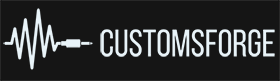Search the Community
Showing results for tags 'Metronome Bonus Arrangement'.
-
This tutorial will show you how to add an automatically generated metronome sound to any CDLC of your choice. It works really fast and enables you to play a song completely solo. Mute the original music, play only with the metronome and find out how good you really sound! Don't know what this means? Check out one of these customs, they have been updated with metronome bonus arrangements! Contents: IntroductionHow to set up the metronomeHow to use the metronomeKnown issuesHow to make sure your beat map is prepared for the metronomeHow to add metronome events directly in EOFFAQAppendix: Add the metronome in the xml manually 1. Introduction: Hi everyone, with the help of @@Alex360 in this thread I was able to achieve something I had dreamed about for a longer time. I don't know if others are aware of this great possibilty, so I'm sharing my new knowledge with everone here. Rocksmith teaches us a lot of things and is an awesome tool for learning guitar. But it also tricks us into believing we play and sound better than we actually do. When you play a song that you feel comfortable with inside Rocksmith on your own for the first time, you will most likely realize that you suck at playing! You can never find out how good you really sound if you just play with the original music. Now of course the ultimate solution is playing a multitrack CDLC, but those are rare (Don't know what that is? - Then search for the word 'multitrack'). Another option is to play with a real amp in parallel, but not everyone has that option. The next one is to just lower or even mute the original music in the mixer. But from my experience it is difficult to keep up the tempo and stick to the beat when you have no music at all... this is a frustrating experience. Now what is the solution that musicians have used since like forever? Correct: The metronome! Professional musicians still use them for training and recording to get the best results. Rocksmith has a metronome available. It counts you in when you play an offical song. But Rocksmith lacked the feature to accompany you with a metronome through the whole song - until now! I hope you are as exited as I am! I wish for the next search engine to include filters for "multitracks" and "metronome bonus track". 2. How to set up the metronome: With the recent (beta) version of the Custom Song Creator Toolkit, it is possible to generate the metronome bonus tracks automatically, with just one click! Special thanks to Alex once more :D In the "Edit Arrangement" window, just tick the box "Create Metronome Bonus Arrangements" in the bottom of the window. Then generate the custom as normal, you are done! If you are a charter and plan to update your Custom after you have tested your work, please consider tagging your search entry with the tag "Metronome Bonus Arrangement". This will help others find your CDLC. 3. How to use the metronome: You will find the Metronome ingame under the "Bonus Arrangements" of each path. At default mixer settings, you will hear both the original music and the metronome. If you want to hear nothing but the metronome, you will have to mute the regular music in the mixer. Also make the "Sound Effects" at least as loud as your guitar. 4. Known issues: If you play a song, hit ESC and then "restart song", the metronome will be gone. It happens in official content, too. Just exit the song and start it again!The metronome will only work poorly if the CDLC beat map is not well done. Sadly, this is the case with lots of customs... see the next section5. How to make sure your beat map is prepared for the metronome Follow the instructions for the Dynamic Difficulty Creator: Important for us: All notes must be grid snapped to the beat grid.Also: The beginning of your chart should look like the following example: This means: The bars of the chart must be in in sync with the bars in the music. Every bar has a first beat, and the drummer normally plays that beat a little bit louder, so listen!The very first note (if it is on the very first beat, not some sort of off-beat) must be on the beginning of a bar, ideally the second one. In the picture you see the yellow number "2" indicating the bar counter.One complete bar (in this case four beats) should be placed before the first note. This is where Rocksmith counts you in!The rest of the leading silence must not be filled with beats! (!!!) In the past, EOF asked you: 'The first beat marker is not positioned at 0 seconds [...] correct this condition with "Reset offset to zero"?' Luckily we could get rid of this prompt, because it always ruined the sync of the bars.If you follow all these rules, the metronome should work very well. Your CDLC will also look better ingame, because the beats and bars are visible there, as well. The Rocksmith 2014 Tab Converter will benefit from this, too and deliver better results! 6. How to add metronome events directly in EOF You don't want to mess with the xml file? You don't like the fact that you have to repeat the editing of the xml file after each change you did in EOF? Well, there is a partial solution for that - I was informed that we can place metronome events directly in EOF, and it's as easy as it gets: Click on a beatHit "Shift + E"Select the event you want to place. In our case, either B0 or B1Of course this only makes sense for placing the metronome ticks in the count-in bar (Bar #1 in the picture above): Select event "B0" for the first beat and "B1" for the other three beats. Now those events are written to the xml by EOF and we have the same effect as we know it from official DLC :) I still suggest using the procedure described in the paragraph #2 to create the separate metronome bonus arrangement xml. Don't manually add events throughout the song in EOF, that doesn't make sense! 7. FAQ Yes, and it's very easy! In EOF, under "Beat" click on "Push Offset Up". Repeat as often as necessary, until it looks like my picture above. Make sure to set the correct "Time Signature" under "Beat", too. Otherwise the yellow numbers couting the bars will not show up, because Rocksmith will not know which the first beat of every bar is. Your notes will not move, so don't be afraid that you might break your chart. You have to add a full measure before the first note. The process is the same as above, except now you have to click "Push Offset Back". In a 4/4 time signature, you have to click it four times. Then you can add the count-in events to those beats. This will not alter your existing beats and notes, it only adds additional beats in the beginning. Do a search for the tag "Metronome Bonus Arrangement" (or just click here). Unfortunately, tags cannot be found in the CDLC search, but the Forum search will find them - that's the link above. Make sure your volume settings are correct. The metronome is part of the "Sound Effects" volume in the mixer, so make that as loud as your guitar/bass. (Also: Check if you can hear the count-in metronome in official songs) -------------------------- 8. Appendix: Add the metronome in the xml manually This is my original description, necessary before it was possible to use the Toolkit with one click. If you want to know what the Toolkit does automatically, read this: Now this took long to write, maybe even to read, but it can be done in less than 2 minutes! Our goal is to create a bonus arrangement with the metronome that we add to the existing CDLC, so you can just select it ingame.To achieve that, we have to manipulate the .xml file of the arrangement (lead, rhythm, bass or all of them).First, you need to open the Rocksmith Custom Toolkit (Download)Click "Import Package" and choose the CDLC and a destination where the files are unpackedOpen the folder "EOF" in the destination. Here you will find the xml files, e.g. 'yoursong_lead.xml'Copy and rename the arrangement of your choice, e.g. to 'yoursong_lead_metronome.xml'.Open the new file in an editor of your choice and search for the following part: <ebeats>. This contains the time stamps of all the beats in your song. There will be lots of entries and they look like the following example: <ebeats count="542"> <ebeat time="2.916" measure="1"/> <ebeat time="3.306" measure="-1"/> <ebeat time="3.696" measure="-1"/> <ebeat time="4.086" measure="-1"/> <ebeat time="4.476" measure="2"/> <ebeat time="4.866" measure="-1"/> <ebeat time="5.257" measure="-1"/> <ebeat time="5.647" measure="-1"/> <ebeat time="6.037" measure="3"/> ... and so on ... </ebeats> 8. Now copy this complete passage to a new, temporary file. We will use the time stamps to fill in the command to play the metronome sound. 9. Use the search and replace function of your editor to replace the following strings. Use this specific order. At least in Notepad++ the . is used as a "variable": . is any one character, .. is two characters and so on. Your measure numbers will go above 100 so we need to replace ... , too: ebeat -> event measure="-1" -> code="B1" measure="." -> code="B0" measure=".." -> code="B0" measure="..." -> code="B0" 9. Now the example from above should look like this: <events count="542"> <event time="2.916" code="B0"/> <event time="3.306" code="B1"/> <event time="3.696" code="B1"/> <event time="4.086" code="B1"/> <event time="4.476" code="B0"/> <event time="4.866" code="B1"/> <event time="5.257" code="B1"/> <event time="5.647" code="B1"/> <event time="6.037" code="B0"/> ... and so on ... </events> "Event code B0" plays the tick that marks the first beat of the bar. It has a sligtly different sound than B1, which mark the following three beats in our 4/4 time signature 10. Go back to the file 'yoursong_lead_metronome.xml' and search for the following line. Normaly our CDLC don't have any events. <events count="0"/> 11. Now replace this line with the metronome events we produced. 12. Save the file. (12b. Bonus trick: If you've got the idea now, you can also add the count-in ticks to the regular xml (Like we know it from offical content). Simply just use the first block of B0, B1, B1, B1.) 13. Go back to the Toolkit and under "Arrangements" click "Add" 14. Select the file 'yoursong_lead_metronome.xml' 15. Important: Now tick the box "Bonus Arrangement 16. In the same window under "Tone selector" make sure the correct tones are set. Open up the the original arrangement configuration for comparison. 17. This should be it! Hit "ok" and then "Generate" in the main window. 18. Copy the new psarc file into your dlc folder and don't forget to delete the old one. 19. Congratulations, you are done! -------------------------- Thanks for reading my first tutorial. I hope you will like and use this feature. I also hope more charters will care more for their beat maps :) As always, please leave feedback! And check out my CDLCs ;-)