Posts posted by cozy1
-
-
I know this topic has been discussed in other threads, but I couldn't find any real progress or direction.
Are there any CF members that would like to have a drag/drop tool that would convert a Standard MIDI File (SMF) to CDLC? I am not talking about converting Frets on Fire, Phase Shift, or the likes of Rock Band MIDI files. If you would like to have such a tool then lets hear it. If I can get 100 or more potential users to signup then I may try to develop the tool. Has anyone else already started or conceived such a project? Don't want to step on any toes or reinvent the wheel.
I have heard all the Cons of why not to do this; can't capture bends, capos, slides, and missing other techniques for more advance players. And I realize there will be obstacles like converting SMF midi to compatible CST xml files, and converting MIDI audio to WEM. Both of which will still require some manual handling like EOF output. No disrespect intended.
Just seems like there is an endless library of SMF MIDI songs already out there. For some the simplicity of creating CDLC from MIDI may outweigh all the Cons.
Open for discussion. Fire away.
-
 2
2
-
-
This may help solve problem. Check out the new CDLC Verifier application.
-
 1
1
-
-
HOT - NEW TOOL
Just created a new console app that can be used to verify CDLC songs before they get installed in the game. The app can also be used to verify existing CDLC that have already been installed.
There are lots of message threads on CF about CDLC that have varying degrees of quality. Not all CDLC work. Some even cause game crashes, and/or game save corruption. Some just don't have what it takes to be a valid CDLC file.
Download CDLC Verifier here. Net Framework 4.0 is required. Supports PC and Mac CDLC files.
This is a single purpose console droplet application. Just drag/drop CDLC files onto the console application executable file. The application has a drag/drop limit of 8191 characters or about 25 files at time in WinXP. Corrupt CDLC are automatically identified and moved to quarantine.
Charters can use this tool before posting CDLC as part of the testing routine. Yep, CDLC still needs to be tested by human. All tool can do is verify that structure and content of CDLC are ok.
Enjoy.
-
 5
5
-
-
Also, I have fallen and can't get up. What should I do? Is anyone else experiencing these problems? Sure!
I have been working on a new feature for the Custom Game Toolkit program. The Game Save Gigbox, Backup option can now help you with creating CDLC Playlists that may help to eliminate some of these common problems.
This solution may only be practical if you have more than 100 CDLC songs.
Disclaimer: I am not promoting this as a cure all solution, just an option.
-
 2
2
-
-
@@ChalkPhoto Thanks for offer and moral support. I need help from a someone who understands how data can be extracted/intercepted in real time. A real debugging Sherpa. I will keep you in mind if I ever need a tester.
-
Greets. Why not just edit the *_vocals.xml file (that will be produced by steps 1-2 above)? Just change "lyric=" value from Japanese to Portuguese and then repackage. This is assuming we are talking about instrumental music of course or if you want karaoke (closed captioning) of alternate language. ;)
-
 1
1
-
-
Interface for RS to Fretlight is still under investigation. I know what needs to be done now I need to figure out how to do it.
-
 1
1
-
-
See if this thread here helps you.
-
 1
1
-
-
See this thread here it may help you. Gives new meaning to the random ten digit (r10n.wem) files.
-
Is there a way to easily remove specific songs from a {CDLC} psarc archive file using the custom toolkit?
Easy ... not for most. Is there a way ... yes. Follow this 25 step tutorial for modding CDLC content:Using CST, select the Packer/Unpacker menu tab.Check box "SNG to XML". "Decode Audio" is only necessary if you want to listen to a song (*.ogg) file with a music player.Press "Unpack".Select a CDLC file to modify. (CST will unpack CDLC in this step.)Open the CDLC content folder (CDLC_NAME_p_Pc)Open the subfolder 'audio'Open the subfolder 'windows'Use my new tool, "Audio Cross Reference for Rocksmith 2014". Download ACR here. Drag/Drop the *.bnk files from subfolder "windows" onto the AudioCrossReference.exe file icon. ACR will tell when it is done working.Now back to CST. Select the "Creator" tab menu.Make sure Rocksmith 2014 radio button is select. Select the desired "Platform" check box(es).Click the Arrangements "Add" button. Click the "Browse" button in the Add Arrangement popup form.Open the CDLC content folder (CDLC_NAME_p_Pc), same folder as step 5 above.Open "songs" folder.Open "arr" subfolder. Select the arrangement *.xml file that you want to repackage. Repeat step 11-14 to add additional arrangements. Back in CST the "Song Information" should populate. Be sure to make changes to Song Information (title, artist, album, etc.) that is representative of the modified content before continuing.Click the "Album Art" button. Again open the Open the CDLC content folder (CDLC_NAME_p_Pc).Open "gfxassets" folder.Open "album_art" subfolder.Select the album_CDLC_NAME_256.dds file and click "Open".Click the "Convert audio on Wwise 2013 for Windows ... *.wem" button. Again open the Open the CDLC content folder (CDLC_NAME_p_Pc).Open the "audio" folder.Open the "windows" subfolder. Select the new CDLC_NAME.wem file that was created with ARC tool in step 8. MAKE SURE YOU DO NOT select the CDLC_NAME_preview.wem file by mistake.Click "Generate". Now is the time to change the default CDLC file name to be more representative of the content then click "Save".Wait for "Package was generated" message.Move the new CDLC package to the game dlc/cdlc folder. Remove the original CDLC package.Start the game and play your new CDLC arrangement.
Give it a try and let me know if you have questions after you have re-read these instructions 5 times. Do not ask me about non-PC platforms. If all the songs from the original CDLC package still show up in the game after modification, then you need to use my Game Save Gigbox tool to Sync your game save with the newly modified CDLC content.The ACR program is for educational use only and may not be sold or purchased. Any activities that may negatively effect
the original authors, Ubisosft® or Steam content in anyway are not condoned or supported. Rocksmith users should remember to support Ubisoft® and Steam by purchasing original game content and software releases so that these companies may continue making products that we enjoy.EDIT: The process of adding or removing arrangements is very easy now. Using the latest version of the toolkit (CST) ... select the Creator tab. Pick a game version. Then at the bottom of the GUI click on Import Package. Import a CDLC song into creator then you can add, edit, modify, save or do just about anything you want to the CDLC package. Like change tones, volume, artwork, even change album, title, artist information. Finallly, click on Generate to repack and be able to play the modified CDLC. Even converts RS1 to RS2 CDLC.
-
 3
3
-
I currently have the tele style Fretlight model (black with cream banding) and I like it very much. Very nice quality. Good tuners, and easy DIY adjustments. Only downside with the tele and strats Fretlights that I have owned is that like almost any other single coil guitar you are going to get pickup noise. You can minimize this on the Fretlight by shielding the cavity and properly grounding the bridge. It's not hard to shield and ground a guitar if you have some basic mechanical skills. Just Google it.
A copy of GP6 Fretlight Ready software and a foot switch could set you back around $100, so the price may not be as bad as first thought. You may end up buying these anyhow, even if you don't get a Fretlight. If you want the guitar cheaper look on Ebay for a used one or backlot issue. Just make sure all the LEDs work if you get one of these.
I really enjoy watching my Fretlight sit in the guitar stand as it plays along (lights up) to a song with the GP6 software. Very cool.
EDIT: Forgot mention foot switch feature. The Fretlight foot switch can also be used to control GP6 Fretlight software. Start and stop the song, skip bars, forward, reverse. Very customizable link between foot switch and software.
-
Thanks for the awesome work in the toolkit cozy1.
I'm encountering a problem which I don't know what the solution might be.
I've downloaded the latest build (v1.4.4) and I started to back up the profile files.
Then I selected "Repair" and the app created 2 new profile files. I did this cause sometimes the game got the tone "stuck" and also I had some crashes every now and then.
Next I used the "Sync" feature, so I followed the steps and when the toolkit is synchronizing, and when it starts to synchronize, after just a few customs, the application freezes, I have to manually close the process.
I've removed the custom where the toolkit freezes, but I got the same result. After removing +20 customs, I realized it had nothing to do with the customs themselves.
Am I doing something wrong?
I don't think you did anything wrong. Here's what you can try:
1. Download latest release of Custom Song Toolkit again.
2. Uninstall all CDLC that are listed on Crashers, jammers, dead toners, and MISC problems. Search this thread for each of your CDLC songs. I know you have 209 CDLC but you got to do it. If you don't want to go through them one-by-one, just remove them all for quick confirmation. Either way follow the steps below.
3. Defrag your hard drive. The "not responding message" is either because the tool can not load files due to disk fragmentation or your computer is having memory/processor issues. The tool has been optimized to use threading so it should not be hanging here. How much memory does your computer have? What processor?
4. Run Repair tool on your game save. Only after doing 1- 3 above.
5. Run Sync tool on your game save only after all suspect CDLC have been removed.
6. Run game and see if game save works. If you still have problems send me your game save with the backup copy here.
7. Also check that you do not have two custom tones with same name as this may cause the game to hang. Probably should do this first. Just wanted to make sure you read this far.
-
I've seen the bogus popup for Flash installer too. Sites that are playing ads that use Flash player and have links to perps site cause popup. Ignore the popup and be careful of all installer prompts is best advice.
-
@@cozy1,
Thank you for investigating in this issue, It's highly requested. can you also develop all profiles related stuff? like getting scores, cleanup scores for deleted cdlc\clean up dd cache etc?
Check out the new features. Just like you asked for. Time for a beer. Cheers
-
Take a look at the new Custom Song Catalog feature here. Should help to identify CDLC files and songs.
-
Need help really frustrating going through the setup menu every time to play rocksmith because my game save keeps saying its corrupted. Where do I find the save files and how do I upload them for testing? help please!!!!!!!!!
Use Windows Search to find this file: "localprofiles.json" RAR all the files in the folder and upload files to your favorite site or use DropBox. Use the Feedback Form here to send me the URL link to the file. I will try to repair for you.
-
I have not seen any xbox, ps3, or mac game saves. If you send copies of the game save files I will take a look and let you know if I will support.
-
If you are running XP ...
Go under Set Program Settings and Access.
Next look under Change or Remove Programs.
If you are running Win7 or higher. Look here.
Make sure that Net Framework 4.0 is installed. If you don't have it go here and download and install it.
Confirmed the posted beta is working on my Win7 64 bit non-development machine.
-
 1
1
-
-
@sZXZ Wow that is one mother game save in the "0b6d*_prfldb" file. You may have broke the roadies back. Try renaming the "0b6d*_prfldb" file to "0b6d*_prfldb.bak" and see if the game will load without it. Leave the other three files alone. Looks like some errant text was inserted into your game save and corrupted the file. I will see if it can be fixed without loosing too much game save progress.
Kira's game save may be ok. Try loading only the "840c_prfldb", *.json, and crd files. I'll keep working on yours.
-
 1
1
-
-
wow cool just them my save broke =)
http://i.imgur.com/xD8Omei.jpg
so what should i do?
Looks like you got an old version. Make sure you have version 1.3.1 or newer. Also, NET40 needs to be installed. Program will run as portable app (standalone) so it doesn't need to be in RSToolkit folder.
-
Will do almost anything for beer money Master @@Alex360. It is in the plan.
-
CGT is now compatible and safe to use with Rocksmith 2014 Remastered ...
Special thanks to Biermeister 44 for help with beta testing CGT in RS14R user environment.
Check back here for new version of Custom Game Toolkit (CGT). NEW Features ...
NOTE: Avast AV and other AV programs may interfere with CGT's installation and operation. Please add the CGT installer and CGT application to your AV program's exclusion/white list if you receive unexpected results or error messages. Always make sure you are logged on as master Admin when using CGT.
CGT Version 2.2.2 released, Net 4.0.30319 is required. (NOTE: Win10 and Win8 users must install this version of .Net) New features, Advance Repair Options, support for CDLC Playlists, error checking, and performance improvements. Automatically identifies and quarantines corrupt CDLC so custom game saves can be fully repaired and synced.
New Custom Colors feature ...
Customize string, note, chord, and tuning peg colors. Special thanks to coldrampage for feature POC and development assistance.
- Image Injector supports modding the Loft and most other images
- Added drag/drop functionality to String Colors
- Fixed Custom Color tuning peg colorization issue
- Added Expert User checkbox inject a modified file
- Easily customize any in game image with Image Injector (here's just a few examples)
- Inno Setup Installer
- Fixed Image Injector source path bug
- Fixed bug in Remastered Intro Screens
- Guitar Inlays now produces working custom inlays for left handed players
- Improved GameSaves user profile transfer tool for better compatibility with Rocksmith Remastered
- NEW Player Progress with Song Stats and Game Stats
- Fixed Delete Duplicates index exception and added 'Duplicates', option 'Reset View' to default
- Added AutoUpdate feature along with toolstrip menu checkbox so feature may be enabled or disabled
- Complete rewrite of Profile Transfer feature
- ProfileBackup feature expanded for improved interface with Remastered and Steam
- Added methods to automatically detect storage locations of User Profile files
- Added new CDLC Organizer feature to FileManager - Sort CDLC into ArtistName folders
- Updated CGT to work with Rocksmith 2014 Remastered version
- Updated IntroScreens and ImageInjector to work properly with RS14R
- Updated GameSaves to adjust date/time LastModified in LocalProfiles
- Applied newest version of RocksmithToolkitLib to project
Please PM me with your feedback for this latest version.
--------------------
So after reading many post about problems with corrupted game saves or just backing up localprofiles.json and *_prfldb files. I developed Game Saves Gigbox to make backup, transfer, repair, reset, snyc, and create new game saves much easier. The official release is here towards bottom of page, included as part of the Custom Game Toolkit program. Just look for the Game Saves menu tab when you run the program.
Feature List- Backup - make a backup copy (*.bak) of game save files before you have problems. (Hint: remove .bak extension to restore.) Backup option now includes support for creating CDLC playlists.
- Transfer - move game save from one computer to another.
- Repair - auto fix corrupt game saves. I do personalized game save repairs if auto fix does not work. You can send a games save repair request along with the link to your corrupt game save here ... I have a 100% repair success rate.
- Reset - selectively restore game save settings to defaults or clear them all together. Use it to reset DD and others.
- Sync - synchronize the game save with currently installed CDLC. Removes references to CDLC in the game save that are no longer installed, speeds up loading and reduces crashing. Be sure to remove unused CDLC before running this.
- New - Create a new default game save, or split an existing multiplayer save into separate single player saves.
New features - Look for the "Statalog" tab menu
- Custom Song Catalog (CDLC File Manager) - catalogs CDLC files by File Name, Author, Title, Album, Year, DD, GUID into CSV file format. Check the GUID field to find duplicates that can cause game crashes.
- Player Stats and Song Stats - in CSV file format (Excel compatible). Improved error checking and performance.
Latest upgrade - Look for the new "CDLC Manager" tab menu
- CDLC File Manager GUI (with advanced CDLC corruption detection and reporting)
- Improved processing of CDLC songs
- Quickly find and delete duplicate CDLC files that are causing those pesky game crashes and hangs.
- Added option to move or delete duplicates.
Tips to avoid game save corruption:
- Do not exit, quit or abort the game in any way other than following the in-game prompts to quit .
- Never shut off your computer while the game is loaded.
- Never attempt to modify/add CDLC files while the game is loaded.
- Never attempt to modify any other game files (such as *.ini) while the game is loaded.
- Never be the first to try new untested CDLC. 75% of corrupt game saves are caused by CDLC that are already on the List of Crashers, jammers, dead toners, and MISC problems.
- Minimize the number of CDLC files that are installed. Do you really need over 1500 CDLC arrangements loaded? Backup and remove ones that are not played then use the Game Saves Gigbox - Sync feature.
- Be patient while the game loads and shut downs properly.
Thanks to @pcsmith for his detailed post at http://rsmods.oakey-dev.eu about file formats. Special thanks to all the CST developers and to cabalistic for inspiration. Additional, thanks to all the CGT beta testers ... you know who you are.
Personalized Game Save Repair Service for:
multiplayer for @@sZXZ Donor
multiplayer for @@Tysylio Donor
singleplayer for @@squallexe Donor
multiplayer for @@comp Donor
and many more ...
A big THANK YOU to all the CGT supporters who donate on the Official CGT Website
-
 37
37
-
From what I can tell, RS partially/fully unpacks the songs that are in the DLC/CDLC folder on startup. This info is loaded into the song list in the game. So minimizing the installed DLC/CDLC may speed up the loading process. Move unused CDLC into a backup folder.
In addition to basic preferences, game saves do contain loads of information about what has been played, when and how long. All this can be edited with a tool.
I still have not received any links to corrupted save files from anyone to test/repair. Who will be first?
-
In layman's terms ...
1. Do not exit, quit or abort the game in any way other than following the in game prompts to quit .
2. Never shut off your computer while the game is loaded.
3. Never attempt to modify/add CDLC files while the game is loaded.
4. Never attempt to modify any other game files (such as *.ini) while the game is loaded.
5. Never be the first try to new untested CDLC.
Game save (localprofiles.json and *_prfldb) files can be corrupted if you do any of the above.
Knock on wood, I have yet to corrupt a game save. That is why I need some broken/corrupted files for testing/repair. So be sure to link them here. I will return the one's that I am able to repair.
The tool that I am developing will backup, transfer, modify, repair and create new game saves. So far backup and transfer are complete and working nicely. Transfer also let's you change the players name that you see in the game.
Stay tuned for more.
-
 2
2
-
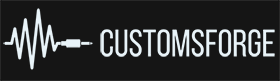


New rule please: Test your CDLD before you upload it.
in Rocksmith Remastered
Posted
Here you go. New tool to verify CDLC.
Enjoy