Posts posted by cozy1
-
-
That build of Win10 seems to be having .Net compatibility issues. You may need to uninstall .Net and then install the redistributable full version of .NET Framework (v4.0.30319) from MS. Here's another potential fix to consider.
Before you do that I would give a manual installation of CFSM 1.5.4.7 a go first.
Let us know if you get it going and what you did to fix it.
-
CGT Version 2.1.7 released
New Custom Colors feature ...
Customize string, note, chord, and tuning peg colors. Special thanks to coldrampage for feature POC and development assistance.
-
NP it will be added back in next rev.
-
@kasyu3 You may want to contact Master @@iminashi. He can probably help you with that.
-
@@Dajjal
The problem appears to be with your Wwise installation. Uninstall Wwise completely. Then DL and install Wwise from here.- Install Wwise to the default location.
- In your EOF project folder delete all audio files except for guitar.ogg file.
- When you restart the toolkit go to: Configuration>General Config>Wwise Path (make sure the path is empty/default).
- Use the EOF guitar.ogg file in toolkit along with your other EOF xml project files.
- Generate the package
- Report your success
-
@@OMG_Abaddon Does this look correct? 'A:\Apps\CustomsForge Song Manager\CustomsForgeSongManager.exe'
It should be something like 'C:\Program Files (x86)\CustomsForge Song Manager\CustomsForgeSongManager.exe'Follow these instructions here. Let the Inno installer use the default recommended install location.
-
New build of Rocksmith Tools Launcher for Mac is released and ready for testing.
-
 1
1
-
-
Ok, that should work. I will make the CSV separator customizable in next CFSM build.
-
Could you export to CSV instead of the BB Code? I can add code that would allow you can specify any CSV separator that you would want to use. The output would look something like this:
sep=- Artist-Title Crosby, Stills & Nash-Wooden Ships
Granted, you still would have do a little cleanup, and use find "-" and replace with " - ". This would be about the best that can be done to keep it generic. Keep in mind that some Artist or Title may contain the "-" so you actually may want to specify a different CSV seperator, like ";" and then use the find/replace cleanup to change it to " - ".
-
@benares Looks like you downloaded and installed the latest version of CFSM on top of the old Mac RocksmithTools.dmg installation. You may need to reset the Rocksmith Installation Directory in the CFSM>Settings tabmenu. While you are in the Settings menu, also make sure that 'Enable Auto Update' is unchecked.
If the above doesn't fix it, you can try clicking 'Reset CFSM On Closing' button which will restore the defaults. Let me know if this works. -
@TheSquishyOne Need more details. What is your workflow that you use to export data from CFSM and to what format?
e.g. CFSM>SongManager>Export>(what format?)
Reason for asking is that CSV is currently semicolon separated, not comma separated. -
How to add custom songs on Mac (Have a look here)
Place the customs in the dlc folder. The location is: ~/Library/Application Support/Steam/SteamApps/common/Rocksmith2014
- It is a hidden folder, so the easiest way to find it is to open Finder, and using the "Go" menu, select "Go To Folder" and paste the location in there. You can then drag the dlc folder to your sidebar to create a permanent link.
- You can also find the folder by opening Steam and going to your games library and right-clicking on Rocksmith 2014, and choosing "Properties". Select the "Local Files" tab and click on "Browse Local Files"
For CFSM (Mac Mode) purpose the Rocksmith installation path is:
Z:\Users[username]\Library\Application Support\Steam\steamapps\common\Rocksmith2014 -
The toolkit is your friend.
Open RocksmithToolkitGUI>CDLC 2 Tab>Output To: (pick one)>Convert (select a cdlc)>Open (select an output folder)>OKEnjoy your tab.
-
 2
2
-
-
-
@Ng728 Looks like you may have a pirated version of the game? If so, I can't help you further. If it is a legit copy then plz post sreenshot of all the files and directories in the Rocksmith 2014 folder.
-
@@Ng728 Delete the existing dll and let CFSM reinstall a fresh copy. Copy/paste the complete CFSM Log here if you still have problems.
-
 1
1
-
-
@warriorTHANOS Plz confirm you are an admin and then read this: http://osxdaily.com/2018/05/24/command-not-found-mac-terminal-error-fix
How to tell if you are admin ...
- Open the Apple menu.
- Select System Preferences.
- In the System Preferences window, click on the Accounts icon.
- In the list of accounts on the left side of the Accounts window, locate your account.
- If the word Admin is immediately below your account name, then you are an administrator on this workstation.
- If the word Standard is there, then you are not an administrator and your account cannot be used to install software or make administrative changes.
-
Did you let CFSM validate the dll? http://customsforge.com/index.php/topic/51771-customsforge-song-manager-official-guide-2019/?do=findComment&comment=309450
What is the full path to RS 'dlc' folder?What is the full path to the dll file?
-
 1
1
-
-
Did you do step 2 with an admin password? Try the other installation workaround methods if you have trouble with the one you are trying.
STEP #1 (Alternate Method #1) - Terminal Command to Add Exception
In a Terminal window, type command line to allow (add exception for) RocksmithTools.dmg installation:
spctl --add ~/Downloads/RoskmithTools.dmg
STEP #1 (Alternate Method #2) - Terminal Command to Remove Attribute
xattr -d com.apple.quarantine 'Rocksmith Tools Launcher.app'
(For additional information see this website)
-
Plz try the latest toolkit build and let me know if Quick Add and arrangement's default/alternate/bonus representative are work correctly on CDLC project files produced by the latest version of EOF. Thanks
-
@@rockatrubadur Have a look here.
Please provide greater details of what you are trying to do when you receive the error if you need additional help. -
You only need to share the *.cgm file. The user can produce their own inlay with it using CGT.
-
 1
1
-
-
'When I'm going to import the tones in the Toolkit, they don't show up as normal cdlc would. (Here's a screenshot.)'
What you have there are tone.xml template files. These are used to set a custom tones for a tone descriptor using the toolkit. Here is how they are used:
1) Load all your EOF project files into the toolkit 'CDLC Creator' GUI just like normal.
2) Then under Tones, highlight a tone descriptor that you would like use the tone.xml template file with.
3) Press the Tones>'Edit' button
4) Now instead of specifying individual Racks, Pedals, Amps or Cabinets from the 'Edit Tone' popup window like you normally would ... instead you are going to simply press the 'Load Tone' button
5) Now select the tone.xml template file and press 'Open' which will load the tone into the tone descriptor
6) Your tone will now be loaded and you will see new settings
7) From the 'Edit Tone' popup window select 'OK' button
8) The Tone from the tone.xml template will now be used which ever tone you had selected
9) Press the 'Generate' button to finish making the CDLC
-
Thanks. I was working on something else ATM so appreciate the initiative/input. Will give that code rev a try. I think the suggested change should be ok if the charter has set representative properly in EOF. I'll give it a try and test for the next build.
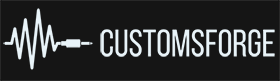


Custom Game Toolkit - Game Saves Gigbox
in Rocksmith Custom Tool Kit (ARCHIVE)
Posted
@@ZagatoZee Yes. You can use CGT to revert your string colors to the defaults. Just use the 'Restore button.