Posts posted by FearTheTitan
-
-
Should've done Score Attack

-
 6
6
-
-
That note detection is tough.

-
 8
8
-
-

Slight improvement although I still feel like notes randomly don't register. Mainly the chorus.-
 3
3
-
-

For an 8 I was expecting something a bit harder really.
-
 9
9
-
-
Hell yeah, Austrian Death Machine

-
 5
5
-
-
Best I can do (The Division being released didn't help either)

-
 7
7
-
-
Happy birthday @Metalocalypse!
P.s Yet one update v1.3 (changed some chords in lead and rhythm ) Scandal - > LInk
My birthday was yesterday haha
Timezones eh?
-
 6
6
-
-
I think Architecture of Aggression's riffs are actually harder than the solo. Really have to concentrate.
-
Can't do Score Attack, the sections are too small.

-
 5
5
-
-


Gonna be tricky to get a high score when it's all solo. Still, not bad for a sight read.

-
 11
11
-
-
Here's a quick tutorial on how I record
using Shadowplay. The good thing about Shadowplay is as it uses your graphics card to encode the videos you get very little FPS drop so this will be beneficial to lower spec machines.
1st. First thing you'll want to do is locate your recording devices, usually by right-clicking the sound icon at the bottom right in your taskbar and selecting "Recording Devices".
http://i.imgur.com/yhk1UvA.jpg
2nd. Next you'll want to make sure your Stereo Mix is set to Default Device and Default Communications Device. If you don't see Stereo Mix here select Show Disabled Devices.http://i.imgur.com/kH7U1zy.png
3rd. Once you have that sorted head into your Shadowplay settings through GeForce Experience (required to use Shadowplay) and set your microphone to always on.

5th. Click on the Shadowplay button up the top right to bring it up.

6th. Lastly you'll need to set the audio to be recorded from In-Game & Microphone. The reason this is done is due to Rocksmith taking control of your audio devices just selecting "In-game" will get no sound. But because you've set your Stereo Mix to Default Communication device the microphone that is recorded is your game sound. It sounds backwards but it really works and this allows you to keep Audio Exclusivity on, resulting in lower latencies. I would recommend setting your recording mode to Manual so you can stop and start your recordings yourself.
http://i.imgur.com/n2UpZDD.png
Here are my Rocksmith.ini settings for Audio.

And that's it. You should recording very easily now.
-
 3
3
-
-
No masterclass yet, well I'll get started on the other classes then.
By the way, self plug but I just put together a new song so if you'd like to listen to it: Invasion
No pressure :P-
 6
6
-
-
We done Divinations by Mastodon yet? http://customsforge.com/page/customsforge_rs_2014_cdlc.html/_/pc-enabled-rs-2014-cdlc/divinations-r5579
Always wanted to learn it so this would be a good excuse. -
I tried to play Naked Burn and the game crashes? Is it just me? :fearful:
DD Version works fine.
-
100%


owwwwwwwwwwwwwwwwwwwwwwwwwwwwwwwwwwwwwwwww

-
 8
8
-
-
I'm confused now since the OP hasn't been updated. What are the songs?
And more D/C# Standard Songs, gives me an excuse to use this bad boy
http://i.imgur.com/gerX6Hl.jpg-
 5
5
-
-
Last minute sight read entry

-
 2
2
-
-
Now I have to switch guitars for one song ;_;
-
Have been out of action this week with a back strain. Protip: Lift iMacs with your legs. They're heavy bastards
-
 2
2
-
-
On guitar some of the chords are pretty strange (the 466044 chord especially,
that would require 6 fingers on that hand!
for all other I need to see and hear it first. I let you know if I know any solution
I would assume it's played without the low G#. That way it's just a variation on a barre chord
-
 2
2
-
-
What are you doing to me with these choices :mellow:

-
 6
6
-
-
-
Tonight, I never left D Standard, played nothing but Ghost, and practised nothing for the competition. And I'm not sorry. :D
Ghost are 100% the reason I want a Gibson RD
-
 1
1
-
-
Sad news today: my les Paul was propped up on the wall, something made it fall over. And the headstock snapped right off...
R.I.p my guitar :___(
Pretty common thing with them Epi/Gibson LP headstocks unfortunately, even $2k+ ones.
-
 1
1
-
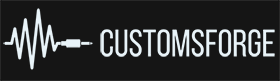
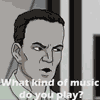





















Rocksmith 2014 Championship Week 126
in Rocksmith Championship
Posted
:D :D :D :D :D