Posts posted by firekorn
-
-
On my song since the Bonus arrangement is in a lower tunning, it ruins the sorting of the lead part (RS use the lower tunning between the normal arrangement and the bonus one).
I really would love a tester even with a 4 strings bass so that i know it's the good tunning that is set and it's actually playable as it is.
-
I've made a text version of my own way of syncing a song (which come pretty close to yours in some point) available here : http://customsforge.com/topic/5099-how-to-sync-your-beat-map/
If you want we can re-unite all the tutorials about beat map syncing here to simplify people search.
-
 1
1
-
-
Finished The mirror's truth and Egonomic, and updated Alias (will soon be finished)
Coming Next :
Whoracle (Almost entirely finished, no vocals and there's no need of chart verification, just misses the RR)
Land Of confusion (there's some testing for a 5 strings bass goind on there but there's no RR in the version posted)
Evil in a closet (there's some tone switch and RR left before upload)
-
 1
1
-
-
Having this as a user preference why not but i'm not sure it will be that usefull since it really depend on the song and the riff.
-
So here it is : http://www.mediafire.com/.../In-Flames_Land-Of-Confusion_v1_p.psarc
It's the lead bonus arrangement for the bass part with 5 strings (if anyone with a bass even a 4 strings can confirm me that it works fine, it's kinda impossible for me to try it out with a guitar...)
-
It's a setup problem, your strings, when they're vibrating, touch the frets bellow which make a metallic noise. Tighten up the strings and higher bridge should do most of the job or changing the actual curve of the neck is also a solution.
-
Yes, it was as normal as it could be.
-
Nop, it's automated by rocksmith, and goind as low as a 5 strings bass on my guitar, well i like spaghettis but not on my guitar...
-
I will try the guitar trick since i have a 5 strings bass songs (with the right tab) and a lot of room in the bonus arrangement to make it but i won't be able to try it myself.
-
I still encounter a lot of customs with un sync beat map. It might not look like a problem at first sight but it could become messy in a lot of case!
So here is the way I do it. It might not be the better or the quicker but it works well for me and it's quite simple because it doesn't require much.
1. The software
It's quite simple :
- EOF (make sure you have the last version)
- Your ear!
2. The files
I will stated the obvious here but better safe than sorry.
- The song mp3 or wav or whatever that EOF can use
- The GP file
If you don't have this two file, well just go get them, i won't cover the beat map sync without GP file in this tutorial.
3. Your new EOF project
Nothing really special here, choose your song, enter the artist/song name as usual, use the folder as you always do and create the ogg with the quality you usually use.
4. preparing the beat map
Let's go :
- Show the waveform graph (F5 or Song -> Waveform Graph -> Show)
- Move the first beat so that he align with the start of the song (where the waveform start to wave)
- Estimate the bpm with EOF (Beat -> Estimate BPM)
- Click "Ok"
- Choose Yes
- Compare the EOF BPM with the GP file BPM, if the EOF is double of half the GP BPM, adjust the BPM in EOF with the double or half BPM option (Beat -> Double BPM or Beat -> Halve BPM)
- The closer the estimate is, the lesser you will have to do in the next step
- Import your GP file (File -> Guitar Pro Import)
- Choose Yes to the first question (about time signature)
- Say No to the second question (about phrases/sections, it won't show up if there's no marker text in the GP file)
- Import the lead part (if you don't have any lead part go to number 25)
- If the first note is at the right place go to number 17
- If it's not, select all the note (ctrl+a or Edit -> Selection -> Select All)
- Copy (ctrl+c or Edit -> Copy)
- Delete all the note (del or Note -> Delete)
- Got to the beat where the note start (use Page Up or Page Down or ctrl+shift+Page up/down to move at the exact right place)
- Paste everything back (ctrl+v or Edit -> paste)
- Once the first note is at the right place go at the beginning of the song (Home or Song -> Seek -> Start)
- Activate the clap and the metronome (C or Edit -> Claps and M or Edit -> Metronome)
- Listen to the clap and metronome to spot a gap between the song and the clap/metronome (the note should help you ear what the part is actually playing)
- If you spot a gap, choose the beat corresponding to the note you want to move (Only move the first beat of the measure) and slide this beat to it's place in the song
- If the note hasn't move Undo it (ctrl+z or Edit -> Undo) and go back to the number 19
- If the note has aligned, check if your really synced
- If not Undo it (ctrl+z or Edit -> undo)
- If your sync repeat from number 19 to 24 untill you got all the song sync then continue
- Import the next part (rythm or bass) and go back to number 12 You shouldn't have anything to move if you have done a good job in the first part!
- Once you've gone through all the part and you are sure everything in sync, well everything in sync! Good Job!
5. Some tips and tricks
- This method isn't perfect since it is relying on your ear but with experience you can go through everything much faster and training your ear will help you when you will play!
- If you are sure a beat is at is rightfull place, use an anchor (click on the beat and press shift+a or Beat -> Anchor Beat)! This is pretty usefull for slow down or floating breakdown
- By doing this, you will actually see some flaws on the chart (weird slides mostly), you can take time to correct them during the synchronization.
- Take your mark with easy songs played with a metronome or with minimal tempo change
- I fast forward through the rythm and bass part just to check the transition of the song but i really encourage you to go through all the part at normal speed first especially if you aren't sure of you!
I think i have gone through everything!
It actually takes me for a 3 minutes songs about 15 to 30 minutes depending on the complexity of the beat map and by going through all the 3 parts.
If you have any question or suggestion don't hesitate to comment!
-
 8
8
-
Added Alias, The Mirror's Truth and Egonomic.
-
 1
1
-
-
On the search bar of the forum you are obliged to used at least 3 character, but not in the CDLC database search bar.
-
Finished Dead Eternity and Zombie Inc.
-
 1
1
-
-
Be aware that the workaround as to be implemented by the author of the custom (mine have been updated). If they haven't done this yet, let them now about it with a comment.
-
At the moment it is possible to create two tone change at the exact same time in EOF which lead in rocksmith to simply don't do any other tone change during the rest of the song after getting past the double tone change.
At least having an alert if two tone change have the exact same position to prevent this to happen would be great. I search for sometime what was the reason my tone change didn't happen as i wanted because of this.
-
And here it comes :
- Lead tone (for part that includes note on the G strings or higher even during rhythmic part)
- Distortion tone for the rest of the song
They might not be loud enough but they give a brighter sounds.
For the solo part maybe adding an effect or deleting the distortion pedal might be an idea to get a cleaner sound but i'm not sure about it and it was great with the lead tone.
-
Finished Sounds of a playground fading, The quiet place and Where the dead Ships dwell.
-
 2
2
-
-
With strings tight as fuck, it isn't that bad.
http://uppix.net/CJjC9Ql.jpg
http://uppix.net/S7BGKxl.jpg
http://uppix.net/nAQrYCl.jpg
Well now i have to resetup my guitar but at least i have participated!
-
It's just that i hate to resetup everything (floating bridge is a pain in the ass)...
-
Since i just change my string to a heavier gauge, i won't be able to play any songs in E standard at the moment. i really need to get a second guitar...
-
When the year is stated in the title of the game. Since the game come out during the 4th semester, they prefer to used the next year than the actual year of when it comes out. It almost become a rule since every sport game do this.
-
Finished Varmlandsvisan (that was quick)
-
 1
1
-
-
Spanish have some characters that might not be supported like "ñ" in EOF.
Go on the EOF thread on the bottom of the forum and by giving them the .eof file, they might correct the problem in EOF which might be usefull for anybodie working on language that use unusual characters.
-
@@Longstreet : follow your topics, you will be alerted when someone post a comment. it's much easier than looking at every custom you've made to se if there is a new comment.
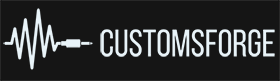

Going Low: a Workaround to get Bass Notes below C1 to register in Rocksmith
in Rocksmith Remastered
Posted
When you choose a song the last line in the menu just before launching the song allow you to change the arrangement. The name is pretty self explanatory.