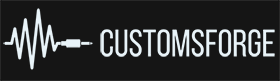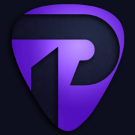Search the Community
Showing results for tags 'OBS'.
-
Recording/Streaming Rocksmith 2014 with OBS using REAPER ======================================================================================================== Download Links REAPER => https://www.reaper.fm/download.php RS_ASIO => https://github.com/mdias/rs_asio RSMods => https://github.com/Lovrom8/RSMods OBS => https://obsproject.com/download OBS ASIO => https://github.com/Andersama/obs-asio VB-Audio Hi-Fi Cable => https://vb-audio.com/Cable/index.htm#DownloadASIOBridge (Optional VSTs to improve your playing experience) Kilohearts Pitch Shifter => https://kilohearts.com/products/pitch_shifter Submission Audio LockOn => https://www.submissionaudio.com/products/lockon This may not work for everyone, not all hardware is equal. This is the method I use, and the method I recommend to those who come onto the Discord and want to stream to Discord for their friends. Keep in mind that this is adding a lot more for your computer to process and that may lead to audio distortion. There is a reason a lot of streamers use a multi-pc set up to reduce the strain on their gaming pcs. ======================================================================================================== Installation When installing REAPER, you will need to also install the ReaRoute ASIO driver. You can find this under optional functionality when choosing components. ` To install RS_ASIO, drag the 3 files from the zip archive into the base Rocksmith folder. ======================================================================================================== REAPER Open REAPER and select your audio device by clicking the text in the top-right corner. Use ASIO for an audio interface and Wasapi for the Real Tone Cable. Add a new track by right clicking, or by pressing Ctrl + T. Click the red record arm button on the left of the track. Set the input to your guitar. Real Tone cable users can skip this as you’ll only have Input 1. Add a second track. Click the red record arm button on the left of the track. Set the input to ReaRoute 1 / ReaRoute 2. Click the ROUTE button for the second track. You will find it at the bottom of the REAPER window, on the right side of the slider. Uncheck master send channels. Add a new hardware output and select Output 1 / Output 2. Add a new hardware out and select ReaRoute 5 / ReaRoute 6. Click the ROUTE button for the master track. Mute Output 1 / Output 2. Add a new hardware out and select ReaRoute 3 / ReaRoute 4. You can add a tuner VST to your master track by clicking the FX button, located under the ROUTE button. If you want to use REAPER as a pitch shifter, you can also add a pitch shifter VST to your guitar track(s). For easier switching, I recommend creating tracks for each tuning you want to use with the appropriate semi tone shift. Example: REAPER MUST BE OPEN WITH AN INPUT AND OUTPUT TRACK ARMED BEFORE OPENING ROCKSMITH. ======================================================================================================== RSMods (RS_ASIO) Start Rocksmith after installing RS_ASIO to initialize ASIO devices. Once the game is open and you get the error box, you can close the game. Open RSMods and navigate to the RS_ASIO Settings tab. Select ReaRoute ASIO for Input 1. Set the Channel to 3. Select ReaRoute ASIO as the Output. Go to the Rocksmith Settings tab. Check Real Tone Cable Only. Uncheck Enable Microphone. Exclusive Mode must be enabled for RS_ASIO. ======================================================================================================== OBS Open OBS. Open Settings, click Audio, and scroll to the Advanced section. Change Monitoring Device to Hi-Fi Cable Input (VB-Audio Hi-Fi Cable) Add a new source to your scene. Select asioInput (may be called something similar). Select ReaRoute ASIO (x64) for the Device and close the box. Configure the source to add the channels. Set Channel 1 to ReaRoute ASIO 4 ReaRoute REAPER=>CLIENT 5. Set Channel 2 to ReaRoute ASIO 5 ReaRoute REAPER=>CLIENT 6. In the Audio Mixer, click the 3 dots under an audio source. Select Advanced Audio Properties. Change the ASIO audio source from ReaRoute to Monitor and Output. ======================================================================================================== Discord When streaming from Discord; use OBS Virtual Camera under Capture Devices. Use Hi-Fi Cable Output (VB-Audio Hi-Fi Cable) as Audio Device. ======================================================================================================== Troubleshooting If you get a SOUND INITIALIZATION ERROR, that means your output isn't being recognized. This can happen if: Audio Exclusivity is not enabled Sample rate is not set to 48000 Hz REAPER is not open with an active output track armed before opening Rocksmith If you can't hear your instrument (but don't get the audio output error), it is most likely caused by: Wrong channel set in the Input section of RS_ASIO REAPER is not open with an active input track armed before opening Rocksmith The track for your instrument isn't going to the master track and/or the master track isn't outputting to ReaRoute The track for your instrument isn't using the input your using If your audio is slow, distorted, popping, crackling, robotic, or similar; the most likely cause is hardware not being able to keep up. You can most likely fix it by adjusting your buffer size for your interface. There are 3 places where you can adjust this (for interfaces, the Real Tone Cable will only have 2 options). These are: Buffer size set to "Custom" in RS_ASIO Request block size in the REAPER audio settings In your interface's driver settings If adjusting buffer size doesn't fix the problem, or makes it worse; you will have to narrow down what is causing the issue as it's probably your hardware not being able to process the audio cleanly. Most of the time if this is an issue it will only start happening when opening OBS. If you are getting audio in only one ear, that is most likely caused by: Having only one channel set on the output (Rocksmith audio track) instead of two. I.E. ReaRoute 1 (mono) instead of ReaRoute 1 / ReaRoute 2 (stereo). Having only output 1 or output 2 set instead of Output 1 and Output 2
-
Hello I would like to know if anyone knows how to put the name of the music and the artist that is being played in rocksmith 2014 remastered in twtich using the OBS. Just like Demon_Drummer does on your live streams on twitch. For example: https://go.twitch.tv/videos/178261573 And if possible how to put the correct notes sequences as well. I'm sorry for bad English I'm Brazilian hu3hu3 :stuck_out_tongue_closed_eyes:
-
I decided i wanted to do a acoustic guitar cover for the the Mozart song in Bachsmith. I don't have an electric acoustic guitar so I cant plug it in with the cable so I thought I could use the program OBS to record the guitar with my microphone and the in game audio at the same time. I tried to preview the stream but it said a program was in audio exclusive mode so I went to the settings and it was off (http://prntscr.com/4h2shd ). I restarted both programs to see if it needed to and the error came up again. I went to the OBS settings and made sure my mic was selected ( http://prntscr.com/4h2rmq ). Does anyone have an idea on how to fix this???