dlux
Posts posted by dlux
-
-
I'm having a similar issue.
On my last computer (WIN 10) everything worked fine. I've had to do some adjustments just to see the screen correctly. Now the CDLC won't play. It sits at the Start and just flashes. Hopefully someone will chime in for you soon.
-
I had the same problem. I'm using Windows 11 but the suggestions below didn't work for me. I ended up following along with what @ Blunderhill did and that worked at well. It allowed me to stay in the game and find the resolution that worked best without going in and out of the game.
Thanks a bunch to this community. There is no way I would have figured this stuff out.
On 8/27/2023 at 8:05 PM, Sniper Reload3d said:are you using a large screen tv / tv in 4k?
As Coldrampage said, the rocksmith.ini can be edited in windows outside of the game, it will be in the game files.
your .ini probably has this setting in it by default:
ScreenWidth=0
ScreenHeight=0
Fullscreen=1set the screen width and height to your screen, i.e.:
ScreenWidth=1920
ScreenHeight=1080for full screen set this to 0 if you want the game to run in window mode, 1 is default as fullscreen mode.
another option as he also said, is turning off windows resolution scaling. Other people reportedly having this problem have used this method instead of altering the .ini:
- Right-click on Rocksmith2014.exe in the game files and choose Properties
- Select the "Compatibility" tab and click "Change high DPI settings"
- In the box labeled "High DPI scaling override", put a checkmark in the box for "Override high DPI scaling behavior. Scaling performed by:" and select "Application"
- in Windows 11 you should have a drop down menu, and from the drop-down menu, select System (Enhanced).
I myself am not using Windows 11, so I can not confirm all of this, but that should put you in the ballpark.
-
Rad. Thanks!
-
Dude!
Thanks for all your hard work and the willingness to share all this. Proverbial kid in a candy store . . .
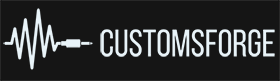
CDLC not playing
in Rocksmith Remastered
Posted
Yep. Its been so long I forgot about that. Sorry for the pain on your end.
I'm having a similar issue.
On my last computer (WIN 10) everything worked fine. I've had to do some adjustments just to see the screen correctly. Now the CDLC won't play. It sits at the Start and just flashes. Hopefully someone will chime in for you soon.