Posts posted by Phantatsy
-
-
On 6/29/2025 at 9:11 AM, harakirii said:
(discord) not worked for me. i have no sound in rocksmith 2014 but rocksmith hears my guitar, i can tune. Viewers and me only hears guitar sound in
reaper.I did what you say only difference is in OBS. i dont have ReaRoute ASIO 4 and 5, only ReaRoute.
Looking at this image, you have rearoute 5 and 6 selected.
-
On 5/9/2025 at 6:05 AM, Blink123123 said:
Hello,
Every now and then I return to customsforge to practice some songs but I noticed that with time many non dlc songs get removed for one reason or the other.
I was wondering why not ymake custom songs behave in a similar way to github where the main author is the maintainer of said song and that way people can commit their improvements, and if maintainer is no longer active they get re assigned.
That way we have a history of changes and anyone can contribute to improve cdlcs
Simply put, this isn't going to happen for a variety of reasons. A few of them are why CDLC are hosted by the creators' website of choice and not on our site.
There should already be a history of changes in the author notes of the CDLCs, and people can contribute already by offering feedback any number of ways; including our #creator channel in our Discord server.
-
On 5/7/2025 at 6:34 PM, RodneyChops said:
I've seem to have ended up at the same spot, but have been unable to get it working.
- I've tried vanilla install.
- RSmods first
- CDLC Installer first
- Finally i put the rs_asio new mod in with the configuration i've used before reformatting. no dice.
- I do have an occulus headset, and tried flipping the checkbox for the occulus fix, but it doesn't seem to help. Crash at white screen in all cases.
I'm not quite sure how do that mini-dump to get some diagnostics. I also tried disabling a bunch of voiceemeter banana input/outputs.
Anything else anybody can think of?
The .mdmp crash files will be located in the Rocksmith folder. If you are not getting any of them, then the game is crashing before I can create one. This is usually caused by a CPU issue the D3DX9_42.dll file fixes, which is created when using the CDLC enabler.
Verify the D3DX9_42.dll file is in the Rocksmith folder because anti-virus does sometimes remove it. You may also want to try using the newest one that we made to work with both the older delisted 2014: Remastered version and the newer relisted Play & Learn version. You can find it here.
-
 1
1
-
-
It's an issue we are aware of. If I remember correctly the issue can be mitigated by manually going to the ignition page first and navigating to the download from there instead of clicking on the link.
-
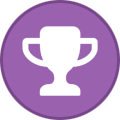 1
1
-
-
You can use VoiceMeeter or REAPER for the audio and send those to OBS to record the audio and video together.
-
4 hours ago, DigitalTA said:
...no dice unfortunately even with unmodded. Yea I saw Phantatsy solve someone elses problem with a similar issue in another thread, I tried the solution there, disabling audio devices, but it didn't help in my case. And again, things worked in my previous windows install which was 10 as well with (afaik) same drivers and such. Anyway, here's the minidump from rocksmith folder after fresh reinstall, maybe it can be of use.
I have analyzed the file. The error points to a driver conflict. In this instance I believe it has to do with a VR headset. (Doesn't have to be plugged in, just having the drivers will do it).
If you haven't installed RSMods you should try that first.
https://github.com/Lovrom8/RSMods/releases
Using the latest 1.2.8 version should work for both 2014 Remastered, and 2014 Remastered: Play & Learn versions.
If upon installing RSMods the game still crashes, I would find the "fix oculus crash" option in the mods list and try again.
-
 1
1
-
-
16 hours ago, Helldragon said:
Hi, today i become the 4th gen of Focusrite solo. When i go in the game it cracks very loud and i dont become a tone from my guitar. i now have tested this RS Asio but it dosnt change anything. Must i new installed Rocksmith?
ok i have now sound from the guitar. But the Sound is Cracking.
Your issue is most likely the buffer size setting on your Focusrite. You can change it by right clicking the "Focusrite Notifier" icon on your taskbar and going to device settings.
I recommend starting with 96 and seeing if that fixes it. If not, try 192.
-
22 hours ago, Starscream said:
One of my few pleasures after a long week is my rocksmith. Unfortunately, recently I've been unable to load RS on my PC IE Steam. I have the key and it starts to load the the "Play" button turns green again and becomes active. Hit again it still won't load. I've done a system restore on my PC and this still didn't fix the issue. I keep my wifi off on this PC and use it just for RS. I accidently turned it on and took an update. It hasn't worked since. If anyone could help me out i would be extremely grateful. I apologize I'm not very Tech savvy.
Being up-to-date on Rocksmith should not be a problem. Just make sure you update the CDLC enabler and RS Mods if you have it.
CDLC Enabler: https://ignition4.customsforge.com/tools/cdlcenabler
RS Mods: https://github.com/Lovrom8/RSMods
----
Apart from that, you could see if you are getting any .mdmp crash files. They will be located in your Rocksmith folder. If you are, you can upload them here for me to take a look at. Or you can come to our Discord and post in the #game-support channel.
-
 1
1
-
-
21 hours ago, Dalton said:
That's pretty cool, I'm not sure most are like that, however. Mine doesn't let me do anything of the sort. So if someone has the loopback feature and it lets them do custom mixes like this, that's a good way to do it IMO.
-
10 hours ago, Dalton said:
I have a method I use for RSASIO using loopback/spdif on my audio interface.
How to stream RS2014 to Discord, using Loopback (or SPDIF), on Audio Interface using RSMODSLoopback (idk about spdif) specifically isn't a good idea for Discord streamers because loopback will send all audio to them, which includes their own audio unless you send it to something other than that interface. Which is why I didn't recommend it in my guide.
-
The content that came with the original Rocksmtih 2014 and 2014: Remastered has been removed because the music licenses expired and Ubisoft can no longer include them in their product.
Because they are official content we do not allow the distribution of those songs as it will cause issues for our community.
If you want songs that are no longer available, your only options are to chart themselves and not share them, or to follow along to a Youtube video.
-
7 hours ago, Dingbat said:
It is installed on the c drive but the tool does not give me a choice to select the location manually.
Thanks for you reply anyway.
Are you using the newly listed Play & Learn or have you had the game on steam for awhile now?
-
My best guess is it being ad related. However, I have notified the rest of the team and we will look into it.
-
If you have specific requests you can use the wishlist feature: https://ignition4.customsforge.com/wishlist
Please refrain from requesting CDLC on the forums.
-
5 hours ago, Dingbat said:
Hi all, Ive got a rocksmith 2014 remasterd working perfectly but woul like to aquire some extra CDLC's Ive downloaded the tool but when I run it, it just tells me it cant find where it's located. Any advice would be greatly appreciated.
Thanks in advace.
You should be able to manually select the install location. This error is usually caused by the game not being installed on your main (C:\) drive.
-
Duplicate directory strikes again.
-
We have the Mac patch developer on the Discord, that's where most people go for help these days in my experience.
-
I think this happened before and was fixed by updating Steam. Not sure that's the case now, but that's what the issue was before.
-
In order for me to look deeper into this I'll need some more info.
- What are you trying to use for input/output?
- Have you installed any mods (rsmods)?
- Have you tried reinstalling the game after noticing this behavior?
- Can you post your Rocksmith.ini for me.
-
8 hours ago, otakukilla said:
hello was wondering if anyone else is having this issue i recently got a new computer redownloaded rocksmith to play had some sound issues such as the latency problem i went into the program file and fixed it but now as soon as the chart starts my volume on the track and my guitar volume drops super low everytime ive tried everything but cant figure out why ive tried looking into other forums and tried looking on youtube but havent found anything if someone else has had this issue and has fixed it please lend me a hand also i have a msi sword gaming laptop with a 8 gb ram not sure if that would cause the problem
If I understand you correctly, the game sound is normal until you start a song and then then it drops? That sounds to me like one of two things, either your audio levels set in the in-game mixer are too low or whatever chart you're trying to play has a low volume set for it specifically.
Is this behavior with all charts or just certain ones?
-
6 hours ago, Sniper Reload3d said:
Maybe @ Phantatsy is able to decipher your crash log that you posted for us. I am unable to locate that exception code 0x0000000000000001, 0x00007ff7ffe1a9b0 at the moment, and honestly I can not read hex.
I have no idea, don't use Mac and haven't had any experience with troubleshooting Macs with or without Rocksmith unfortunately.
-
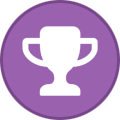 1
1
-
-
On 2/17/2025 at 7:40 PM, Penpaljr said:
As of January 2025 most of the songs from RS1 on the riff repeater list are on the Playstation store (PS3). I scooped up most of them lol.
Holy necro.
-
Are you using the standard DigiTech Drop pedal that only has the power jack, and input/output 1/4" jacks?
If the Real Tone cable works fine without the pedal in the signal chain, it's not likely to be a driver issue. And if it works when using the bypass switch, it's not likely anything before the pedal, either.
Do you have other ways of testing outside of Rocksmith? Like a DAW or amp sim?
-
7 minutes ago, Brissybriss said:
Any idea on how to use rearoute as multiplayer?
Cannot find anything online.
I tried to copy my guitar track and change the output of the new track to input 2 but in the multiplayer setup window,
player2 has now the signal of input 1 AND 2.
I know it would be by changing the "Sends" in reaper but i dont know where to start.
Thx
Sounds like you have both tracks being sent to the "master track". You'll want to make sure at least the 2nd player's track is set to a different rearoute and is also not sent to master unless you're not routing the master track to RS ASIO. If you need further explanation I can help more.
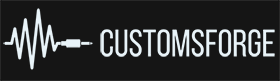

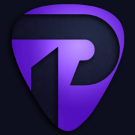
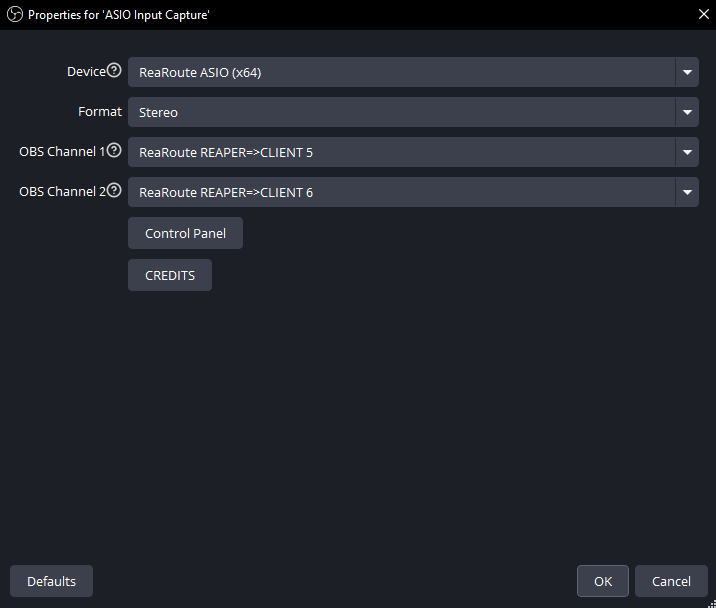
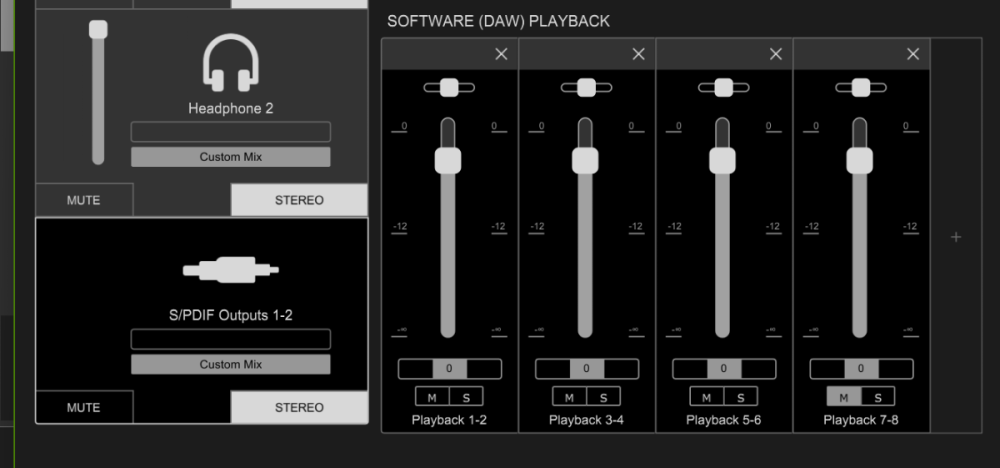
Can't get past calibration in Guitarcade
in Rocksmith Remastered
Posted
If there is an issue with calibration, it could be because of your monitor's refresh rate. As silly as it sounds, it has been a thing in the past that I've seen. I think 144hz works but higher than that and there are issues.
Hopefully that's it, but if not I'll have to look deeper.