Posts posted by lovrom8
-
-
In the folder where CFSM is installed (presumably C:\Program Files (x86)\CustomsForgeSongManager), there's a file called RocksmithToolkitLib.TuningDefinition.xml.
You can modify it by adding a new tuning definition for the this tuning (or any other you may need) and if it matches, it won't show as Other any more.
Just follow the existing format,<TuningDefinition Version="RS2014" Name="CACGCE" UIName="CACGCE" Custom="true"> <Tuning string0="-4" string1="0" string2="-2" string3="0" string4="1" string5="0"/> </TuningDefinition>
and modify it as you see fit. (I'd assume since it's BE, string4 will be equal "-5" and string5 to "0")
-
Have you tried removing CFSM folder in Documents? That should reset it to it's default settings.
Reinstalling won't remove it as not to make you rescan the whole collection after updating. -
CFSM's song repair options (or more precisely adding Dynamic Difficulty) will indeed repair 100% mastery bug.
It can be run on Mac using Wine, so I'd say it should be possible to get it to run on Ubuntu as well, but I can't really help you with this since I haven't ever tried to get it to run.
-
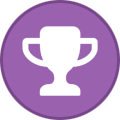 1
1
-
-
IIRC, Kozaka uses/used CFSM to do something like that (like his mods download songs to a synced folder which then CFSM automatically repairs and moves to the dlc folder)
You can use 'Process Downloads Folder' under Repairs tab to do that. There's a button called Change Monitored Folders to change folders which CFSM monitors for any fresh files and with 'Change Destination Folder' you can change where new songs will be moved after they've been repaired.
-
Did you extract it before you opened RUN_PATCH ?
Cos something is definitely wrong with it. (eg. it says './insert_dylib: No such file or directory' when insert_dylib is literally in the same folder with the RUN_PATCH file) -
13 hours ago, petrucci666 said:
I downloaded the files, there are 3 files, after opening the RUN_PATCH file, what to do with the other 2 files, should I put them all in the Rocksmith library?? I already put them all in the library, Run the Patch but still not working, I don't know which steps I am missing. If you could kindly help me on this. Thanks.
Generally that should be enough (as long as it didn't report any issues with permissions) because running RUN_PATCH will inject the .dylib file into Rocksmith's main executable.
But seeing how the screen freezes when you enter a CDLC, it didn't apply it correctly.
So I suppose you could try to see what's inside the executable to see whether the .dylib file is actually inside it. (right click on "Rocksmith 2014" and press the thingy that will let you peek inside the file) -
For CDLC on Mac you don't use the .DLL, take a look here how to enable them:
-
 1
1
-
-
Can you upload the song pack in question, so that I can manually analyse the problem with it?
-
Good news, looks like the most competent among us at this stuff has come to help ^_^
So @@firekorn, since I don't exactly trust my ears, can you please clear this up for us: does a pitch shift pedal with value of -2 shift down from E Std to effectively D Std?
-
I'm sorry, I forgot to reply.
It did add what should effect in a -2 half step shit, but it's not necessarily 100% confirmed the pedal works the way we expected it to work, so... YMMV. (i.e. pls test manually)
You are right, unfortunately it's not, but you can achieve the same thing using the RS Toolkit and messing with the Tone Editor, just with a tad bit more work. :P
-
First, I'd like to thank you for the precise and well formated report of the issue!
As for the problem itself, it would appear that we've had this problem since we added the feature back in the day, cos I found a comment in the code, linking to the exact same thread that you linked. Huh...
The way that the "pitch shifting" works is that it adds a pitch shift pedal in the first slot the pedal chain of each tone in a song, so for it to shift from D Std/Drop C to E Std/Drop D, respectively, is to add -2 as the shift value.
Now, I've looked at the part of the code that determines how much to add as that value, and I noticed that the value of String0's tuning (the lowest string) is used, irregardless of whether a standard or a drop tuning is used. Which shouldn't be the case, because if a song is in Drop Db, or -3 in the numerical format - all strings will be shifted -3 half steps down ! Instead of just going down for half a step. So we should probably change it so that it determines the shift based on the highest, not the lowest string.
But that doesn't explain why it also happens for Standard tunings. I checked a random D Std song and it added (as it's expected to do) a -2 half step shift. Could you please make a random shifted Standard tuning song, go into the game and toy with the values a bit for the pitch shift pedal, to determine whether -2 is actually -2 half steps ?
-
-
Yeah, it definitely shouldn't work like that. We are looking into the problem.
Thanks for reporting!
EDIT: I'm not able to reproduce the error, can you please upload songs.hsan from Documents/CFSM/SongPacks folder?
-
The download link for this doesn't work anymore, is anyone able to re-upload it?
Or is this functionality (disabling on-disc songs) available in another tool now?
You've probably figured it out by now, but regardless... it's available in CFSM under Song Packs tab. (select-check all songs that you want to disable, press 'Disable' and then 'Save' and you are good to go)
-
 1
1
-
-
Again,
Please re-author XML arrangements in EOF and repair multitones name and time changes. -
Use EOF to re-author custom tones or Notepad to attempt manual repair.This tells you what you have to do.
-
New rev is up, now it should actually be there :)
-
 2
2
-
-
Please report those exceptions in this section: http://customsforge.com/index.php/forum/122-issues/
Filtering the grid can be done using those little funnel icons (located near each column name)
You can check your missing ODLC using "Check CDLC/ODLC" function under Files menu. Take a look at the screenshot:

-
Can you please check whether you are using the latest version? It should be there.

-
I am currently having the same issue. I recently installed Steam/Rocksmith onto my External HDD to save space. Works great for all songs and DLC but obviously CDLC are not working anymore. Can someone tell me what I need to change the script to be? I'm not a coder but I understand how to open up the patch as a text file and then save it. If someone could write out how it should be mapped I'd be very grateful!
Currently the chain goes - MY HDD > Games > Steam > Steamapps > common > Rocksmith2014
Running on a Macbook pro 2015 with Mojave
Modifying the first line of RUN_PATCH_RS.cmd should do the trick. Replace /Users/$USER/Library/Application Support/Steam with I'd assume /Volumes/HDD_name_here/Steam (if you made a different Steam library folder instead of moving the whole Steam with all its files to the HDD, you should be able to see the whole path by going to Steam Settings -> Downloads -> Steam Library Folders - it will show you precisely just the part of the path that you need to replace )
-
 1
1
-
-
ABOUT TAB

Of course, there's the About tab. Here you can find credits, useful links and all that stuff.
And so you've come to the end of this guide. I hope you enjoyed what you've just read.
Special thanks goes to the main CFSM developer, cozy1, for the parts of CFSM documentation that borrowed and to our admin Zagatozee for proofreading this whole thing. (or to be precise, for proofreading the first version... so in case you don't understand some of my Cronglish, I'm afraid you will have to wait for Zag to do his thing)
-
 1
1
-
-
SONG PACKS

You can use options provided in this tab to manage official song packs (RS2014 base songs and RS1 base/DLC songs) and other song packs that you might have.
It can be used to hide songs that you don't want to see in your game and which you couldn't normally disable separately because they are in one pack. You can even disable the whole pack by selecting all the songs.
Before modifiying songs, you should pick the pack that you want to modify from the Song Packs list.
DISABLING SONGS: select the songs that you want to disable by ticking the checkboxes near them and press Disable button
ENABLING SONGS: same process, but now you click on EnableNOTE: When you are done with modifications to this pack, don't forget to click on Save!
RESTORING BACKUPS: the first time you load a songpack, CFSM creates an (*.org.*) copy of the original file. Songpack backups are stored in the Rocksmith root '\originals\' subfolder. You will be able to restore an original songpack using the Restore Original Backups button (on the top right)
Edited by Cozy1
-
 2
2
-
-
PROFILE SONG LISTS

If you like using in-game settings, but don't like the way game handles setlists, you can edit those through CFSM as well.
It does require a fairly special setup to prevent game from replacing your custom settings, but if you feel adventurous, it can be a very fun and convenient tool to use.
CFSM makes a backup of your user profile in case shit happens (check the 'My Documents/CFSM' subfolder).
General "Profile song lists" tab usage:QuoteCreating a new song list:
· There are six In-Game song lists, plus a Favorites song list. Song list names may not be added or edited to the In-Game song lists
Adding song list songs:
· Left Mouse-Click on the ‘Select’ checkbox in the In-Game Song Lists table to select an In-Game Song Lists.
· Left Mouse-Click on the ‘Select’ checkbox in the Master Songs table to select a song.
· Right Mouse-Click on the song and select ‘Add’ file operation from context menu popup.
Removing song list songs:
· Left Mouse-Click on the ‘Select’ checkbox in the In-Game Song Lists table to select an In-Game Song Lists.
· Left Mouse-Click on the ‘Select’ checkbox in the Song List Songs table to select a song.
· Right Mouse-Click on the song and select ‘Remove’ file operation from context menu popup.
Adding songs to a song list songs from CFSM Setlist Manager created setlists (Be sure to checkout this cool feature!):
· Left Mouse-Click on the ‘Select’ checkbox in the In-Game Song Lists table to select an In-Game Song Lists.
· Left Mouse-Click on the ‘Select’ checkbox in the Master Songs table to select a song.
· Right Mouse-Click on the song and select ‘Add’ file operation from context menu popup.
Removing all songs from a song list (aka, starting fresh):
· Left Mouse-Click on the ‘Select’ checkbox in the In-Game Song Lists table to select an In-Game Song Lists.
· Toggle the Song List Songs (see below) to select multiple songs.
· Right Mouse-Click on the song and select ‘Remove’ file operation from context menu popup.
Enabling or Disabling Master Songs, or Song List Songs:
· Select (check) each song then
· Press the appropriate 'enable/disable' button
Toggle Master Songs or Song List Songs:
· Press the appropriate toggle button to select all Master Songs, or Song List Songs
· Right Mouse-Click on the song and select a file operation from context menu popup.Edited by Cozy1
-
SETLIST MANAGER

If using the in-game setlist isn't your thing, you may want to do it from CFSM.
It's not as convenient as the in-game setlist manager, but at least it doesn't limit you in the numbers of setlist you can create and you give each setlist it's name, instead of using the default names that the game uses.
CFSM Setlist Mgr. functionality is based on using the fact that the game requires a song's filename to end with „_p.psarc“ (or „_m.psarc in case of Mac) if you want the song to be recognized, to it's advantage. As well as moving files around (each setlist is pretty much just a subfolder within the dlc folder), so it's a bit slower, but nonetheless pretty flexible.
HOW IT WORKS: as I said, a setlist made by the Setlist Manager is basically just a subfolder in the dlc folder. So if you create a setlist named 'standard tuning songz', you will be able to find a folder called 'standard tuning songz' in your dlc folder. Game doesn't mind if the song is in the root dlc folder or in one of the subfolders, it will treat it the same way. This is what the manager is based on - it lets us easily sort songs in your collection by adding them into different folders.
There's also a convenient „Start Rocksmith“ button on the tab itself,
enabling you to waste as little time as possible! :)

Options:
PROTECT OFFICAL DLC – if you don't want to include ODLC in setlists, check this box
INCLUDE SUBFOLDERS – if you check this box, songs that are already in a setlist will be included in the main table (Master Songs)NOTE1: in order to show what songs are included in a setlist, you have to tick a box near to it, just clicking on the row won't work
NOTE2: if the grids look messed up, use the Emergeny Full Rescan button
Right click options (in the leftmost table):
Move = move a song file to a setlist
Copy = copy a song file to a setlist
General usage tips (courtesy of cozy, pulled from CFSM SetlistMgr Help):
· When a song is added to any setlist the background changes to yellow and it is added to the corresponding SetlistSongs.
· Uncheck 'Show Setlist Songs' to hide the highlighted setlist songs.
Setlist Manager Usage
Creating a new setlist:
· Press 'Create new setlist' button, enter the desired name and press OK a new folder (setlist) will be created in the 'dlc' folder, with the name you entered.
Copy, Move, Delete, Show setlist songs:
· Right Mouse-Click on a song in the Main Songs or Setlist Songs table Select a file operation from context menu popup.
Adding songs to a setlist:
· Select (check) the songs to add to the setlist from 'DLC Songs Folder' table then Press 'Move selected song(s) to setlist' button all the selected songs will be moved to the setlist and all songs will automatically be disabled if the setlist was disabled beforehand.
Removing songs from a setlist:
· Select the song(s) to remove from the 'Setlist Songs' table then,
· Press 'Remove selected song(s) from setlist' button the selected songs will be moved back to the main dlc folder.
Delete setlists:
· WARNING - deletes setlist and all songs in the setlist
· Select the setlist to delete
· Press the 'Delete selected setlist(s)'
Enabling or Disabling CDLC songs, setlists, setlist songs, or song packs:
· Select (check) each item then
· Press the appropriate 'enable/disable' button
Toggle setlist or toggle songs in setlist:
· Press the appropriate toggle button to select all songs, setlists, or setlist songs
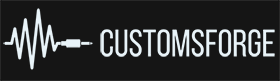









How to use Custom DLCs in RS2014 Remastered [Updated for 2023]
in Tutorials
Posted
Yes, all that cos people will always find a way to brick it. Wrong filenames, extra (1), (2) in the name, wrong install locations, ..... we were tired
It's packed because, in my eternal wisdom, I forgot about embedded resources in .Net.
The intention was to hide the DLL from users so that they don't accidentally move it, but alas it was unintentionally overcomplicated using a packer instead of using the easier and more logical methods of deployment.
Interestingly enough, it started complaining after the new patch, even though 98% of the code is the same. The same packer and everything was used before, but now even the DLL is detected as potential malware.... oh well AI detections, you do you.
FWIW, everything is pretty much open source:
https://github.com/Lovrom8/RSCDLCEnabler-TooManyCoresFix
And the installer is just a fork of this:
https://github.com/Lovrom8/RSMods/tree/develop/Installer