- Replies 64
- Views 15.2k
- Created
- Last Reply
Top Posters In This Topic
-
newmans1985 11 posts
-
Snake3169 9 posts
-
The Singularity 8 posts
-
trev1515 7 posts
Most Popular Posts
-
Hey thanks for trying to help me but i figured it out. I didn't have a preview and when that menu comes up I kept clicking no when i should have clicked yes.
-
i might try to make iron maiden - the clairvoyant. And also the talisman from the final frontier album if the clairvoyant is good enough
-
Same version of WWise and same problem of MLKhan EDIT: Solved. press: Project - Clear audio file cache The cache directory appear magicaly
Featured Replies
Recently Browsing 0
- No registered users viewing this page.




Well there it is. Everything from A to Z I could think of. Its done in a step by step process. I will include time codes for skipping stuff you don't wish to watch and getting straight to the stuff that may be unclear. Those will be coming soon.
My Customs Projects!
Metallica DIscography Project!
My CDLC Tutorial
My Youtube Channel
My Raptr Profile
My Twitch TV Channel
Member of the Classic Rock Coalition