Featured Replies
This topic is now closed to further replies.
Recently Browsing 0
- No registered users viewing this page.
By using this site, you agree to our Guidelines. We have placed cookies on your device to help make this website better. You can adjust your cookie settings, otherwise we'll assume you're okay to continue. - Privacy Policy
Hi, everybody!
I'm really glad to see so much positive feedback on Ignition, it's well appreciated!
Here's a few things I'd like to point out since a lot of people asked:
But not the first time you visit Ignition (since Ignition doesn't know the time of your last visit yet). Come back after 24 hours and you'll see the new uploads bold again.
I think this happens when they have a record overlay or context menu open. Whenever any of those are displayed, the main content is disabled so you can click anywhere in order to close the overlay or context menu. I've implemented a new layer today that darkens the disabled area to indicate this behavior.
You can change your default sort order in the Search Settings (Cogwheel button).
Ctrl-/Cmd-click on the Add-Button (Plus Sign) to directly open the main download link without adding the song to or removing it from your Collection.
There will probably be more tips to come, but that's all I can think of right now.
One more little thing: when you post an issue in our tracker please be as specific as you can. Please make sure to give an explanation on how to reproduce the issue, this makes the whole bugfixing process a lot easier and faster.
Again, thank you everybody for all your valueable input and keep on rocking hard!
Small stakes leave you with the minimal blues