So yea I had problems with it not working, followed the instructions but I finally got it to work. Here's some troubleshooting tips 1. DLC don't have to be in the DLC directory only but can be organized in sub directories. 2. Just buy Cherub Rock so you don't have to deal with changing IDs 3. Yes if you are on Windows 10 both the D3DX9_42.dll and every CDLC file needs to be unblocked so right click on it go to properties and check the unblocked box and apply the changes. 4. Make sure the file is renamed to D3DX9_42.dll and NOT D3DX9_42 (1).dll or D3DX9_42 (2).dll So at this point I did all this and it still wasn't working, just didn't see the CDLCs in the play list (no i didn't see the console popup either but could be because my computer is super fast which is likely the same for many of you out there.) 5. So I created a totally new profile and guess what now I see all the songs. So maybe that final step is you have to create a new profile if you have been playing for a long time on an old profile before you added the DLL files. 6. Not sure if it matter but yes I only start the game from steam. Lastly I have been using the CustomsForge Song Manager to repair CDLC because it helps sometimes in repairing the dynamic difficulty of files.