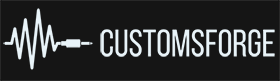Search the Community
Showing results for tags 'no cable'.
-
New here! I recently acquired Rocksmith, awesome game, can’t get my hands of it (literally), especially with CustomsForge. I have however been having some issues with the old NoCableLauncher so I’ve been working the last few days to improve the work Maxx53 has done and finally got it to a release state. My onboard soundcard allows me to play without any notice'able latency so I'll not be acquiring a hardware dongle or an extra audio card, the reason why I decided to improve the software is because I wanted to be able to chat on discord at the same time I'm playing without buying the dongle. It’s now time to share it with all of you, so you can find it here! Source code is also available on GitHub. Before you ask, this is exclusively for Steam! Getting Started Unpack the file "NoCableLauncher" to any folder. Open the file "NoCableLauncher". Run "NoCableLauncher" to play Rocksmith 2014 using your own audio interface! Note: If you want to edit the settings again you can simply open the file "NCL_EditSettings.bat". Onboard soundcard For those who, like me, don't have an extra audio capture device, there are two available options for single player mode: Disable devices and re-enable on game close All audio capture devices except the one used in game will be disabled when the game opens and re-enabled when the game closes. Note: This prevents you from using other capture devices, for example if you want to be in a call while you play. Prevent game from recognizing more devices All audio capture devices except the one used in-game will be disabled when the game opens. After the game is opened and in the main menu, press ALT-TAB to leave the game and press 'OK' on the message prompt, this will prevent the game from recognizing any other device and re-enable the disabled ones. This allows you to use your microphone or any other device outside the game (assuming the game is not in exclusive mode). If you are asking "How can I know this is safe?", the sourcecode is available, feel free to compile it yourself or even improve it! Download: HERE Source-code: GitHub Any bugs you find or problems you have let me know and I’ll gladly try to find a suitable solution, meanwhile, enjoy
-
Please note that I did not create this but that this is a combination from my own research. All files / programs were testing and scanned with my virus software ESET. I did not receive any errors / false positives or any virus,malware,data collection, etc.. The items are required in order for this method to work Daw (Reaper or similar) - Click HereThis will be the guitar you 'hear' Rocksmith guitar will be set to 0 volume but will still detect input Bias FX or similar guitar VST - Click HereThis specific No cable Patch - Click Here (extra to go with the patch - Click here) - Run this after you installed the No cable Patch.Only have to run it once.Voice Meeter Banana - Click HereZoom UAC-2 or similar DAC - Click Here You to copy the 'No cable patch' provided above to your default Rocksmith directory (ie: Steam\SteamApps\common\Rocksmith2014)Create a 'shortcut' to this .exe on your desktop as this will server as the new launcher for Rocksmith 2014Install Voice Meeter Banana and select Voice Meeter (not AUX) as the default sound / recording device. A1 in Voice Meeter Banana should be set to 'ASIO Zoom UAC-2'(This serves as a 'virtual ASIO>WDM driver) In Reaper select the ASIO Zoom UAC-2 native driver and configure Bias FX as needed.Be sure the guitar and headphones are plugged into your DAC (Zoom UAC-2 in my example) Also ensure the Hi-Z setting is enabled if your DAC has one. This will help to simulate the 'amp' style gain as expected.Please see below for the Rocksmith.ini settings:[Audio]EnableMicrophone=0ExclusiveMode=0LatencyBuffer=1ForceDefaultPlaybackDevice=ForceWDM=0ForceDirectXSink=0Win32UltraLowLatencyMode=0DumpAudioLog=0MaxOutputBufferSize=1024ForceASIO=1 [Renderer.Win32]ShowGamepadUI=0ScreenWidth=1920ScreenHeight=1080Fullscreen=0VisualQuality=3RenderingWidth=0RenderingHeight=0EnablePostEffects=1EnableShadows=1EnableHighResScope=1EnableDepthOfField=1EnablePerPixelLighting=1MsaaSamples=4