selkis
Posts posted by selkis
-
-
Thank you for all these explanations I finally see clearly
-
@GetTheLedOut
I have no problem with the 2 nd picture, it was to show the rest of my song, I score a vacuum and another not, so I can not ignore my capo in eof as I could do so only in accordance rhythmic
-
Here is the problem to which I am
http://tresorsdevie.free.fr/temp/ecran1.jpg
How to play this note frette1, it means you mean that I must write my new tab with half tone more?
if I play vacuum then the rest will be fairer
http://tresorsdevie.free.fr/temp/ecran2.jpg
may be I should define the capo on tuxguitar thing that I have not done ...
-
pouvez-vous me dire ce que vous système est win7 xp ou win8
aussi avez-vous pensé à mettre les pilotes de votre journée de la carte son?
I suggest you also install asio4all on your Machine
-
Hello,I download the latest version of eof,I place a capo in box 1, but when compiling with the toolkit (latest version too) the number of frets not changefor example:on my tab I must put my capo on fret 1 and play an F, it shows me that I should play a F #as if I should play fret 1 and 3 with my capo, it shows me the screen hoop 2 and 4 to play.I use the latest version integrate DDC toolkit ..this is normal or that it will is there a bug?thank yousorry for my bad english
-
-
thank you for reply
-
Hello,I would like to make Mac version of customs, there no particular parametrage on Wwise or otherwise, or should I just check the box on the Mac toolkit?thank you
-
Step 1:Go to http://audacity.sourceforge.net/ to download and install Audacity.Step 2:Run Rocksmith 2014 and make sure Audio Exclusivity is turned off in the Options menu, then quit.Step 3:Open up the Recording Devices tab of the Sound Control Panel (Easily done by right clicking on the speaker icon in the system tray and selecting Recording Devices.Step 4:Right click inside the Recording Devices list and ask it to Show Disabled DevicesStep 5:Find the Stereo Mix disabled device and enable it.Step 6:Run Audacity, and select Stereo Mix as your recording inputHere's a little GIF I made to illustrate steps 4, 5 and 6http://img842.imageshack.us/img842/2018/rra.gifStep 7:Run Rocksmith 2014 once again, and get ready to play whatever it is you want to record, ie, a song, or session mode, or whatever.Step 8:Just before you hit the button to begin playing the song or start playing the session, ALT-TAB back out to Audacity and hit the Record button, then ALT-TAB back into Rocksmith 2014.Step 9:PlayStep 10:When you've finished, ALT-TAB out to Audacity again and stop the recording.Step 11:In Audacity, hit Play to listen to what you just recorded.
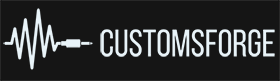
Isolated Guitar tracks anyhow?
in Rocksmith Remastered
Posted
maybe here : http://www.guitarbackingtrack.com/bts/Rush.htm